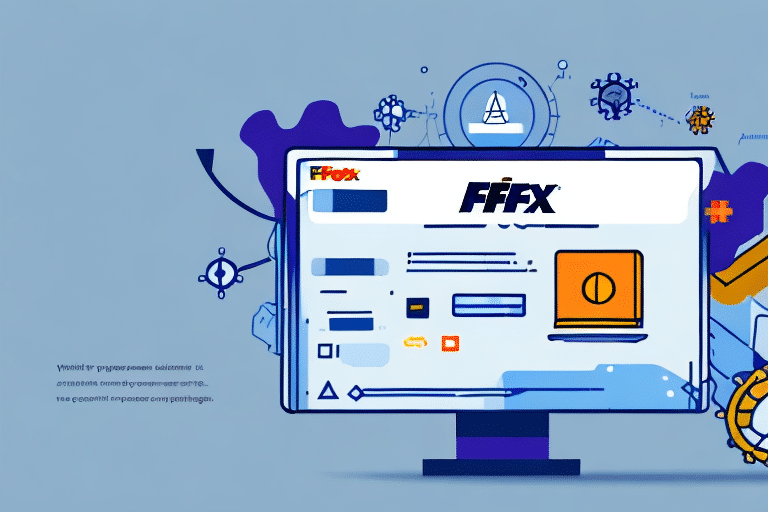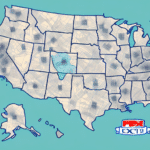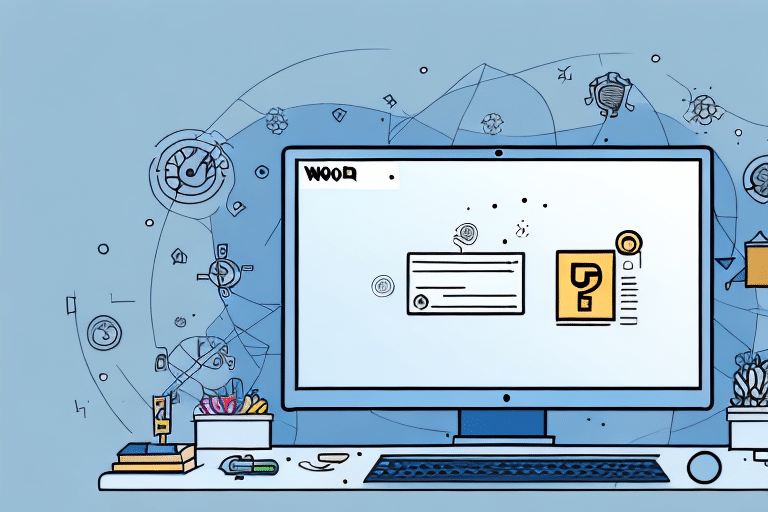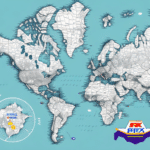How to Set Up Antivirus Exclusions for FedEx Ship Manager
If you use FedEx Ship Manager for your business, setting up antivirus exclusions is crucial for maintaining system security. Antivirus software can sometimes interfere with the functionality of FedEx Ship Manager or even prevent it from working entirely. This comprehensive guide will walk you through setting up antivirus exclusions for FedEx Ship Manager, ensuring that your antivirus software doesn't disrupt your business operations.
Why Antivirus Exclusions are Important for FedEx Ship Manager
Antivirus exclusions are necessary for FedEx Ship Manager because antivirus software may mistakenly identify FedEx Ship Manager files as threats or potential threats. If antivirus software deletes or quarantines a FedEx Ship Manager file, the application may stop functioning properly or entirely. By setting up antivirus exclusions, you ensure that your antivirus software does not interfere with the functionality of FedEx Ship Manager, allowing it to operate optimally.
Note: Only set up antivirus exclusions for trusted and verified software like FedEx Ship Manager. Adding exclusions for unknown or unverified software can leave your system vulnerable to potential threats. It is recommended to consult with your IT department or antivirus software provider before configuring exclusions.
Understanding Your Antivirus Software
Before setting up antivirus exclusions for FedEx Ship Manager, it is essential to understand the antivirus software installed on your computer. Each antivirus program has its own settings and options for exclusions. Take the time to familiarize yourself with your antivirus software and how to access its exclusion settings.
Antivirus software can sometimes interfere with the normal operation of certain programs by flagging safe files or actions as potentially harmful. In such cases, it may be necessary to temporarily disable the antivirus software or create specific exclusions to allow the program to run smoothly.
Additionally, antivirus software must be regularly updated to remain effective against new viruses and malware. Ensure that your antivirus software is set to update automatically and periodically check to confirm it is up-to-date.
Identifying Files for Antivirus Exclusions in FedEx Ship Manager
The next step in setting up antivirus exclusions for FedEx Ship Manager is identifying the necessary files to exclude. Generally, you should exclude all files related to FedEx Ship Manager, including executables, DLLs, and configuration files. These files are typically located in the program files folder for FedEx Ship Manager.
The specific files that need to be excluded may vary depending on the version of FedEx Ship Manager you are using. Consult the documentation for your version or reach out to FedEx support to ensure all necessary files are excluded.
Additionally, consider excluding any files or folders that are frequently accessed by the program. This can enhance performance and reduce the likelihood of false positives from your antivirus software.
Configuring Antivirus Exclusions on Windows
If you are using Windows, setting up antivirus exclusions for FedEx Ship Manager is relatively straightforward. Follow these steps:
- Open your antivirus software and navigate to the exclusion or exception settings.
- Create a new exclusion entry.
- Navigate to the program files folder for FedEx Ship Manager.
- Add all relevant files and folders to the exclusion list.
- Save your changes.
Alternatively, you can exclude the entire program files folder for FedEx Ship Manager. Properly configuring antivirus exclusions ensures that FedEx Ship Manager runs smoothly without interruptions caused by your antivirus software.
Configuring Antivirus Exclusions on Mac OS
For Mac OS users, setting up antivirus exclusions for FedEx Ship Manager is also straightforward but may vary depending on your antivirus software. Follow these general steps:
- Open your antivirus software and navigate to the exclusion or exception settings.
- Create a new exclusion entry.
- Navigate to the program files folder for FedEx Ship Manager.
- Add all relevant files and folders to the exclusion list.
- Save your changes.
Note that excluding antivirus scans for FedEx Ship Manager may increase the risk of malware or viruses infecting your computer. Therefore, only exclude the necessary files and folders required for the program to function correctly. Regularly update your antivirus software and perform full system scans to maintain the security of your computer.
Setting Up Exclusions for Specific FedEx Ship Manager Files
If you prefer to exclude specific files rather than entire folders, you can do so by following these steps:
- Open your antivirus software and navigate to the exclusion settings.
- Locate the specific file you want to exclude within the FedEx Ship Manager directory.
- Add the file to the exclusion list.
- Save your changes.
This method is useful if you encounter issues with a particular FedEx Ship Manager file and wish to exclude it without excluding other files in the program files folder.
Warning: Excluding files from your antivirus scans can leave your computer vulnerable to malware and viruses. Only exclude files you are certain are safe and necessary for the proper functioning of FedEx Ship Manager.
If unsure which files to exclude, consult FedEx technical support or your antivirus software's customer support for guidance.
Troubleshooting Antivirus Exclusion Issues with FedEx Ship Manager
If you encounter issues with FedEx Ship Manager after setting up antivirus exclusions, try the following troubleshooting steps:
- Ensure all relevant files are excluded appropriately.
- Temporarily disable your antivirus software to see if the issue persists.
- If disabling the antivirus resolves the issue, adjust your antivirus software's settings or contact customer support for further assistance.
- Check if your antivirus software is up to date, and install any available updates.
- If problems persist, consider uninstalling and reinstalling FedEx Ship Manager. Ensure you back up any important data before doing so.
- If the issue continues after reinstalling, seek assistance from a technical support specialist, as the problem may be more complex.
Best Practices for Managing Antivirus Exclusions for FedEx Ship Manager
Maintaining up-to-date antivirus exclusions is essential for the optimal functionality of FedEx Ship Manager. Follow these best practices:
- Regularly review and update your exclusion list to include any new files or folders added during updates to FedEx Ship Manager.
- Adjust antivirus exclusions when adding new software or making system changes that may affect FedEx Ship Manager.
- Review your exclusion list at least once a month to ensure it remains current and accurate.
- Test your antivirus exclusions after making any changes to verify that FedEx Ship Manager is functioning correctly without conflicts.
By adhering to these best practices, you can prevent disruptions to FedEx Ship Manager and maintain the security of your system.
Testing Your Antivirus Software After Setting Up Exclusions
After configuring antivirus exclusions for FedEx Ship Manager, it's essential to test your antivirus software to ensure it's functioning correctly. Here are some methods:
- EICAR Test File: The EICAR test file is a harmless string of code that most antivirus programs detect as a virus. Downloading and running the EICAR test file can confirm that your antivirus software is properly configured to detect and quarantine potential threats. Learn more about the EICAR test file here.
- Online Antivirus Test Tools: Several reputable websites offer tools to test your antivirus software's effectiveness. Ensure to use trusted sources to avoid inadvertently downloading malware.
Reminder: The EICAR test file should only be used for testing purposes and should not be used to intentionally infect your computer.
Additional Security Measures for FedEx Ship Manager
While setting up antivirus exclusions is important, implementing additional security measures can further protect your system and data when using FedEx Ship Manager:
- Regular System Updates: Keep your operating system and software, including FedEx Ship Manager, up to date with the latest security patches and updates.
- Firewall Protection: Use a firewall to monitor and control incoming and outgoing network traffic based on predetermined security rules.
- Strong Passwords: Utilize strong, unique passwords for your FedEx Ship Manager account and other system accounts to prevent unauthorized access.
- Two-Factor Authentication (2FA): Enable 2FA for your FedEx Ship Manager account to add an extra layer of security by requiring a unique code in addition to your password.
- Phishing Awareness: Be cautious when opening emails or attachments from unknown senders, as they may contain malware or phishing attempts. Always verify the sender and the content of emails before clicking any links or downloading attachments.
Educating yourself and your team on identifying and avoiding security threats can significantly enhance the protection of your system and data.
Common Mistakes to Avoid When Setting Up Antivirus Exclusions
When configuring antivirus exclusions for FedEx Ship Manager, avoid the following common mistakes:
- Forgetting to Exclude All Relevant Files: Failing to exclude necessary files can lead to FedEx Ship Manager malfunctioning. Ensure that all required files are included in the exclusion list.
- Excluding Too Many Files: Over-excluding files can create security vulnerabilities, leaving your system open to threats. Only exclude files that are essential for FedEx Ship Manager's operation.
- Not Regularly Updating Exclusions: As FedEx Ship Manager updates, new files may need to be excluded. Regularly review and update your exclusion list to accommodate any changes.
By avoiding these mistakes, you can maintain the functionality of FedEx Ship Manager without compromising your system's security.
Following the steps outlined in this guide and avoiding common mistakes will help ensure that your antivirus software does not interfere with FedEx Ship Manager, allowing your deliveries and shipments to be handled safely and effectively.