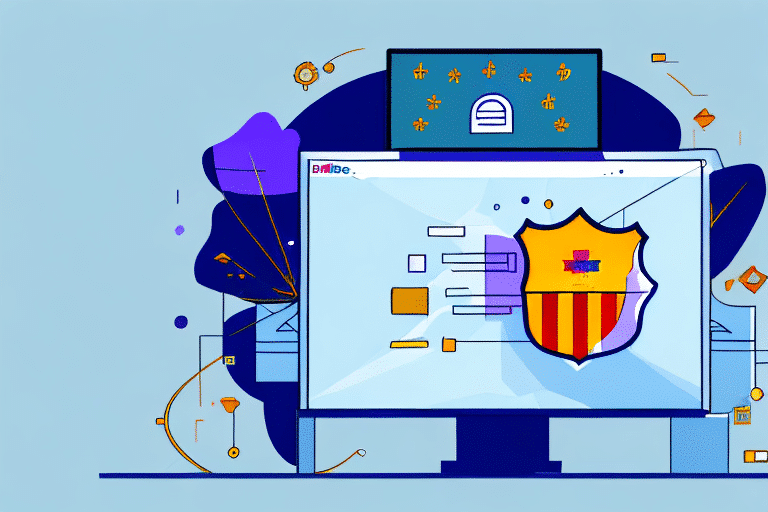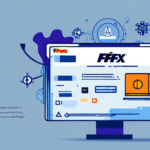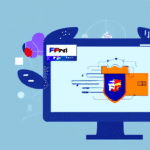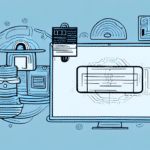Resolving Antivirus Conflicts with FedEx Ship Manager
As businesses increasingly depend on digital tools to manage their operations, resolving software conflicts becomes essential to maintain productivity. One common issue is antivirus conflicts with critical applications like FedEx Ship Manager. While antivirus programs are crucial for safeguarding your systems against threats, they can occasionally interfere with legitimate software, leading to disruptions in your shipping and logistics workflows. This article delves into the nature of these conflicts, strategies to identify and resolve them, and best practices to ensure seamless operation of FedEx Ship Manager.
Understanding Antivirus Conflicts
What Are Antivirus Conflicts?
Antivirus conflicts occur when security software mistakenly identifies a legitimate application, such as FedEx Ship Manager, as a threat. This misidentification can result in the antivirus program quarantining, deleting, or blocking the software, thereby hindering its functionality. According to a study by CSO Online, false positives are a significant challenge in the effectiveness of antivirus solutions.
Why Do These Conflicts Occur?
Antivirus programs use heuristic analysis and signature-based detection to identify potential threats. Occasionally, legitimate software exhibits behaviors that resemble malicious activities, leading the antivirus to flag it erroneously. Additionally, running multiple antivirus programs simultaneously can cause software to interfere with each other, compounding the problem.
The Role of FedEx Ship Manager in Shipping Operations
FedEx Ship Manager is an essential tool for businesses involved in shipping and logistics. It automates processes such as scheduling pickups, generating shipping labels, and tracking packages. According to Logistics Management, the integration of shipping software like FedEx Ship Manager can increase operational efficiency by up to 30%, highlighting its importance in modern supply chain management.
Identifying Antivirus Conflicts with FedEx Ship Manager
Signs of a Conflict
- Application Crashes: FedEx Ship Manager may unexpectedly close or fail to launch.
- Blocked Features: Specific functionalities like label generation or package tracking might be inaccessible.
- Performance Issues: Sluggish performance or slow response times can indicate underlying conflicts.
Diagnostic Steps
To identify if an antivirus conflict is the root cause:
- Temporarily disable your antivirus software and observe if the issue persists.
- Review the antivirus logs for any entries related to FedEx Ship Manager.
- Use task manager or system monitoring tools to check for resource contention.
Resolving Antivirus Conflicts
Best Practices
- Whitelist FedEx Ship Manager: Add the application to your antivirus’s exclusion list to prevent it from being scanned or blocked.
- Update Software: Ensure both your antivirus and FedEx Ship Manager are updated to their latest versions to minimize compatibility issues.
- Limit Antivirus Programs: Use a single, reputable antivirus program to avoid conflicts arising from multiple security solutions.
Troubleshooting Tips
- Restart your computer after making changes to antivirus settings.
- Reinstall FedEx Ship Manager to restore any inadvertently altered files.
- Consult the antivirus software’s documentation or support team for specific guidance.
Advanced Solutions
If standard troubleshooting doesn't resolve the conflict, consider these advanced steps:
- Contact Support: Reach out to both FedEx and your antivirus provider for specialized assistance.
- Use Compatibility Modes: Run FedEx Ship Manager in a compatibility mode that aligns better with your system’s security settings.
- Consult IT Professionals: Engage with IT support specialists to perform a comprehensive system audit and resolve complex conflicts.
Optimizing Your System for FedEx Ship Manager
System Requirements
Ensure that your computer meets the minimum system requirements for FedEx Ship Manager, which include updated operating systems, sufficient RAM, and compatible web browsers. According to the official FedEx website, optimal performance is achieved with Windows 10 or later, at least 8GB of RAM, and the latest version of Google Chrome or Mozilla Firefox.
Software Compatibility
Avoid installing conflicting software such as multiple antivirus programs, VPNs, or system optimization tools that may interfere with FedEx Ship Manager. Regularly review installed applications and uninstall any that are unnecessary or known to cause conflicts.
The Impact of Resolving Antivirus Conflicts on Business Efficiency
Addressing antivirus conflicts with FedEx Ship Manager can significantly enhance your business operations. Streamlined shipping processes reduce the time spent on manual tasks, lower the risk of errors, and improve overall customer satisfaction. According to a report by Forrester Research, businesses that optimize their shipping software operations can see a productivity increase of up to 25%.
Other Software Programs That May Cause Conflicts
Beyond antivirus applications, other software can also interfere with FedEx Ship Manager:
- Virtual Machines: May restrict network access required by FedEx Ship Manager.
- Registry Cleaners: Can inadvertently remove essential entries needed for the software to function.
- Third-Party Optimization Tools: Might alter system settings in ways that affect FedEx Ship Manager’s performance.
To prevent such conflicts, ensure that these programs are configured correctly or consider disabling them when using FedEx Ship Manager.
Conclusion
Antivirus conflicts with FedEx Ship Manager can pose significant challenges to efficient shipping operations. By understanding the nature of these conflicts, implementing best practices to prevent them, and employing effective troubleshooting strategies, businesses can maintain smooth and uninterrupted shipping workflows. Regular system optimization and staying informed about software updates are key to leveraging the full potential of FedEx Ship Manager without compromising on security.