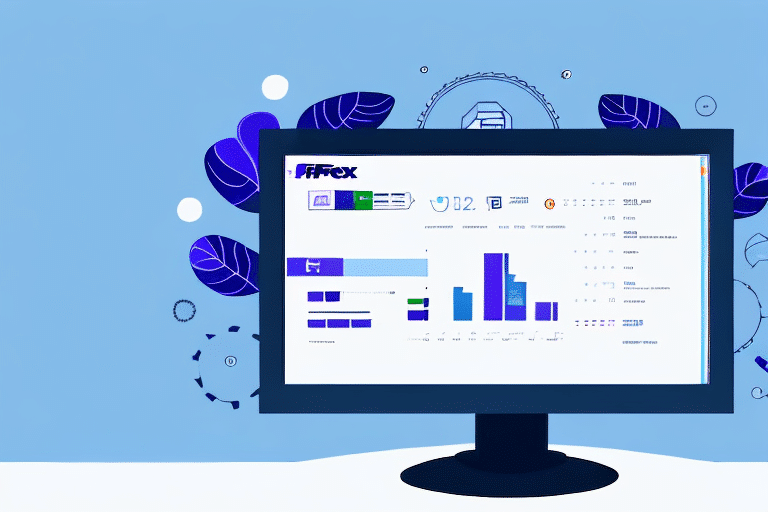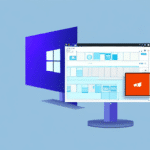Resolving Installation Issues with FedEx Ship Manager
If you’ve encountered difficulties installing FedEx Ship Manager, don’t worry. Installation problems are common, but there are effective solutions available. This comprehensive guide provides detailed steps to help you install and use FedEx Ship Manager seamlessly.
Common Causes of FedEx Ship Manager Installation Problems
Understanding why installation issues occur is the first step toward resolving them. The common reasons include:
- Incompatible computer specifications
- Outdated operating systems
- Hardware malfunctions
- Conflicts with other installed software
Conflicting drivers or background programs can interfere with the installation process. Ensure that all unnecessary applications are closed before beginning the installation of FedEx Ship Manager.
Frequent Installation Errors and How to Fix Them
Identifying common installation errors can help expedite the troubleshooting process:
- Installation hangs on the splash screen: This often occurs when the installer cannot access necessary system resources. Try restarting your computer to free up resources and attempt the installation again.
- "Installation failed. Please try again later": This is usually due to corrupt installation packages or insufficient disk space. Uninstall previous versions and ensure sufficient disk space before reinstalling the latest version.
- MSI error messages: These errors indicate that the required version of Microsoft Installer (MSI) is missing or outdated. Download and install the latest version of MSI from the official Microsoft website.
- Error 1603: A fatal error occurred during installation: This suggests an issue with the Windows Installer package. Try running the installer as an administrator or temporarily disabling any antivirus software.
- "The installation package could not be opened": Indicates a corrupt or damaged installation file. Redownload the installer from the official FedEx website and ensure no security software blocks the file.
System Requirements and Compatibility for FedEx Ship Manager
Ensuring your computer meets the system requirements is crucial for a successful installation.
How to Check Compatibility
- Visit the FedEx Ship Manager system requirements page.
- Verify that your computer’s operating system, processor, and memory meet or exceed the minimum specifications.
- Upgrade hardware components if necessary to meet or surpass the requirements.
Having a system that exceeds the minimum requirements can enhance performance and reduce the likelihood of errors.
Effective Troubleshooting Tips
- Disable Firewall and Antivirus Software: Temporarily disable these programs to prevent them from interfering with the installation process.
- Update Hardware Components: Ensure your hardware is up to date to meet the software’s resource demands.
- Use a Different Installation Source: Download the installer directly from the official FedEx website to avoid corrupt files.
If issues persist, contacting FedEx customer support can provide specialized assistance for your situation.
Best Practices for Installing FedEx Ship Manager on Windows and Mac
- Ensure that your system meets the minimum hardware and software requirements.
- Disable antivirus and firewall programs before starting the installation.
- Download the latest version of FedEx Ship Manager from the official FedEx website.
- Install all required drivers and software dependencies as prompted.
- Close all other applications to prevent conflicts during installation.
Following these best practices can streamline the installation process and mitigate common issues.
Step-by-Step Installation Guide for FedEx Ship Manager
- Visit the official FedEx Ship Manager download page and download the latest installer.
- Open the downloaded file and click “Run” to initiate the installation process.
- Follow the on-screen instructions to complete the installation.
- If the installation halts at any stage, restart your computer and attempt the installation again.
Once installed, FedEx Ship Manager allows you to create shipping labels, track packages, and manage your shipping history efficiently.
Post-Installation Configuration for Optimal Performance
- Connect your computer to the internet to enable automatic updates.
- Customize shipping settings according to your business preferences.
- Verify shipping labels and package details for accuracy before shipping.
Setting up default shipping options and regularly updating the software ensures smooth and efficient operation.
Ensuring Smooth Operation of FedEx Ship Manager After Installation
- Regularly check and install software updates to benefit from the latest features and security patches.
- Maintain a stable internet connection to prevent disruptions.
- Ensure that you have the latest version of Adobe Acrobat Reader for printing shipping labels.
By implementing these steps, you can maintain the optimal performance of FedEx Ship Manager and avoid potential issues during its use.