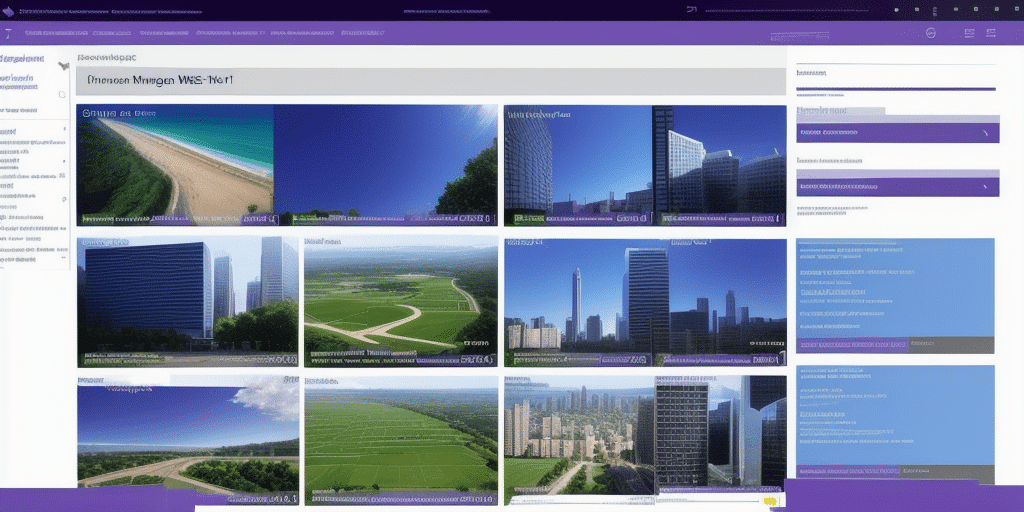Introduction to Windows Firewall and Its Importance for FedEx Ship Manager
Windows Firewall is a vital security feature of the Windows operating system, designed to monitor and control incoming and outgoing network traffic based on predetermined security rules. For businesses utilizing FedEx Ship Manager, proper configuration of Windows Firewall is essential to ensure seamless operation, protect sensitive data, and maintain secure communications with FedEx servers.
Without the correct firewall settings, FedEx Ship Manager may encounter connectivity issues, leading to delays in shipping processes, missed deadlines, and potential revenue loss. Additionally, a misconfigured firewall can expose your network to cyber threats, compromising your organization's data integrity.
Understanding the Requirements for Configuring Windows Firewall
Before configuring Windows Firewall for FedEx Ship Manager, it’s important to understand the specific network requirements of the application. FedEx Ship Manager communicates with various FedEx servers and services using specific ports and protocols. Ensuring these are properly allowed through the firewall is crucial for the application's functionality.
Essential Ports and Protocols
- Port 80 (HTTP): Used for standard web traffic.
- Port 443 (HTTPS): Secures data transmission with encryption.
- Port 25 (SMTP): Facilitates email communications.
- Port 1433: Utilized for database access.
Ensuring these ports are open and correctly configured will help prevent connectivity issues and enhance the efficiency of your shipping operations.
Step-by-Step Guide to Configuring Windows Firewall Settings
Configuring Windows Firewall for FedEx Ship Manager involves several steps to ensure that the necessary ports and protocols are properly allowed. Follow the guide below to set up your firewall:
- Access Firewall Settings:
- Open the Control Panel.
- Navigate to System and Security > Windows Defender Firewall.
- Open Advanced Settings:
- Click on Advanced settings on the left pane.
- Create Inbound Rules:
- Select Inbound Rules.
- Click New Rule on the right pane.
- Choose Port and click Next.
- Select TCP and specify the required port numbers.
- Select Allow the connection and proceed.
- Choose the appropriate profiles (Domain, Private, Public) and click Next.
- Name the rule (e.g., "FedEx Ship Manager Inbound") and finish.
- Create Outbound Rules:
- Repeat the above steps under Outbound Rules.
- Name the rule appropriately (e.g., "FedEx Ship Manager Outbound").
By following these steps, you ensure that FedEx Ship Manager has the necessary permissions to communicate effectively through your network.
Configuring Specific Ports and Protocols for Optimal Performance
FedEx Ship Manager relies on multiple ports and protocols to function efficiently. Proper configuration ensures that all necessary communications are unimpeded:
Key Ports to Configure
- Port 80 (HTTP) and Port 443 (HTTPS): For secure and standard web traffic.
- Port 25 (SMTP): Essential for sending emails related to shipping notifications.
- Port 1433: Required for database connections and data management.
Protocol Configuration
Ensure that the following protocols are allowed through the firewall:
- TCP: For reliable, ordered, and error-checked delivery of data.
- UDP: For faster, connectionless communication where error checking is handled by the application.
Regularly updating firewall settings to accommodate any new ports or protocols introduced by FedEx Ship Manager updates will help maintain uninterrupted service.
Troubleshooting Common Issues
Despite proper configuration, you may encounter issues with FedEx Ship Manager connectivity. Here are common problems and their solutions:
Connectivity Problems
- Issue: Inability to connect to FedEx servers.
- Solution: Verify that all required ports are open and not blocked by other security software.
Firewall Conflicts
- Issue: Other firewalls or antivirus programs blocking FedEx Ship Manager.
- Solution: Temporarily disable other security software to identify conflicts. If resolved, adjust settings to allow FedEx Ship Manager.
Protocol Restrictions
- Issue: Specific protocols are being blocked.
- Solution: Ensure that both TCP and UDP protocols are allowed for the necessary ports.
If issues persist, consider consulting FedEx technical support or an IT professional to diagnose and resolve more complex problems.
Best Practices for Maintaining Firewall Configuration
Maintaining an effective firewall configuration is an ongoing process. Implement the following best practices to ensure continued security and performance:
- Regular Reviews: Periodically review firewall rules to remove outdated entries and incorporate new requirements.
- Update Rules: Adjust firewall settings in response to updates from FedEx Ship Manager or changes in your network infrastructure.
- Monitor Logs: Enable firewall logging to monitor traffic and identify potential security threats or anomalies.
- Backup Configurations: Keep backups of your firewall settings to facilitate quick recovery in case of misconfigurations.
Adhering to these practices helps maintain robust security measures while ensuring that FedEx Ship Manager operates without interruption.
Impact of Windows Firewall on FedEx Ship Manager's Performance and Security
Windows Firewall serves as a critical barrier against unauthorized access and cyber threats. Properly configured, it safeguards your organization's data without hindering the performance of FedEx Ship Manager. However, overly restrictive settings can impede necessary communications, while lax configurations may expose your system to vulnerabilities.
Balancing Security and Performance
To achieve an optimal balance, allow only the essential ports and protocols required by FedEx Ship Manager. This minimizes potential entry points for threats while ensuring that the application functions smoothly.
Regular Updates and Patches
Keeping your Windows Firewall and operating system updated with the latest security patches is crucial. Updates often include fixes for known vulnerabilities and enhancements that improve both security and performance.
According to a CSO Online report, maintaining up-to-date firewall configurations can reduce the risk of cyber-attacks by up to 70%, underscoring the importance of regular maintenance.
Testing the Configuration of Windows Firewall
After configuring Windows Firewall settings for FedEx Ship Manager, it is essential to validate the configuration to ensure everything is functioning correctly. Follow these steps to test the setup:
- Launch FedEx Ship Manager: Open the application to initiate network communication.
- Perform a Shipping Task: Attempt to create, track, or print a shipping label to test connectivity.
- Monitor for Issues: If the task completes successfully without errors, the firewall is correctly configured.
If you encounter connectivity issues, revisit your firewall settings to ensure all necessary ports and protocols are allowed. Additionally, check the Windows event logs for any firewall-related errors that may provide further insights.
Regularly testing your firewall configuration, especially after making changes or updates, helps maintain optimal performance and security for FedEx Ship Manager.
Conclusion: Ensuring Smooth Operations with Proper Firewall Configuration
Properly configuring Windows Firewall is essential for the effective operation of FedEx Ship Manager. It not only ensures seamless communication with FedEx servers but also protects your organization's data from potential cyber threats. By following the detailed steps and best practices outlined in this guide, you can optimize your firewall settings to support your shipping operations securely and efficiently.
Stay proactive in reviewing and updating your firewall configurations to adapt to evolving security landscapes and application requirements, thereby maintaining both the performance and security of your business operations.