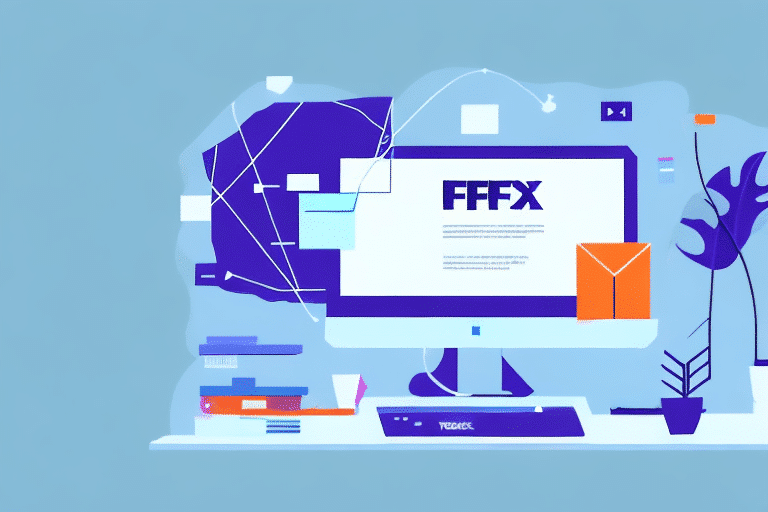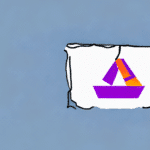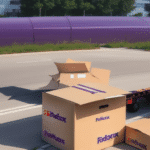Installing the Windows 10 FedEx Ship Manager Driver
If you frequently ship packages using FedEx, having reliable shipping software is essential for saving time and streamlining your shipping process. FedEx Ship Manager is a powerful tool that allows you to efficiently manage your shipping tasks. To utilize FedEx Ship Manager, you'll need to install the appropriate driver on your Windows 10 computer. This guide will walk you through downloading, installing, and using the FedEx Ship Manager Driver.
Why You Need the FedEx Ship Manager Driver
The FedEx Ship Manager Driver is crucial for enabling your computer to communicate with FedEx servers, facilitating the exchange of shipping information. With the driver installed, you gain access to features such as creating and printing shipping labels, tracking packages, and managing billing and payments. Without this driver, your shipping process becomes slower and more complicated.
Additionally, the driver allows you to manage your shipping preferences and settings effortlessly. You can save frequently used shipping addresses, package dimensions, and shipping options, making the creation and dispatch of packages faster and more efficient.
Moreover, the driver provides real-time updates on your shipments' status, allowing you to track packages from departure to delivery. This feature offers peace of mind and the ability to quickly address any issues that may arise during the shipping process.
System Requirements for Installing the FedEx Ship Manager Driver
Minimum Hardware and Software Requirements
Before downloading and installing the FedEx Ship Manager Driver, ensure your computer meets the following minimum system requirements:
- Operating System: Windows 10
- RAM: At least 4 GB
- Processor: 2 GHz or faster
- Internet Connection: Active connection required for server communication
Failure to meet these requirements may result in installation issues or software malfunctions.
Compatible Label Printers
The FedEx Ship Manager Driver is compatible with specific label printers. Before downloading the driver, verify that your label printer is supported. If your printer isn't compatible, you may need to upgrade to a supported model. For a list of compatible devices, refer to the FedEx supported printers page.
Firewall and Antivirus Considerations
If you're using firewall or antivirus software, you may need to adjust settings to allow the FedEx Ship Manager Driver to function correctly. Consult your IT department or software provider for guidance on configuring these settings to prevent installation interference.
Downloading the Latest FedEx Ship Manager Driver
To install the FedEx Ship Manager Driver, download the latest version from the official FedEx website:
- Visit the FedEx Shipping Software page.
- Click on "Download FedEx Ship Manager Software."
- Select the appropriate version for your Windows 10 operating system.
- Run the installer once the download is complete.
Ensure your computer meets the system requirements before downloading to avoid installation issues.
If you encounter any problems during the download or installation process, FedEx offers comprehensive customer support to assist you.
Installing the FedEx Ship Manager Driver on Windows 10
After downloading the FedEx Ship Manager Driver, follow these steps to install it:
- Locate the downloaded installer file and double-click it to start the installation.
- Follow the on-screen prompts to complete the installation process.
- Restart your computer if prompted to finalize the installation.
Note that the FedEx Ship Manager Driver is exclusive to Windows 10. Attempting to install it on other operating systems will not be successful.
Once installed, you can begin using FedEx Ship Manager to create shipping labels, track packages, and manage your shipping history with ease.
Troubleshooting Common Installation Issues
Installing the FedEx Ship Manager Driver may present some challenges. Here are common issues and their solutions:
Incompatibility Errors
If you receive an error stating that the driver is incompatible with your system:
- Ensure your operating system and hardware meet the minimum requirements.
- Update your Windows 10 OS and hardware drivers to the latest versions.
- Temporarily disable antivirus software that might be blocking the installation.
Driver Installation Failures
If the driver fails to install:
- Verify that your internet connection is stable.
- Run the installer as an administrator by right-clicking the installer and selecting "Run as administrator."
- Check for any Windows updates that might be pending and install them before retrying.
Connection Issues with FedEx Servers
If the driver cannot connect to FedEx servers:
- Ensure your firewall settings allow FedEx Ship Manager to communicate through.
- Verify that your internet connection is active and stable.
- Contact FedEx support if the issue persists.
Configuring Your FedEx Account with the Driver
After installation, set up the FedEx Ship Manager Driver with your account information:
- Open FedEx Ship Manager.
- Enter your FedEx account number and other required details.
- Select your shipping preferences, such as default shipping options and notification settings.
If you manage multiple FedEx accounts, configure each one separately within the driver for easy switching when shipping packages. Additionally, ensure your account settings accommodate any special shipping requirements, such as hazardous materials or international shipments.
Proper configuration allows you to create shipping labels, track packages, and manage your shipping history efficiently from a single interface.
Exploring the FedEx Ship Manager Interface and Features
The FedEx Ship Manager interface is designed for user-friendliness and efficiency. Key features include:
Label Printing
Create and print shipping labels with ease. Select package details, choose shipping options, and generate labels ready for attachment to your packages.
Package Tracking
Track shipments in real-time, monitor their status from departure to delivery, and receive notifications upon delivery for enhanced oversight.
Shipping History
Access and manage your shipping history to analyze patterns, manage expenses, and streamline future shipping operations.
Auto-Fill Features
Save frequently used addresses and package dimensions to reduce manual entry and speed up the shipping process.
Utilizing Advanced Features: Batch Shipping and Automatic Tracking
For users managing multiple shipments, FedEx Ship Manager offers advanced features to enhance efficiency:
Batch Shipping
Manage and process multiple shipments simultaneously, reducing the time spent on individual package handling.
Automatic Package Tracking
Enable automatic tracking to receive updates on all your shipments without manual intervention, ensuring you stay informed about each package's status.
Optimizing Your Shipping Process with FedEx Ship Manager
Maximize the benefits of the FedEx Ship Manager Driver by implementing the following tips:
- Use Auto-Fill: Utilize auto-fill features for recurring addresses and shipping preferences to save time.
- Customize Labels: Incorporate your company logo or branding elements into shipping labels for a professional appearance.
- Explore Features: Regularly explore and experiment with FedEx Ship Manager's features to discover new ways to enhance your shipping process.
- Regular Updates: Keep the driver and software updated to ensure compatibility and access to the latest features.
Frequently Asked Questions
Here are some common questions about installing and using the FedEx Ship Manager Driver:
- Do I need to pay for the FedEx Ship Manager Driver? No, the driver is free to download and use.
- Can I use the FedEx Ship Manager Driver on a Mac or Linux computer? No, the driver is only compatible with Windows 10 computers.
- Do I need an active FedEx account to use the driver? Yes, an active FedEx account is required to utilize the driver's features.
- Do I need to be connected to the internet to use the driver? Yes, an active internet connection is necessary to connect to FedEx servers and exchange shipping information.
Comparing FedEx Ship Manager with Other Shipping Software
While numerous shipping software options are available, FedEx Ship Manager stands out for its comprehensive features and seamless integration with the FedEx network. Compared to other software solutions, FedEx Ship Manager offers:
- Extensive Feature Set: From label creation to real-time tracking, it covers all essential shipping needs.
- User-Friendly Interface: Designed for ease of use, making it accessible for businesses of all sizes.
- Reliable Integration: Ensures smooth communication with FedEx servers for efficient shipping operations.
For a detailed comparison of shipping software options, refer to this Comparitech shipping software comparison.
Conclusion: Streamlining Your Shipping Process with FedEx Ship Manager Driver
Installing the FedEx Ship Manager Driver on your Windows 10 computer is a strategic step towards simplifying and optimizing your shipping process. With its robust features and intuitive interface, FedEx Ship Manager enhances efficiency, saves time, and ensures reliable shipping operations. By following this guide, you can effectively integrate FedEx Ship Manager into your business workflow, allowing you to focus on other critical aspects of your operations.