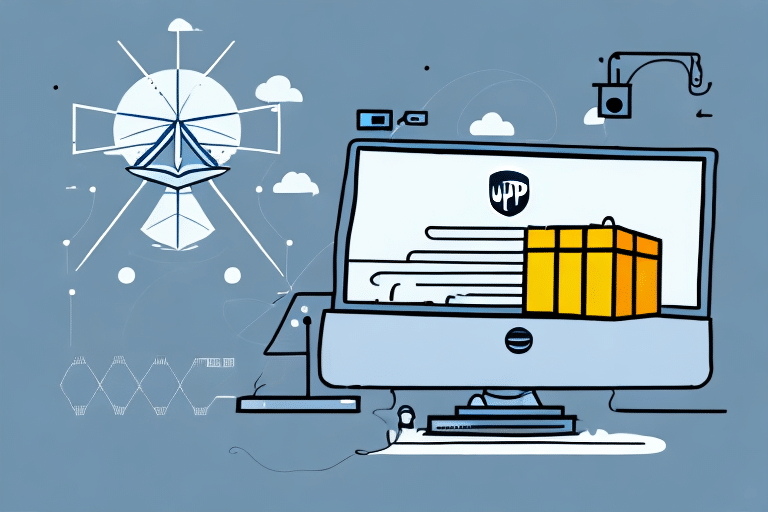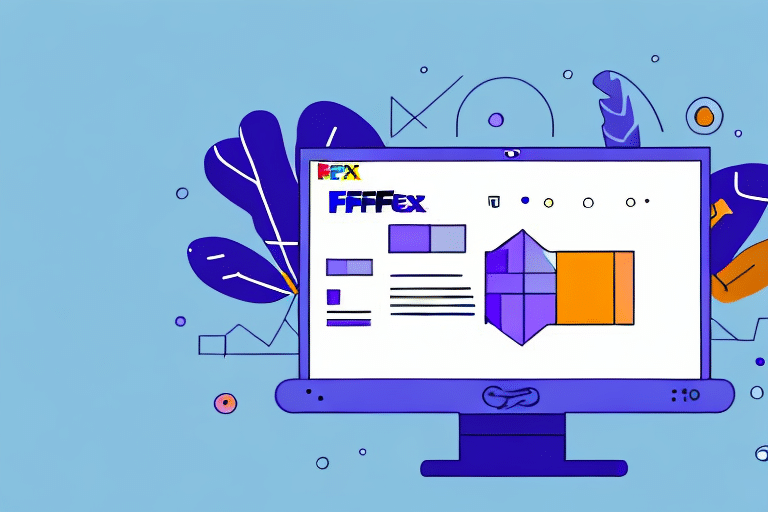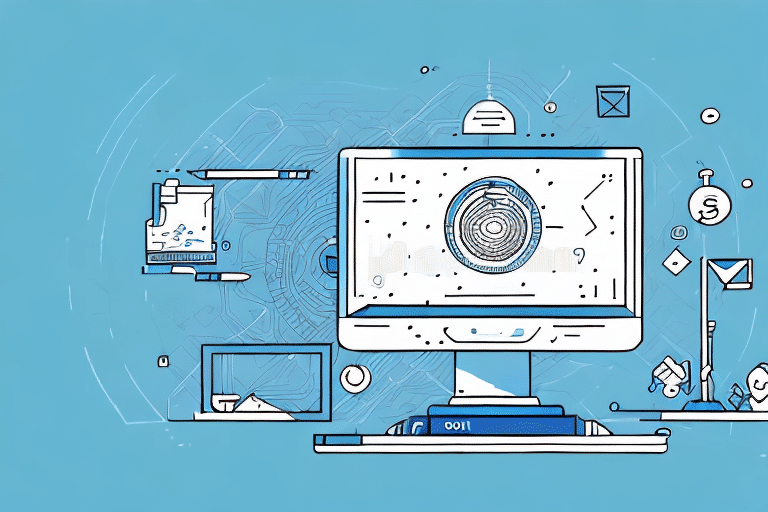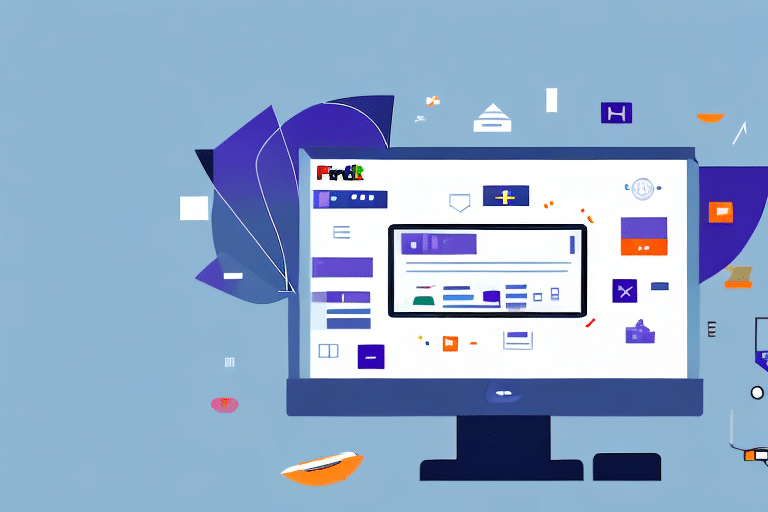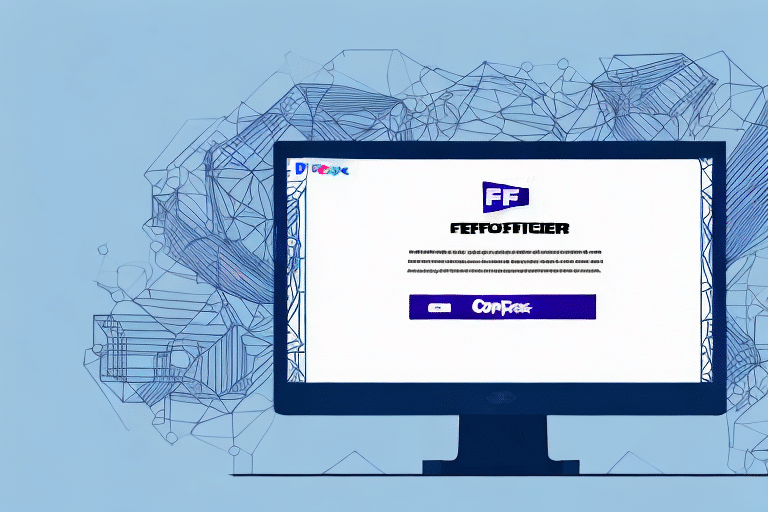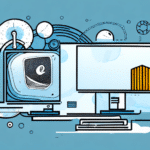Completely Uninstalling UPS WorldShip: A Comprehensive Guide
If you’re seeking a thorough guide on how to completely uninstall UPS WorldShip, you’ve come to the right place. This article covers everything you need to know about thoroughly removing this shipping software. From understanding the reasons for uninstallation to exploring alternative shipping software options, we provide detailed insights to help you make informed decisions.
Reasons to Uninstall UPS WorldShip
Switching to Alternative Shipping Software
Businesses often opt to switch from UPS WorldShip to other shipping solutions that better align with their evolving needs. Alternatives like ShipStation, Stamps.com, and FedEx Ship Manager offer various features that might better suit different business models.
Resolving Software Issues
Persistent issues with UPS WorldShip, such as software crashes or incompatibility with your operating system, may necessitate a complete uninstallation. Troubleshooting steps might not always resolve these problems, making uninstallation the best course of action.
Upgrading Your Operating System
When upgrading your computer’s operating system, it's crucial to ensure compatibility with your software. Older versions of UPS WorldShip might not work seamlessly with newer operating systems, so uninstalling the current version and installing the latest compatible one is recommended.
Risks of Incorrect Uninstallation
System Performance and Stability Issues
Improperly uninstalling UPS WorldShip can leave residual files and registry entries, leading to system conflicts, reduced performance, or even system instability. Ensuring a complete removal is essential to maintain your computer’s health.
Security Vulnerabilities
Leftover files from UPS WorldShip can create security vulnerabilities, making your system susceptible to malware and unauthorized access. This highlights the importance of a thorough uninstallation process.
Preparing Your System for Uninstallation
Backing Up Important Data
Before uninstalling UPS WorldShip, back up all important files and data associated with the software. This ensures that you don’t lose critical information during the uninstallation process.
Disabling Antivirus and Firewalls
Temporarily disabling active antivirus programs and firewalls can prevent conflicts during uninstallation. Remember to re-enable them once the process is complete.
Ensuring Administrative Privileges
Having the necessary administrative rights is crucial for successfully uninstalling UPS WorldShip. If you’re unsure, consult your IT department or a technical support representative.
Step-by-Step Uninstallation Guide
Uninstalling UPS WorldShip on Windows
- Open the Control Panel and navigate to Programs and Features.
- Find UPS WorldShip in the list of installed programs.
- Click on Uninstall and follow the on-screen instructions.
- Restart your computer to complete the uninstallation.
For more detailed instructions, refer to the official UPS WorldShip Installation Guide.
Uninstalling UPS WorldShip on Mac
- Open the Finder and go to the Applications folder.
- Locate UPS WorldShip and drag it to the Trash.
- Empty the Trash to remove the application completely.
- Restart your Mac to finalize the uninstallation.
For additional assistance, contact UPS Customer Support.
Troubleshooting Uninstallation Issues
Using Third-Party Uninstaller Tools
If standard uninstallation methods fail, consider using reputable third-party uninstaller tools like Revo Uninstaller or IObit Uninstaller to remove any remaining files and registry entries.
Removing Leftover Files Manually
After uninstalling, manually check for and delete any residual files in the Program Files or AppData directories. Be cautious to avoid deleting essential system files.
Reinstalling UPS WorldShip
Downloading the Latest Version
If you need to reinstall UPS WorldShip, download the latest version from the official UPS website. Ensure that you follow the installation instructions carefully.
Ensuring Complete Removal Before Reinstallation
Before reinstalling, verify that all previous versions and residual files have been completely removed. Use uninstaller tools or manual methods to ensure a clean installation environment.
Exploring Alternatives to UPS WorldShip
Top Shipping Software Options
- ShipStation – Offers integrations with multiple marketplaces and shopping carts.
- Stamps.com – Provides discounted shipping rates and postage printing from your own printer.
- FedEx Ship Manager – Features real-time tracking and pickup scheduling.
Comparing Features and Pricing
When selecting an alternative, consider the following factors:
- Features: Look for real-time tracking, automated notifications, and integration capabilities.
- Pricing: Evaluate subscription costs, transaction fees, and any additional charges.
- Customer Support: Ensure the software offers reliable support channels, such as 24/7 assistance.
For a detailed comparison, refer to the latest shipping software reviews.
Conclusion: The Importance of Proper Software Uninstallation
Properly uninstalling software like UPS WorldShip is essential for maintaining your computer’s performance and security. Incomplete removal can lead to system conflicts, reduced performance, and potential security vulnerabilities. By following this comprehensive guide, you can ensure a clean uninstallation process, safeguarding your system’s health and optimizing its performance.
Additionally, exploring alternative shipping software options can provide enhanced features and better alignment with your business needs, contributing to more efficient shipping processes and overall operational success.