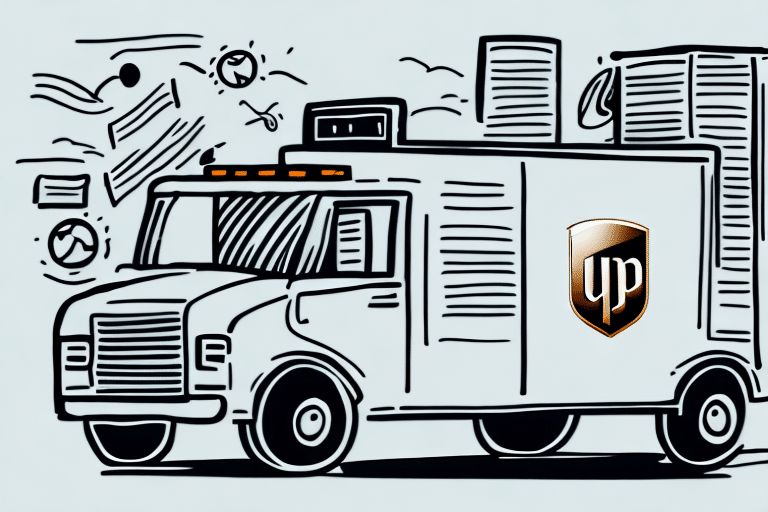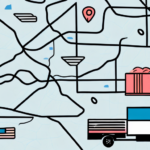Introduction to UPS Worldship and Shipping Information Accuracy
Effective shipping management is crucial for businesses relying on timely deliveries. UPS Worldship is a comprehensive shipping software designed to help businesses streamline their shipping processes. Accurate shipping information, particularly the ship arrival date, plays a vital role in inventory management, customer satisfaction, and operational efficiency. However, there are instances where UPS Worldship may not display the ship arrival date, causing uncertainty about shipment timelines. This article provides in-depth troubleshooting tips to resolve this issue, ensuring your shipping operations remain smooth and efficient.
Troubleshooting Ship Arrival Date Issues in UPS Worldship
1. Ensuring a Stable Network Connection
A stable and robust network connection is essential for UPS Worldship to receive real-time updates. Inconsistent or weak internet connectivity can prevent the software from fetching the latest shipping information, including arrival dates.
- Check Internet Speed: Use tools like Speedtest to verify your internet speed meets the required standards for UPS Worldship.
- Reduce Network Load: Limit the number of devices connected to your network to ensure maximum bandwidth for UPS Worldship operations.
- Use Wired Connections: Whenever possible, use Ethernet cables for a more stable connection compared to Wi-Fi.
2. Updating UPS Worldship Software
Running an outdated version of UPS Worldship can lead to compatibility issues and missing features, such as ship arrival dates.
- Check for Updates: Regularly update UPS Worldship to the latest version by navigating to the Help menu and selecting Check for Updates.
- System Requirements: Ensure your computer meets the system requirements for the latest UPS Worldship version.
- Benefit from New Features: Updates often include new features and security enhancements that improve overall functionality.
3. Verifying Account Settings and Information
Incorrect account settings can prevent UPS Worldship from displaying accurate shipping information.
- Account Details: Ensure all account information, including contact details and payment methods, is up-to-date.
- Tracking and Notification Settings: Review and adjust settings to ensure ship arrival dates are enabled and notifications are properly configured.
- Shipping Preferences: Customize shipping methods, packaging types, and delivery options to align with your business needs.
4. Configuring System Time and Time Zone Settings
Incorrect system time or time zone settings can lead to discrepancies in shipment tracking information.
- System Settings: Verify that your computer's time, date, and time zone settings are accurate.
- Automatic Updates: Enable automatic time and date updates to prevent manual errors.
- UPS Worldship Settings: Check if UPS Worldship has its own time settings and ensure they match your system's configuration.
5. Managing Firewall and Antivirus Configurations
Firewalls and antivirus programs can block UPS Worldship from accessing necessary data, leading to missing ship arrival dates.
- Whitelist UPS Worldship: Add UPS Worldship to your firewall and antivirus whitelist to allow unhindered access.
- Adjust Security Settings: Configure security programs to permit UPS Worldship’s data transfer processes.
- Regular Updates: Keep your firewall and antivirus software updated to ensure compatibility with UPS Worldship.
6. Clearing Browser Cache and Cookies
If you access UPS Worldship through a web browser, accumulated cache and cookies can cause display issues.
- Clear Cache: Regularly clear your browser’s cache to remove outdated files that might interfere with UPS Worldship.
- Delete Cookies: Removing cookies can resolve issues related to session data and login problems.
- Browser Compatibility: Use supported browsers and keep them updated to the latest versions for optimal performance.
When to Contact UPS Customer Support
If you’ve attempted all the troubleshooting steps and the ship arrival date still doesn’t appear, it’s time to seek professional assistance. UPS Customer Support can provide specialized help to diagnose and resolve complex issues related to your UPS Worldship account and software.
Best Practices for Maintaining Accurate Shipping Information
Maintaining accurate shipping information in UPS Worldship not only prevents issues like missing ship arrival dates but also enhances overall shipping efficiency. Here are some best practices:
- Regular Software Updates: Keep UPS Worldship updated to leverage the latest features and security enhancements.
- Data Backup: Regularly back up your shipping data to prevent loss in case of software or hardware failures.
- Employee Training: Ensure that all users of UPS Worldship are adequately trained to use the software effectively.
- Monitor Shipment Tracking: Continuously monitor shipment tracking for any anomalies and address them promptly.
Conclusion: Ensuring Smooth Shipping Operations with UPS Worldship
Accurate and reliable shipping information is the backbone of efficient business operations. By following the troubleshooting tips and best practices outlined above, you can address issues related to missing ship arrival dates in UPS Worldship. Ensuring that your software, network, and account settings are correctly configured will help maintain smooth and efficient shipping processes, ultimately enhancing customer satisfaction and business performance.