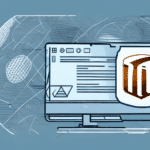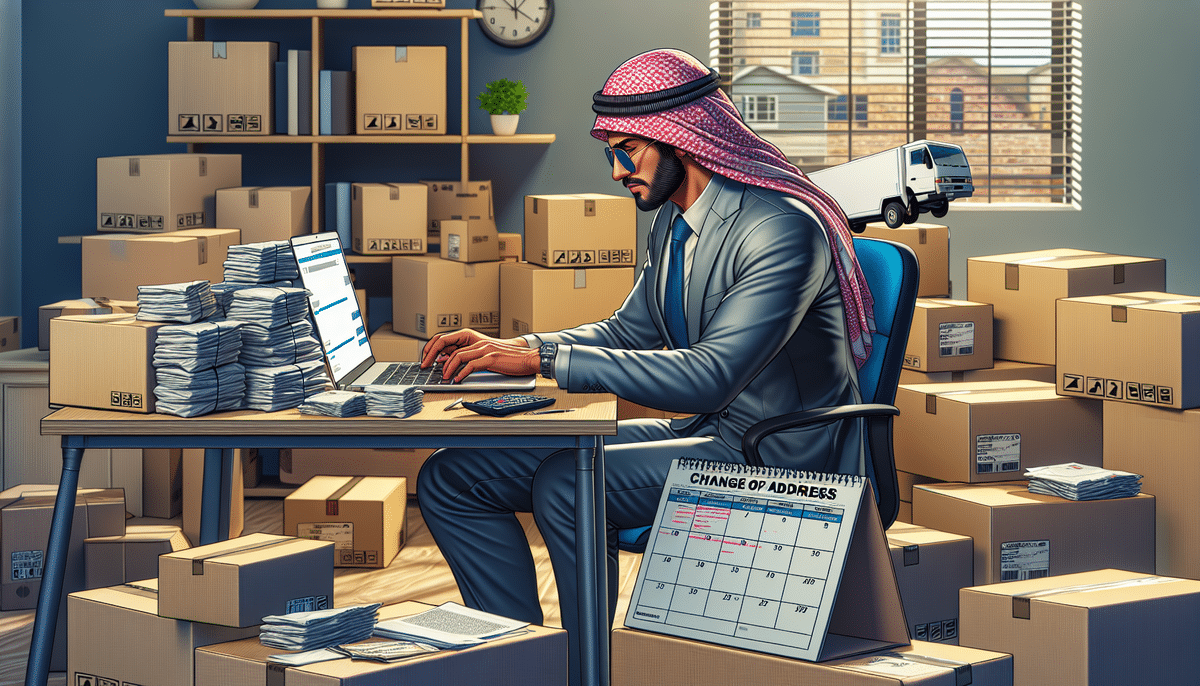How to Change the Return Address City in FedEx Ship Manager
Managing accurate return address information is crucial for businesses using FedEx Ship Manager. Whether you've relocated your business or need to update your shipping details, changing the return address city ensures that your packages reach the correct destination efficiently. This comprehensive guide provides a step-by-step process to update your return address city, along with tips to avoid common mistakes.
Reasons to Update Your Return Address in FedEx Ship Manager
Business Relocation
If your business has moved to a new location, it's essential to update your return address to reflect the new city. This ensures that all returned packages are sent to the correct address, minimizing delays and lost shipments.
Multiple Business Locations
For businesses operating from multiple locations, maintaining accurate return addresses for each site is crucial. This facilitates better inventory management and streamlined shipping processes.
Customer Service and Branding
Accurate return address information enhances customer trust and ensures that your brand maintains a professional image. It also simplifies the process for customers returning items, improving overall satisfaction.
Understanding the FedEx Ship Manager Interface
FedEx Ship Manager offers a user-friendly interface that allows businesses to manage their shipping preferences efficiently. Key features include:
- Shipping Preferences: Customize your shipping settings to match your business needs.
- Label Printing: Easily print shipping labels for your packages.
- Shipment History: Access detailed records of all your shipments for tracking and analysis.
- Pickup Scheduling: Arrange for package pickups at your convenience, saving time and effort.
Understanding these features can help you navigate the platform more effectively and make necessary updates to your return address.
Step-by-Step Guide to Changing Your Return Address City
Accessing Return Address Settings
- Log in to your FedEx Ship Manager account using your user ID and password.
- Navigate to the Ship tab located in the main menu.
- Select Preferences from the dropdown menu.
- Click on Return Address to access your current return address details.
Updating the City Information
- Select the Edit option next to your current return address.
- Update the city name in the City field.
- Review all other address fields to ensure they are accurate.
- Click Save Changes to update your return address.
Ensuring Accuracy in Your Return Address
Double-Check Information
Before saving changes, verify that all address details, including street name, zip code, and city, are correct to prevent misdeliveries.
Consistent Updates
Regularly review and update your return address, especially if there are changes in your business location or contact information.
Using PO Boxes
If you use a PO Box, ensure that the box number is accurate and up-to-date to avoid any delays or misdeliveries.
Avoiding Common Mistakes
- Not Saving Changes: Always ensure you click the Save Changes button after updating your address.
- Incorrect Information: Avoid typos and ensure all address fields are filled out correctly.
- Leaving Fields Blank: Make sure no required fields are left empty to maintain address accuracy.
By being mindful of these common errors, you can maintain accurate return address information and ensure smooth shipping operations.
Utilizing FedEx Customer Support
If you encounter any difficulties while updating your return address, FedEx offers robust customer support options:
- Phone Support: Reach out to FedEx customer service for immediate assistance.
- Online Chat: Use the online chat feature on the FedEx Customer Support page for quick help.
- Help Center: Access the FedEx Help Center for detailed guides and FAQs.
Having your account information and tracking number handy can expedite the support process.
Confirming Successful Address Updates
Review Return Address Settings
After updating, revisit the return address settings to ensure the new city information is correctly displayed.
Print a Test Label
Generate and print a shipping label to verify that the updated return address appears accurately.
Send a Test Package
Dispatch a test package to your updated return address or a trusted contact to confirm successful delivery.
Best Practices for Managing Multiple Shipping Addresses
Organize Your Addresses
Label each shipping address clearly within FedEx Ship Manager to prevent confusion when selecting the return address for different shipments.
Create Shipping Profiles
Save frequently used shipping settings and addresses as profiles to streamline the shipping process and reduce the potential for errors.
Regular Maintenance
Periodically review all saved addresses to ensure they are current and accurate, removing any obsolete or unused addresses.
Conclusion
Updating your return address city in FedEx Ship Manager is a straightforward process that plays a vital role in ensuring efficient shipping operations. By following the steps outlined in this guide and adhering to best practices, you can maintain accurate return address information, enhance customer satisfaction, and prevent potential shipping issues. Regularly managing and verifying your shipping details will contribute to the smooth operation of your business logistics.