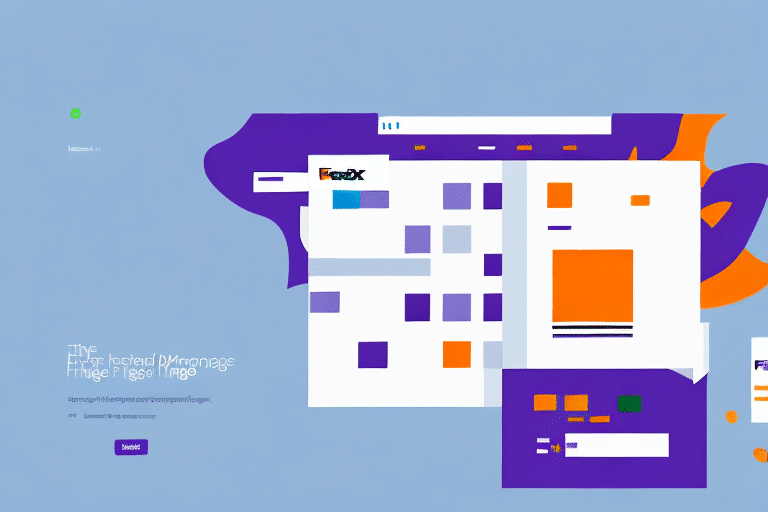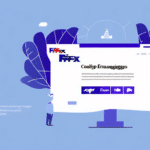Where to Find and Customize Your Preferences in FedEx Ship Manager
Using FedEx Ship Manager as your shipping solution offers numerous benefits, including the ability to customize settings and preferences to streamline your shipping process. This guide will help you locate the preferences screen in FedEx Ship Manager and explore the various options available to enhance your shipping experience.
Understanding the FedEx Ship Manager Interface
FedEx Ship Manager provides a comprehensive interface designed to simplify your shipping tasks. The main dashboard features several tabs, including Ship, Create a Return, and Manage Your Shipment. These tabs allow you to handle different aspects of your shipping needs efficiently.
Key Features:
- Shipment Information: Save shipment details for future use, which is particularly useful for businesses with recurring shipping needs.
- Real-Time Tracking: Monitor your shipments in real-time by entering the tracking number to view the current status and any updates.
- User Preferences: Customize your shipping settings to match your specific requirements.
Accessing the Preferences Screen in FedEx Ship Manager
To customize your shipping experience, you need to access the preferences screen. Follow these steps to locate it:
- Log in to your FedEx Ship Manager account.
- Navigate to the upper right-hand corner of the main dashboard.
- Click on the Options tab to reveal a drop-down menu.
- Select Preferences from the menu.
Alternatively, you can access the preferences screen directly from the main menu by clicking the Preferences button located in the top right-hand corner.
Customizing Your Shipping Preferences
Once you've accessed the preferences screen, you'll find several sections that allow you to tailor your shipping settings:
Address Book
Save frequently used shipping addresses such as your office or home address to expedite the shipping process. You can add new addresses, edit existing ones, or delete outdated entries.
Shipping Profiles
Create and manage shipping profiles by saving common shipping options like package weight, dimensions, and preferred shipping services. This feature helps streamline repetitive shipping tasks.
Account Preferences
Set up your default billing, shipping, and pickup information. You can also specify reference numbers to track shipments and control shipment visibility.
Printer Settings
Manage your label printing preferences by selecting the desired printer, setting up default labels, and enabling automatic label printing for increased efficiency.
Notifications
Configure email notifications for important shipping-related events such as delivery exceptions, signature requirements, and customs delays to stay informed about your shipments.
Advanced Preferences
Enable advanced features like address verification, delivery confirmation, customs information setup, dimensional weight rules, and handling for dangerous goods.
Reports
Access a variety of reports to manage your shipping activities, including shipping history, billing, and tracking information. Create custom reports to meet your specific business needs.
Tips for Optimizing Your Shipping Process
Maximize efficiency and reduce errors by implementing the following tips when customizing your FedEx Ship Manager preferences:
- Set Default Shipping Options: Configure your default shipping methods, billing accounts, package types, and pickup options to save time on each shipment.
- Enable Automatic Label Printing: Automate label printing to eliminate the need for manual printing for every shipment.
- Utilize the Address Book: Save frequently used addresses to avoid repeatedly entering the same information, reducing the risk of errors.
- Set Up Notifications: Receive timely updates on your shipments through email or text notifications, keeping you informed about delivery statuses and exceptions.
Troubleshooting Common Issues with the Preferences Screen
Encountering issues with the FedEx Ship Manager preferences screen can disrupt your shipping workflow. Here are some common problems and their solutions:
- Cannot Locate the Preferences Screen: Ensure you are logged into your FedEx Ship Manager account. If the issue persists, try accessing the preferences from the main menu.
- Unable to Change Default Preferences: Verify that you have the necessary permissions to modify account settings. Contact FedEx support if needed.
- Errors While Updating Preferences: Refresh the page or log out and back into your account. Clearing your browser cache may also help resolve the issue.
Advanced Features for Enhanced Shipping Efficiency
For users seeking to further optimize their shipping workflow, FedEx Ship Manager offers several advanced features:
- Address Verification: Ensure accuracy by verifying shipping addresses to prevent delivery issues.
- Customs Information Setup: Streamline international shipments by pre-configuring customs information.
- Dangerous Goods Handling: Safely manage shipments containing hazardous materials by enabling specialized handling options.
Best Practices for Configuring Your Shipping Preferences
Adopt the following best practices when configuring your shipping preferences in FedEx Ship Manager:
- Set Up Defaults Early: Configure your default shipping options as soon as possible to avoid repetitive data entry.
- Leverage Automation: Use features like automatic label printing and default billing to save time and reduce manual tasks.
- Regularly Update Information: Keep your address book and shipping profiles current to maintain accuracy and efficiency.
- Explore All Options: Take advantage of all available customization options to tailor the platform to your specific business needs.
Saving Time and Money with Customized Shipping Settings
By thoroughly customizing your shipping settings in FedEx Ship Manager, you can achieve significant time and cost savings. Implement features such as automatic label printing, default shipping options, and real-time notifications to streamline your shipping process. These optimizations not only enhance efficiency but also allow you to focus more on your core business operations.
For more detailed information on optimizing your shipping workflow, visit the FedEx Shipping Tools page.