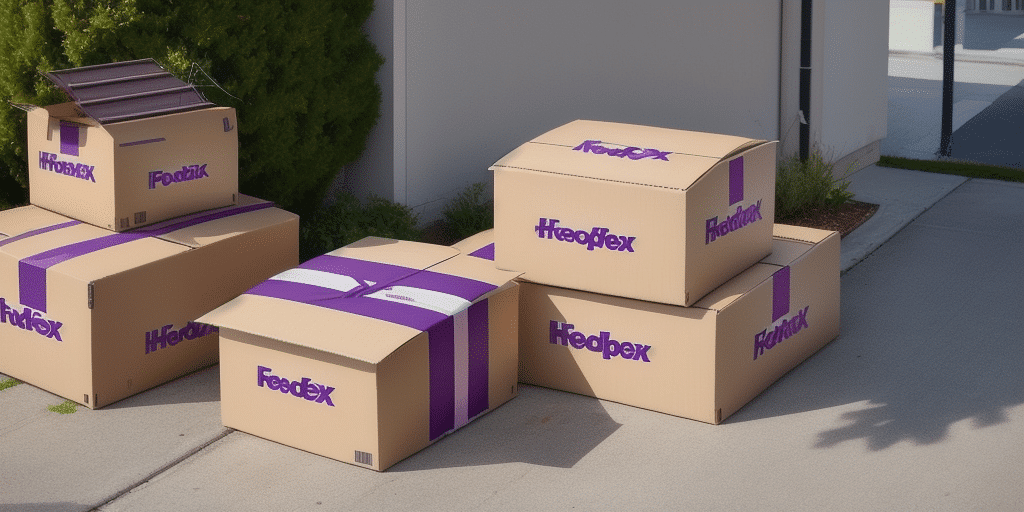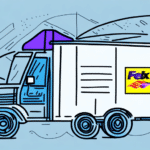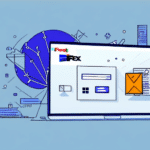How to Download and Optimize FedEx Ship Manager on Windows
If you're using a Windows operating system and want to streamline your shipping process with FedEx Ship Manager, you've come to the right place. This comprehensive guide will walk you through downloading, installing, and configuring the software, ensuring you maximize its potential. We'll also address common installation issues and provide tips for efficient use.
Benefits of Using FedEx Ship Manager
FedEx Ship Manager is a robust shipping solution that centralizes all your shipping needs. Key benefits include:
- Time Efficiency: Automate label creation, track shipments in real-time, and schedule pickups seamlessly.
- Cost Savings: Access discounted shipping rates through FedEx's negotiated rates, which can significantly reduce your shipping expenses.[1]
- Error Reduction: Minimize manual entry errors with automated shipping details and address verification.
- Customization: Tailor shipping preferences, manage multiple addresses, and set default payment methods to suit your business needs.
For businesses that ship regularly, integrating FedEx Ship Manager can lead to substantial operational efficiencies and cost reductions.
System Requirements and Installation
System Requirements
Before downloading FedEx Ship Manager, ensure your system meets the following requirements:
- Operating System: Windows 10 or later
- Processor: Minimum 1 GHz
- RAM: At least 2 GB
- Disk Space: Minimum 500 MB free space
- Internet Connection: Required for downloading and updates
- Additional: Printer and administrator rights on the computer
Note: If you have other shipping software installed, it may conflict with FedEx Ship Manager. It's recommended to uninstall other shipping applications before proceeding.
Step-by-Step Installation Guide
- Visit the official FedEx Ship Manager download page.
- Click the Download button to begin downloading the installation file.
- Once downloaded, locate the file in your Downloads folder and double-click to start the installation.
- Follow the on-screen instructions to complete the installation process.
- After installation, launch FedEx Ship Manager and sign in with your FedEx account credentials.
If you encounter issues during installation, refer to FedEx Customer Support for assistance.
Configuring Your FedEx Ship Manager Account
Setting Up Shipping Preferences
After installation, configure your account to align with your business needs:
- Shipping Addresses: Add, edit, or delete multiple shipping addresses for easy management.
- Default Shipping Options: Set preferred package weights, dimensions, and shipping speeds.
- Payment Methods: Choose between credit card payments or FedEx account billing.
Advanced Configuration
Leverage advanced settings to further optimize performance:
- Notification Settings: Enable real-time tracking updates and delivery notifications.
- Shipping Reports: Customize reports to monitor shipping costs and performance metrics.
- Integration: Connect with third-party e-commerce platforms like Shopify or WooCommerce for seamless order processing.[2]
Managing Shipping Operations
Handling Addresses and Labels
FedEx Ship Manager offers comprehensive tools to manage your shipping addresses and labels:
- Address Management: Store frequently used addresses and verify their accuracy to prevent delivery errors.
- Label Customization: Add company logos, select font styles, and print multiple labels on a single page for efficiency.
Real-Time Tracking
Stay informed with real-time tracking of your shipments:
- Monitor packages from pickup to delivery.
- Receive notifications on delivery status and any exceptions or delays.
Advanced Features and Integrations
Batch Shipping
Process multiple shipments simultaneously with the batch shipping feature, saving time and reducing manual effort.
Third-Party Integrations
Integrate FedEx Ship Manager with other business systems to streamline operations:
- E-commerce Platforms: Automatically import orders and generate shipping labels without manual data entry.
- Inventory Management: Sync inventory data to manage stock levels and order fulfillment efficiently.
- Accounting Software: Integrate with platforms like QuickBooks for seamless financial tracking.[3]
Troubleshooting and Best Practices
Common Installation Issues
While installation is typically straightforward, you may encounter:
- Slow Internet: Ensure a stable connection to prevent interruptions during download.
- Incompatible Software: Uninstall conflicting shipping applications before installation.
- Corrupted Files: Re-download the installation file if errors occur.
Refer to the FedEx Support Center for detailed troubleshooting steps.
Avoiding Common Pitfalls
To ensure smooth operation with FedEx Ship Manager, avoid the following:
- Incorrect Shipping Information: Always verify addresses and package details before shipping.
- Outdated Software: Regularly update the software to access new features and security patches.
- Poor Packaging: Use appropriate packing materials to protect items during transit.
Best Practices for Optimal Usage
- Regular Backups: Backup your shipping data to prevent loss in case of system failures.
- Staff Training: Ensure all users are trained on the software to maximize efficiency.
- Monitor Performance: Use shipping reports to track performance and identify areas for improvement.
Conclusion
Implementing FedEx Ship Manager on your Windows system can significantly enhance your shipping operations. By following this guide, you can efficiently download, install, and configure the software to meet your business needs. Remember to leverage advanced features and integrations to maximize efficiency and stay informed with real-time tracking. For additional support, always refer to the official FedEx Ship Manager resources or contact their customer service team.