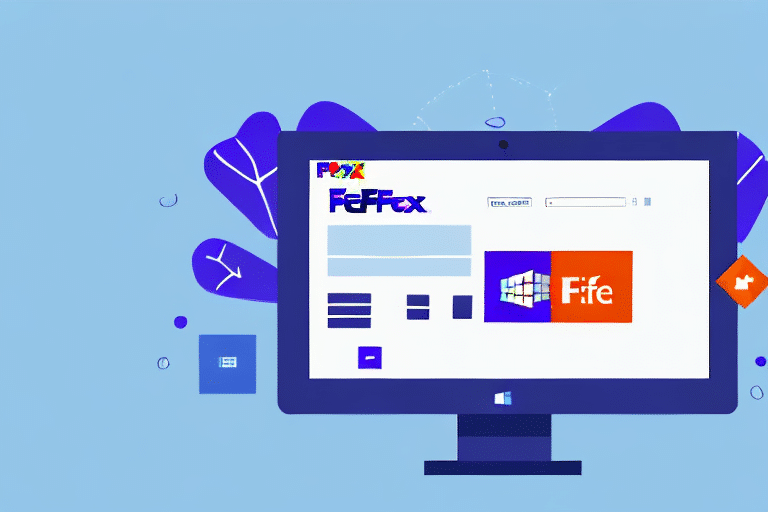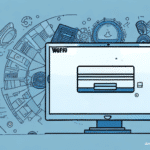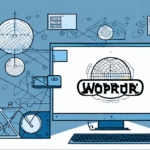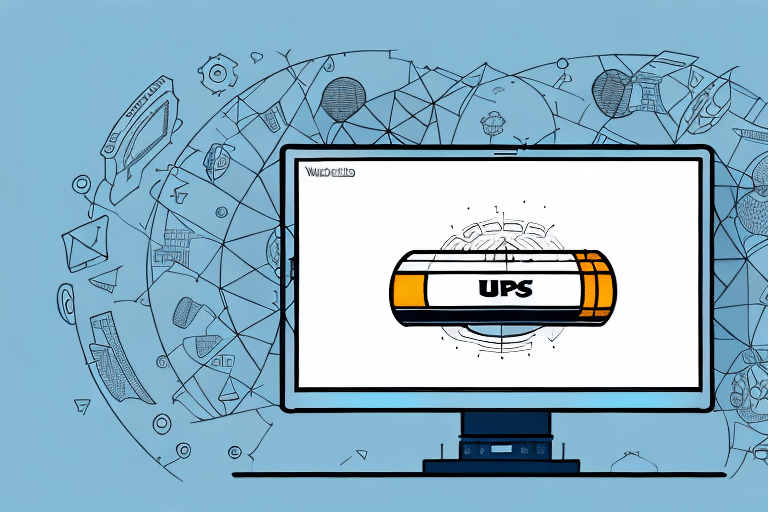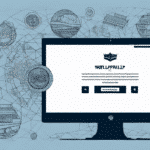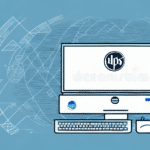Troubleshooting FedEx Ship Manager Installation Errors on Windows Server 2012
If you're encountering installation errors while attempting to install FedEx Ship Manager on a Windows Server 2012 system, you're not alone. This guide identifies common installation issues and provides detailed troubleshooting steps to help you achieve a successful deployment. Whether you're an experienced Windows Server administrator or new to the platform, this article offers valuable insights and actionable steps to overcome installation challenges.
Understanding FedEx Ship Manager
FedEx Ship Manager is a robust tool designed for businesses that need to manage and ship packages across multiple locations. It offers features such as label printing, shipment tracking, and shipping cost estimation. However, installing it on Windows Server 2012 can present challenges due to compatibility and configuration requirements.
Key Features of FedEx Ship Manager
- Label Printing: Generate and print shipping labels with ease.
- Shipment Tracking: Monitor the status of your shipments in real-time.
- Cost Estimation: Estimate shipping costs based on package dimensions and destinations.
- Multi-location Management: Manage shipments from various business locations.
System Requirements for Installation
To ensure a smooth installation of FedEx Ship Manager on Windows Server 2012, certain software components must be installed beforehand:
- Microsoft .NET Framework 3.5
- Microsoft Visual C++ 2008 Redistributable Package
Without these prerequisites, the installation may fail or the software may not function correctly.
Common Installation Errors
Several installation errors can occur when setting up FedEx Ship Manager on Windows Server 2012. These errors often relate to system requirements, network connectivity, and outdated drivers.
Compatibility Issues
One of the most prevalent issues is the compatibility of FedEx Ship Manager with the Windows Server operating system. Ensure that you are using a compatible version of Windows Server and that it meets all the necessary system requirements.
Network Connectivity Problems
Unstable or slow network connections can disrupt the installation process. Verify that your network settings are correctly configured and that your internet connection is stable before proceeding with the installation.
Ensuring Windows Server 2012 Compatibility
Before installing FedEx Ship Manager, confirm that your server meets the following system requirements:
- Operating System: Windows Server 2012 or later
- Disk Space: Minimum of 2 GB available
- RAM: At least 4 GB
Additionally, consider performing a clean installation on a dedicated server to avoid conflicts with other software applications.
Step-by-Step Troubleshooting Guide
1. Verify System Requirements
Ensure that your server meets the minimum hardware and software requirements. This includes checking the operating system version, available disk space, and installed software components.
2. Update System Drivers and Software
Outdated drivers can cause installation failures. Update your system drivers, particularly for network adapters and graphics cards, and ensure all relevant Windows updates are installed.
3. Resolve Common Error Messages
Error messages during installation often indicate specific issues such as missing files or insufficient disk space. Perform actions like running a disk cleanup or freeing up additional space to address these errors.
4. Address Network Connectivity Issues
Ensure that your server can connect to the internet without interruptions. If necessary, try using a wired connection or resetting your network equipment.
5. Follow Best Installation Practices
- Disable unnecessary services during installation.
- Run the installer as an administrator.
- Temporarily disable antivirus or firewall software to prevent interference.
Advanced Troubleshooting Techniques
For more complex installation issues, consider the following advanced troubleshooting methods:
Using Virtual Machines
Set up a virtual machine to replicate your server environment. This allows you to test the installation process without affecting your production server.
Analyzing Log Files
Review installation log files to identify specific error codes or messages. This information can help pinpoint the root cause of the installation failure.
Additional Resources and Support
If you continue to experience installation issues, utilize the following resources for further assistance:
Conclusion: Achieving Successful Installation
By following the troubleshooting steps outlined in this guide, you can overcome common installation errors and successfully deploy FedEx Ship Manager on your Windows Server 2012 system. Ensure that your server meets all system requirements, keep your software and drivers up to date, and adhere to best installation practices for optimal performance and compatibility. Should you encounter persistent issues, leverage available resources and seek support from technical experts to resolve complex problems effectively.