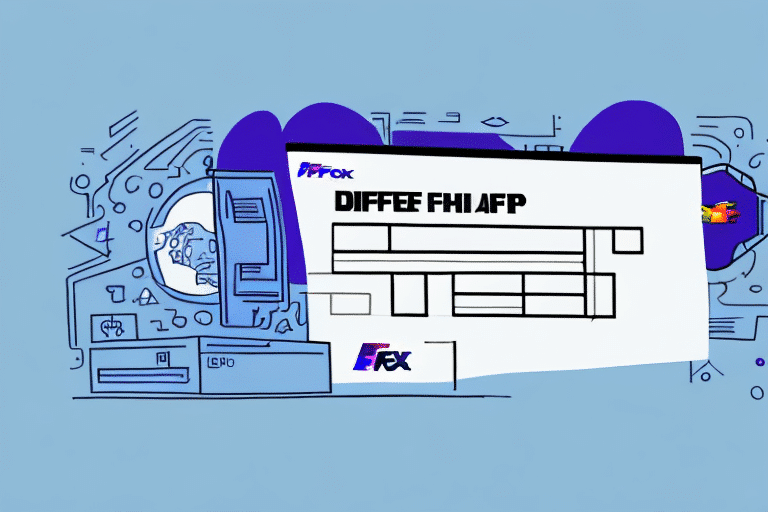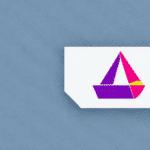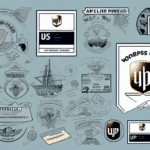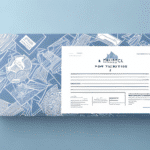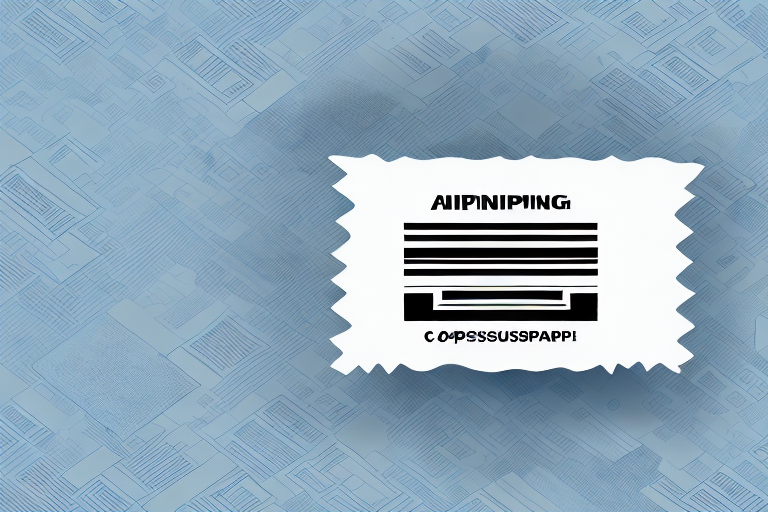How to Reprint a Packing Slip in FedEx Ship Manager
If you operate an e-commerce business, a packing slip is a critical document for shipping products. It identifies the product, quantity, price, and recipient, streamlining the fulfillment process by providing a clear and concise document that accompanies the package during shipping. However, there are situations where you may need to reprint a packing slip, and this guide will help you navigate that process effectively.
Importance of a Packing Slip in FedEx Ship Manager
A packing slip serves as proof of the product shipped and acts as a quality control measure to ensure that the correct product was sent to the right customer. It includes the product name, SKU (Stock Keeping Unit), quantity, billing and shipping information, shipment cost overview, and tracking details.
Moreover, packing slips are essential for inventory management. By tracking shipped products, businesses can maintain accurate inventory levels, preventing overstocking or understocking, which can lead to lost sales or excess costs. Packing slips may also feature special handling instructions, such as "fragile" or "perishable," ensuring proper package handling during transit.
Step-by-Step Guide to Reprinting a Packing Slip in FedEx Ship Manager
Reprinting a packing slip in FedEx Ship Manager is straightforward. Follow these steps:
- Login to your FedEx Ship Manager account.
- Select the Ship History tab on the left side of the dashboard.
- On the Ship History page, click on the tracking number associated with the desired shipment.
- You will be redirected to the Shipment Details screen.
- Scroll down to the Documents section and click on Reprint documents.
- Select Packing Slip from the Document Type dropdown menu.
- Click Reprint.
Your packing slip has been successfully reprinted. Remember, you can only reprint packing slips for shipments that have been processed and shipped. For multiple shipments, repeat these steps individually, as FedEx Ship Manager does not currently support batch reprinting.
Common Reasons for Reprinting a Packing Slip
There are several reasons you might need to reprint a packing slip:
- Corrections: Mistakes on the original packing slip require a corrected version.
- Loss or Misplacement: The original packing slip was lost and needs to be replaced.
- Additional Copies: The recipient requests an extra copy of the packing slip.
Other less common reasons include damaged packages where the original packing slip was destroyed or reshipping returned packages with updated information.
Ensure all information on the packing slip is accurate, including recipient details, package contents, and special instructions, to minimize the need for reprints and ensure smooth delivery.
Troubleshooting Reprinting Issues
While reprinting a packing slip in FedEx Ship Manager is generally easy, you might encounter some issues. Here are troubleshooting tips:
- Shipment Not Found: Verify the tracking number and shipment status.
- Quick Search: Use the reference number or name in the Quick Search field.
- Error Messages: Log out and back in to refresh your account.
- PDF Issues: Ensure you have a PDF reader installed to open the packing slip.
If these steps do not resolve the issue, contact FedEx Customer Service for further assistance.
Best Practices for Managing Packing Slips
Effective management of packing slips can streamline your shipping process and reduce errors. Follow these best practices:
- Double-check information on the packing slip before printing.
- Archive all packing slips for audits and dispute resolutions.
- Customize your packing slip template to include your business logo and contact information.
- Enable automatic packing slip generation with each new shipment.
Including a unique identifier, such as an order number, on each packing slip helps track shipments and match them to corresponding records, enhancing organization and efficiency.
Customizing Packing Slips in FedEx Ship Manager
To customize your packing slip template before reprinting, follow these steps:
- Login to your FedEx Ship Manager account.
- Select the ADMIN tab on the left side of the dashboard.
- Click on Label and Receipt Templates.
- Select Packing Slip from the dropdown menu.
- Customize the template to include your business logo, website, and other relevant information.
- Save the customized template.
Customization allows you to add personalized messages or additional customer information, enhancing brand recognition and customer experience.
Comparing Packing Slip Features Across Shipping Platforms
Different shipping platforms offer various packing slip features. Here's a comparison:
| Shipping Platform | Packing Slip Features |
|---|---|
| FedEx Ship Manager | Customizable Packing Slip, Archive Packing Slips, Automatic Packing Slip Creation |
| UPS WorldShip | Customizable Packing Slip, Archive Packing Slips, Automatic Packing Slip Creation |
| ShipStation | Customizable Packing Slip, Archive Packing Slips, Automatic Packing Slip Creation, Multiple Packing Slip Templates |
While FedEx Ship Manager and UPS WorldShip offer similar features, ShipStation provides additional customization options, such as multiple packing slip templates, which can be beneficial for businesses with diverse product lines. Consider the specific needs of your business and the cost implications when choosing a platform.
Integrating Third-Party Shipping Software with FedEx Ship Manager
Integrating third-party shipping software with FedEx Ship Manager can automate your shipping processes, saving time and reducing errors. Benefits include:
- Increased Efficiency: Automate shipping tasks to streamline operations.
- Improved Accuracy: Reduce errors in shipping and order fulfillment.
- Multi-Channel Management: Seamlessly manage orders and shipping across various sales channels.
Integration also provides access to real-time shipping rates and delivery times, enabling you to offer accurate delivery estimates to customers. Additionally, advanced reporting and analytics help optimize shipping processes by tracking costs and delivery performance.
Accessing and Reviewing Shipping History and Packing Slips
To access and review your shipping history and corresponding packing slips in FedEx Ship Manager, follow these steps:
- Login to your FedEx Ship Manager account.
- Select the Ship History tab on the left side of the dashboard.
- View all previous shipments and associated packing slips on the Ship History page.
- Click on the tracking number to view detailed shipment information, including the packing slip.
Using the Ship History tab, you can easily review past shipments and reprint necessary packing slips. Note that only shipments processed through FedEx Ship Manager will appear here. Shipments made through other methods require contacting the respective service provider for packing slip access.
Conclusion
Reprinting a packing slip in FedEx Ship Manager is a simple yet essential process for managing your e-commerce shipments effectively. By following this guide, you can ensure accurate and efficient handling of packing slips, minimizing errors and enhancing your shipping operations. Implementing best practices and leveraging third-party integrations can further optimize your shipping workflow, contributing to the overall success of your business.