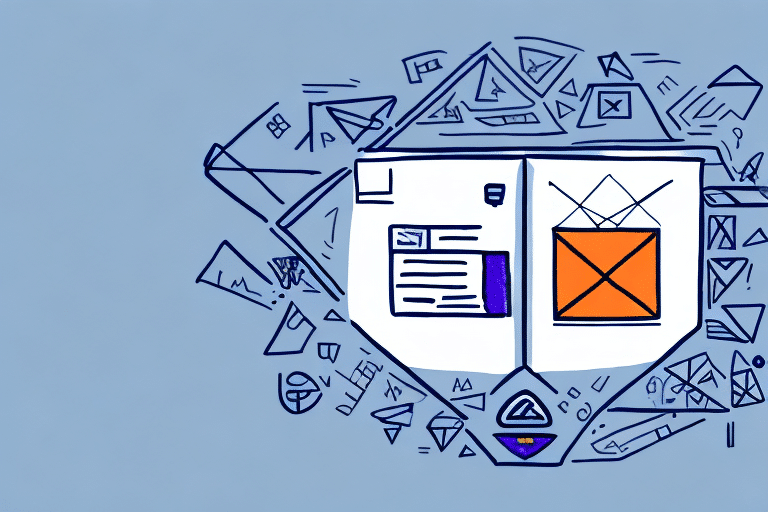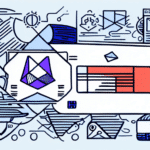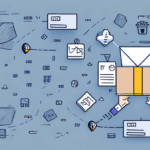Solving the Problem of the Missing Delta Folder in FedEx Ship Manager
If you are a regular user of FedEx Ship Manager, you have likely encountered the frustrating issue of the missing Delta folder. The Delta folder is an essential component responsible for tracking and updating package delivery information. When this folder goes missing, the application fails to provide accurate delivery updates, leading to delays and customer dissatisfaction. This article explores the reasons behind the missing Delta folder, offers troubleshooting steps, and provides best practices to maintain a fully functional Delta folder.
Understanding the Importance and Benefits of the Delta Folder in FedEx Ship Manager
The Delta folder plays a crucial role in FedEx Ship Manager. It continuously stores and updates vital package information such as location, status, and delivery dates. This real-time data ensures that users have access to up-to-date shipment information, which is essential for smooth and efficient package delivery processes.
Additionally, the Delta folder helps identify and resolve issues during the shipping process. For instance, if a package is delayed or lost, the Delta folder provides valuable information about its last known location and status, enabling timely investigation and resolution.
Maintaining a functional Delta folder enhances overall operational efficiency, reduces errors, and improves customer satisfaction by ensuring reliable and accurate delivery information.
Common Causes of the Missing Delta Folder
The disappearance of the Delta folder can be attributed to several factors:
- Corrupted Installation: System crashes, unexpected shutdowns, or malware infections can corrupt the FedEx Ship Manager installation, leading to a missing Delta folder.
- Outdated or Incompatible Software: Running outdated or incompatible software versions can create conflicts that prevent the Delta folder from functioning correctly.
- Improper System Configuration: Incorrect system settings or insufficient permissions may result in the Delta folder being inaccessible or missing.
- Hardware Issues: Faulty hardware components like hard drives or RAM can cause data corruption, leading to the loss of the Delta folder.
- Network Connectivity Problems: Issues with network connections or server access can cause the Delta folder to disappear or fail to update.
Addressing these causes is essential to prevent the recurring issue of a missing Delta folder.
Troubleshooting and Restoring the Missing Delta Folder
Basic Troubleshooting Steps
If you notice that your Delta folder is missing, start with these basic troubleshooting steps:
- Restart Your Computer: Sometimes, a simple restart can resolve temporary glitches causing the Delta folder to disappear.
- Launch FedEx Ship Manager Again: After restarting, open the application to check if the Delta folder reappears.
- Update Your Software: Ensure that your FedEx Ship Manager software is up-to-date.
Step-by-Step Guide to Restoring the Delta Folder
If basic troubleshooting doesn't work, follow these steps to restore the Delta folder:
- Navigate to the "Tools" Menu: Open FedEx Ship Manager and go to the "Tools" section.
- Select "File Maintenance": From the drop-down menu, choose "File Maintenance."
- Click on "Database Repair and Compact": This option helps repair any corrupted database files.
- Select "End of Day and Package History": Choose this option to initiate the repair process.
- Follow the Prompts: Allow the repair process to complete, which should restore the Delta folder.
- Restart FedEx Ship Manager: Relaunch the application to verify that the Delta folder has been successfully restored.
If the issue persists, consider uninstalling and reinstalling the FedEx Ship Manager application. Ensure you have backed up all necessary files before proceeding.
Best Practices for Maintaining a Functional Delta Folder
To prevent the Delta folder from disappearing, implement the following best practices:
- Regular Software Updates: Keep FedEx Ship Manager and all related drivers up-to-date to avoid compatibility issues.
- System Maintenance: Periodically clean your system by removing junk files and unnecessary data that might cause conflicts.
- Reliable Antivirus Protection: Install a reputable antivirus program and perform regular system scans to protect against malware.
- Regular Backups: Backup the Delta folder frequently to safeguard against data loss due to hardware failures or other unforeseen issues.
- Avoid Manual Changes: Do not modify the Delta folder's structure or contents manually. Use FedEx Ship Manager's built-in tools for any necessary adjustments.
- Monitor System Processes: Ensure that no other applications are interfering with the Delta folder by regularly checking your system's task manager.
Preventing Future Issues with the Delta Folder
Proactive measures can significantly reduce the likelihood of encountering the missing Delta folder issue:
- Perform Regular System Maintenance: Tasks like disk clean-up, defragmentation, and system optimization help maintain overall system health.
- Secure Your System: Use strong passwords, keep your anti-malware software updated, and avoid downloading software from untrusted sources to prevent malware infections.
- Maintain Updated Software: Regularly check for and install the latest FedEx Ship Manager patches and updates, which often include important bug fixes and security enhancements.
- Verify System File Integrity: Use reliable system file checker tools to scan and repair any corrupted files or folders, ensuring that critical components like the Delta folder remain functional.
Optimizing Your Workflow with a Functional Delta Folder
With a fully functional Delta folder, you can enhance your workflow efficiency using the following strategies:
- Utilize Shipment History: Track delivery trends and identify areas for improvement by analyzing shipment history data.
- Generate Detailed Reports: Use FedEx Ship Manager's reporting features to create insightful analytics on shipment data.
- Create Shipping Templates: Save time and reduce errors by setting up templates for frequently shipped items.
- Leverage Mobile Applications: Manage packages and track deliveries on-the-go using the FedEx Ship Manager mobile app.
- Use the Address Book Feature: Save frequently used addresses to expedite the shipping process.
- Set Default Shipping Preferences: Configure default package weights and dimensions to streamline shipment creation.
Regularly updating your FedEx Ship Manager software ensures you have access to the latest features and improvements, further optimizing your workflow.
Expert Advice for Complex Delta Folder Issues
If standard troubleshooting methods fail to resolve complex issues with the Delta folder, consider the following expert solutions:
- Contact FedEx Technical Support: FedEx offers dedicated technical support services to assist with intricate technical problems related to FedEx Ship Manager.
- Utilize Online Resources: Access FedEx's official guides, FAQs, and user forums for additional support and to connect with other users facing similar issues.
- Address Shipping Rate Updates: If the Delta folder fails to update with the latest shipping rates, ensure your software is updated to the latest version or contact FedEx support for assistance.
- Resolve Printing Issues: For problems with printing shipping labels or documents, verify printer settings, update printer drivers, and consult FedEx technical support if the issue persists.
Conclusion
The missing Delta folder issue in FedEx Ship Manager can disrupt your shipping operations and customer satisfaction. However, by understanding its importance, identifying common causes, and following effective troubleshooting steps, you can resolve this issue promptly. Implementing best practices for maintenance and prevention will ensure the Delta folder remains functional, optimizing your workflow and enhancing overall efficiency. For complex issues, leveraging FedEx's technical support and online resources can provide the necessary assistance to maintain seamless shipping operations.