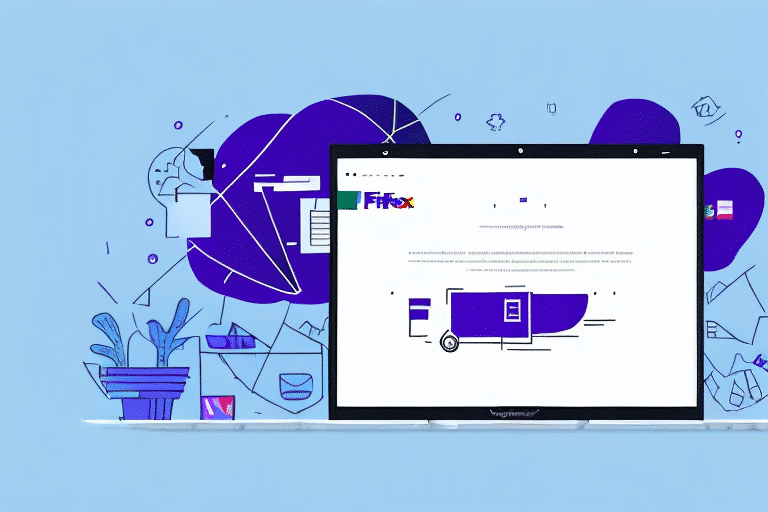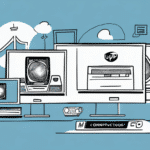Troubleshooting FedEx Ship Manager Issues on Client Computers
If you're encountering problems with FedEx Ship Manager on your client's computer, you're not alone. Many businesses rely on this software for their shipping needs and may face challenges such as package processing errors or connectivity issues. This comprehensive guide will help you diagnose and resolve common FedEx Ship Manager problems, ensuring smooth and efficient shipping operations.
Understanding FedEx Ship Manager
FedEx Ship Manager is a robust software solution designed to streamline the shipping process for businesses. It offers features like label creation, shipment tracking, and invoice management, all from a centralized interface. By integrating with e-commerce platforms and inventory systems, FedEx Ship Manager automates many aspects of shipping, minimizing human error and saving valuable time.
Key benefits of using FedEx Ship Manager include:
- Automated label generation and shipment tracking
- Integration with various e-commerce and inventory management systems
- Customizable shipping preferences and profiles
- Improved accuracy and reduced manual entry errors
For more detailed information, visit the official FedEx Shipping Tools page.
Common Issues with FedEx Ship Manager
Users of FedEx Ship Manager often encounter the following issues:
- Inability to connect to the internet
- Access problems with the FedEx website
- Failures in processing packages
- Frequent error messages during operation
- Issues with printing labels or invoices
- Software crashes or freezes
Ensuring that your system meets the necessary requirements and keeping the software updated can mitigate many of these problems. If issues persist, contacting FedEx customer support is recommended.
Steps to Troubleshoot FedEx Ship Manager
When facing issues with FedEx Ship Manager, follow these troubleshooting steps to identify and resolve the problem:
1. Clear Cache and Cookies
Outdated or corrupted cache and cookies can cause the software to malfunction. To clear them:
- Open your browser settings.
- Navigate to the privacy or history section.
- Select the option to clear browsing data.
- Ensure you choose to clear cache and cookies specifically for FedEx Ship Manager.
For detailed instructions, refer to your browser's support page.
2. Update to the Latest Version
Using an outdated version of FedEx Ship Manager can lead to compatibility and performance issues. To update:
- Open FedEx Ship Manager.
- Navigate to the 'Help' menu.
- Select 'Check for Updates' and follow the prompts to install the latest version.
Staying updated ensures you have the latest features and bug fixes.
3. Verify Network Connection
Connectivity issues can prevent FedEx Ship Manager from accessing necessary online services. To troubleshoot:
- Ensure your computer is connected to the internet.
- Restart your router and modem.
- Check for any service outages with your Internet Service Provider (ISP).
4. Configure Firewall and Antivirus Settings
Sometimes, security software can block FedEx Ship Manager. To resolve:
- Access your firewall or antivirus settings.
- Allow FedEx Ship Manager to access the internet.
- If unsure, consult your IT department or refer to the security software's support resources.
5. Reinstall FedEx Ship Manager
If the above steps don't work, reinstalling the software may help:
- Uninstall FedEx Ship Manager from your computer.
- Download the latest version from the official FedEx website.
- Follow the installation instructions carefully.
6. Contact FedEx Technical Support
If issues persist after troubleshooting, reaching out to FedEx technical support is advisable. They offer dedicated support for FedEx Ship Manager users and can provide specialized assistance to resolve complex problems.
Visit the FedEx Customer Support page for contact options.
Preventing Future Issues with FedEx Ship Manager
Maintaining FedEx Ship Manager effectively can prevent many common issues:
- Regular Updates: Always keep the software updated to benefit from the latest improvements and security patches.
- System Maintenance: Periodically clear cache and cookies, and ensure your computer meets the minimum system requirements.
- Stable Network: A reliable internet connection is crucial for seamless operation.
- Backup Settings: Regularly back up your FedEx Ship Manager settings and preferences to facilitate easy recovery if needed.
Additionally, staying informed about new features and best practices by following FedEx's official newsroom can enhance your shipping operations.
Alternative Shipping Solutions
If FedEx Ship Manager continues to present challenges, exploring alternative shipping solutions might be beneficial. Options include:
- FedEx Express: Offers expedited shipping services for urgent deliveries.
- FedEx Ground: Ideal for economical and reliable ground shipping.[1]
- FedEx Freight: Suitable for larger shipments and freight services.
- Other Providers: Consider competitors like UPS, DHL, or local carriers based on your business needs.
Researching and selecting the right shipping solution can optimize your logistics and customer satisfaction.
Conclusion
FedEx Ship Manager is an essential tool for many businesses, but like any software, it can encounter issues. By understanding common problems and following systematic troubleshooting steps, you can ensure that your shipping operations remain uninterrupted. Additionally, adhering to preventive measures will help maintain optimal performance and reduce the likelihood of future issues.
For ongoing support and updates, always refer to the official FedEx Shipping Tools resources.