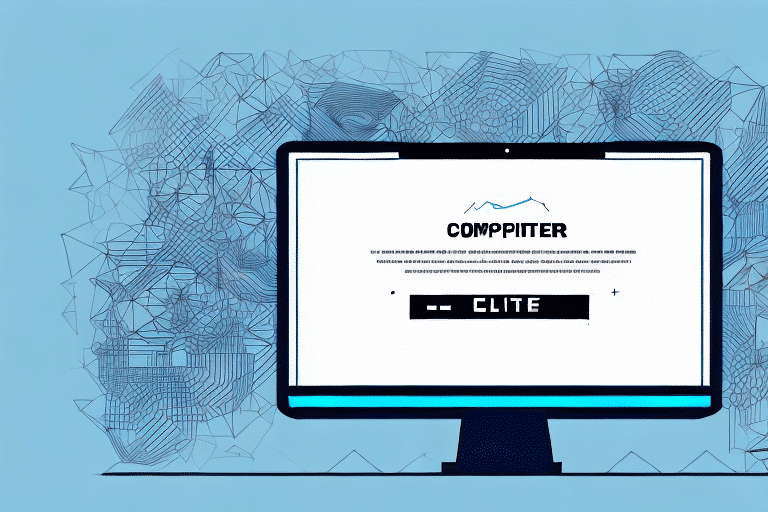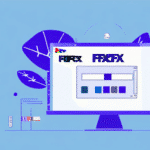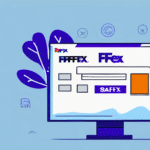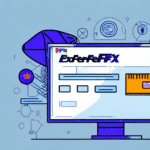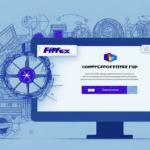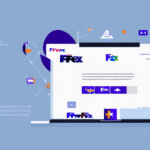Troubleshooting the FedEx Ship Manager Won't Update Error V.3111
If you’re a frequent user of the FedEx Ship Manager, you might have encountered the frustrating "Won't Update Error V.3111." This error can disrupt your shipping processes, especially when sending out important packages. Before reaching out to FedEx customer support, it’s essential to understand the causes of this error and how to resolve it. In this guide, we’ll delve into the details of Error V.3111 and provide a comprehensive troubleshooting process to help you get back on track.
Understanding the FedEx Ship Manager Error V.3111
The FedEx Ship Manager Won't Update Error V.3111 typically occurs during the software’s update process. When this error appears, it indicates that the system is unable to download and install updates for the FedEx Ship Manager software. The error message usually reads: "A network or connection error has occurred. Please try again later. Error V.3111."
For more information about the FedEx Ship Manager, you can refer to the FedEx Ship Manager on the official FedEx website.
Common Reasons FedEx Ship Manager Won’t Update
Several factors can prevent the FedEx Ship Manager from updating successfully. Some of the most common reasons include:
- Server issues or maintenance downtime
- Outdated software versions
- Computer connectivity problems, such as slow internet speed or unstable network
- Incorrect login credentials
- Firewall or antivirus restrictions
- Missing or outdated Microsoft .NET Framework
Common Causes of the Error V.3111
Error V.3111 can be triggered by various factors, including:
- Incorrect proxy server settings that disrupt connectivity
- Absence or outdated versions of Microsoft .NET Framework, which is essential for the application
- Firewall or antivirus settings blocking the application’s update process
- Insufficient user permissions preventing updates from downloading and installing
How to Fix FedEx Ship Manager Won't Update Error V.3111
If you encounter Error V.3111, try the following methods to resolve the issue:
Step-by-Step Guide to Fixing Error V.3111
- Check Your Internet Connection: Ensure your internet connection is stable. Slow speeds or intermittent connections can hinder the update process. You can test your connection speed using tools like Speedtest.
- Clear Cache and Cookies: Clearing your browser’s cache and cookies can help the FedEx Ship Manager access updated files from the server. Instructions for clearing cache and cookies can be found on [browser-specific guides].
- Restart Your Computer: A simple reboot can reset network settings and resolve temporary software glitches interfering with updates.
- Disable Firewall or Antivirus Temporarily: Your firewall or antivirus software might be blocking the update process. Temporarily disable them and attempt the update again. Remember to re-enable them afterward.
- Update Microsoft .NET Framework: Ensure you have the latest version of the Microsoft .NET Framework installed. You can download it from the official Microsoft website.
- Configure Proxy Server Settings: If you use a proxy server, verify that the settings are correct. Incorrect configurations can prevent the software from connecting to update servers.
Reinstalling the FedEx Ship Manager as a Solution
If the above steps do not resolve Error V.3111, consider reinstalling the FedEx Ship Manager. Reinstalling can replace any corrupted or outdated files that might be causing the error. To reinstall, follow these steps:
- Uninstall the current FedEx Ship Manager from your computer via the Control Panel.
- Download the latest version of the FedEx Ship Manager from the FedEx website.
- Install the software by following the on-screen instructions.
Updating Your System to Resolve Error V.3111
Ensuring your operating system is up-to-date is crucial. Outdated systems may lack the necessary components or security patches required for FedEx Ship Manager updates. Check for updates in your system settings:
- Windows: Go to Settings > Update & Security > Windows Update, then click "Check for updates."
- Mac: Click on the Apple menu > System Preferences > Software Update.
Clearing Cache and Cookies to Resolve Error V.3111
Clearing cache and cookies can help resolve the update error. Here’s how to do it on popular browsers:
Clearing Cache and Cookies on Chrome
- Open Chrome and click on the three dots in the top right corner.
- Select "More tools" > "Clear browsing data."
- Select "All time" as the time range.
- Check "Cookies and other site data" and "Cached images and files."
- Click "Clear data."
Clearing Cache and Cookies on Firefox
- Launch Firefox and click on the three horizontal lines in the top right corner.
- Select "Options."
- Go to "Privacy & Security."
- Under "Cookies and Site Data," click "Clear Data."
- Check both "Cookies and Site Data" and "Cached Web Content."
- Click "Clear."
Clearing Cache and Cookies on Safari
- Open Safari and click on "Safari" in the top menu.
- Select "Preferences."
- Go to the "Privacy" tab.
- Click "Manage Website Data."
- Select "Remove All" or choose specific data to remove.
Contacting FedEx Support for Error V.3111 Assistance
If you’re unable to resolve the error using the above methods, contacting FedEx support is the next step. Reach out via their official customer support page or call their support hotline. Provide detailed information about the error, including when it occurred, the steps you've already taken, and any error messages received.
Best Practices to Prevent Future Errors in FedEx Ship Manager
Implementing best practices can help prevent encountering Error V.3111 in the future:
- Regularly update all software, including the operating system, web browsers, and FedEx Ship Manager.
- Use strong, unique passwords to secure your FedEx account.
- Back up your shipping data regularly to avoid data loss.
- Frequently clear your browser’s cache and cookies.
- Ensure your contact information with FedEx is accurate and up-to-date.
Other Common FedEx Shipping Errors and How to Fix Them
Besides Error V.3111, you may encounter other errors when using FedEx Ship Manager. Here are some common ones and their solutions:
Error Code 1000
This error occurs when essential shipping information is missing. To fix it, ensure that all required fields, such as recipient's address, package weight, and dimensions, are filled out correctly.
Error Code 190002
Error Code 190002 indicates an invalid recipient address. Double-check the address for accuracy and completeness.
Error Code 190101
This error signifies an invalid receiver’s name. Verify that the recipient's name is correctly entered.
Error Code 9999
Error Code 9999 is a general system error that can result from server issues or software glitches. Retry the process after some time, and if the issue persists, contact FedEx support.
The Importance of Keeping Your Shipping Software Up-to-Date
Regularly updating your shipping software, such as the FedEx Ship Manager, is essential for optimal performance and security. Updates often include new features, bug fixes, and security patches that help prevent errors like V.3111. An up-to-date software environment ensures compatibility with the latest system changes and reduces the risk of encountering update-related issues.
The Impact of Shipping Errors on Your Business and Customers
Shipping errors can significantly affect your business operations and customer satisfaction. Errors like incorrect addresses or delayed deliveries can lead to loss of revenue, damage to your company’s reputation, and diminished customer trust. It’s crucial to address and prevent such errors to maintain smooth business operations and uphold customer satisfaction.
Strategies for Streamlining Your Shipping Process with FedEx Ship Manager
Optimizing your shipping process with FedEx Ship Manager can enhance efficiency and reduce costs. Consider the following strategies:
- Integrate FedEx Ship Manager with your business’s accounting or inventory management software to automate shipping processes.
- Set up default shipping and billing addresses to expedite order processing.
- Save frequently used shipping addresses for quick access during order fulfillment.
- Utilize FedEx’s online resources, such as their Shipping Resources, for up-to-date information and best practices.
- Consider outsourcing shipping tasks to third-party logistics providers to focus on core business activities and reduce shipping-related overhead.
Conclusion
The FedEx Ship Manager Won't Update Error V.3111 can disrupt your shipping operations, but with the right troubleshooting steps, you can resolve it efficiently. Regularly update your shipping software, maintain a stable internet connection, and follow best practices to prevent future errors. If issues persist, don’t hesitate to contact FedEx customer support for further assistance. By proactively managing your shipping processes, you can ensure smooth operations and maintain high levels of customer satisfaction.