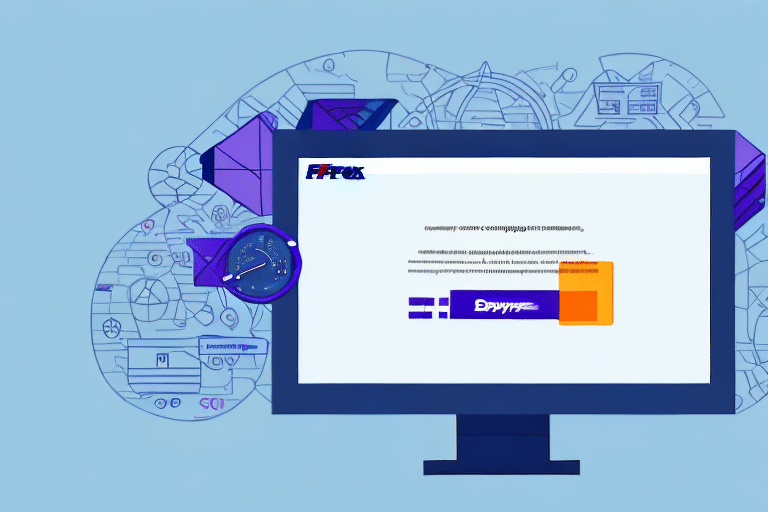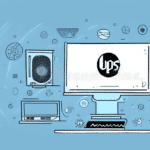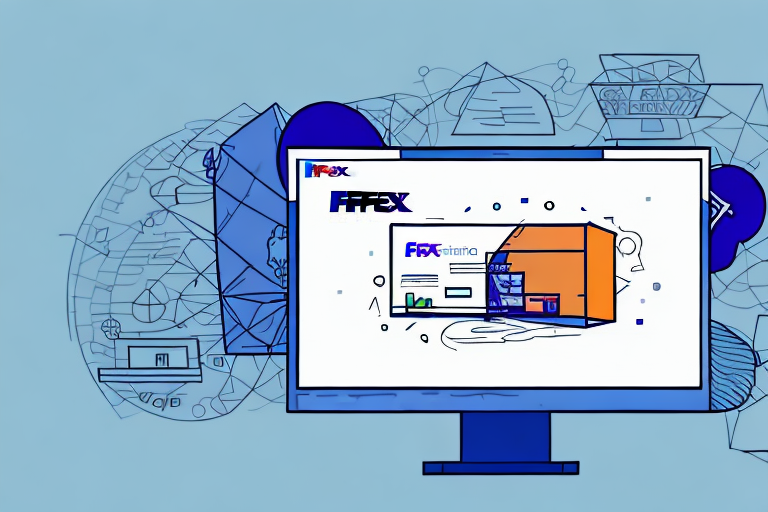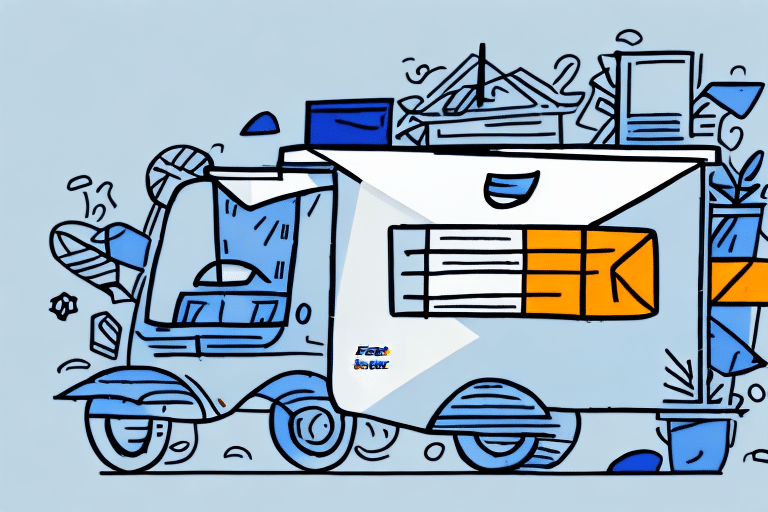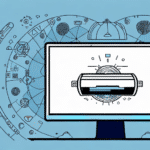How to Troubleshoot FedEx Ship Manager When It Becomes Unresponsive
FedEx Ship Manager is a vital tool for businesses that rely on efficient shipping operations. However, users may occasionally encounter issues where the application becomes non-responsive or "locks up." Understanding the underlying causes and knowing how to effectively troubleshoot these problems can minimize downtime and maintain smooth operations. This guide provides comprehensive strategies to resolve FedEx Ship Manager lock-up issues efficiently.
Understanding Common Causes of FedEx Ship Manager Lock-Ups
Before diving into troubleshooting, it's essential to recognize the factors that may cause FedEx Ship Manager to become unresponsive:
- Internet Connectivity Issues: A slow or unstable internet connection can disrupt the application's functionality.
- Software Conflicts: Conflicts with other programs or outdated software can lead to performance issues.
- Corrupted Installation: Incomplete or corrupted installation files may cause the application to malfunction.
- Hardware Limitations: Insufficient system resources, such as RAM or processing power, can impact performance.
According to a Statista report, stable internet connectivity is crucial for the seamless operation of web-based applications, including FedEx Ship Manager.
Identifying Common Error Messages in FedEx Ship Manager
Encountering specific error messages can help pinpoint the root cause of the issue. Some frequent error messages include:
- "Fatal Exception Error"
- "Unable to Connect to the Internet"
- "Application Not Responding"
These error messages serve as indicators for targeted troubleshooting. For instance, an "Unable to Connect to the Internet" error suggests connectivity problems, whereas an "Application Not Responding" error may point to software conflicts or corrupted files.
Quick Troubleshooting Steps Before Contacting Support
Before reaching out to FedEx customer support, try the following quick fixes:
- Reboot Your Computer: A simple restart can resolve temporary glitches.
- Clear Browser Cache and Cookies: Accumulated cache and cookies can slow down application performance.
- Update Your Browser: Ensure you're using the latest browser version for optimal compatibility.
- Check Internet Connectivity: Verify that your internet connection is stable and meets the necessary speed requirements.
- Disable Browser Extensions: Extensions or add-ons may interfere with FedEx Ship Manager's functionality.
Implementing these steps can often resolve minor issues without the need for external assistance.
Advanced Troubleshooting Techniques
Step-by-Step Guide to Resolving Lock-Up Issues
If quick fixes don't work, follow these detailed steps:
- Identify the Root Cause: Determine if the issue is due to software incompatibility, outdated software, or corrupted files.
- Check Printer Settings: Ensure that printer drivers are correctly installed and configured.
- Resolve Software Conflicts: Close unnecessary programs and update your operating system to the latest version.
- Reinstall FedEx Ship Manager: If files are corrupted, reinstalling the application can restore functionality.
Clearing Cache and Cookies: Importance and Procedure
Regularly clearing your browser's cache and cookies can prevent performance issues:
- Access your browser's settings menu and navigate to "Privacy and Security."
- Select the option to clear browsing data, ensuring that both cache and cookies are included.
Be aware that this action will log you out of websites, requiring you to re-enter login credentials.
Updating Your Browser for Optimal Performance
Using an outdated browser can lead to compatibility issues:
- Check for browser updates through the settings menu.
- Install the latest version to ensure compatibility with FedEx Ship Manager.
Ensuring Stable Internet Connection and Configuring Firewall Settings
An unstable internet connection can disrupt the application:
- Reset your modem or router to resolve connectivity issues.
- Consider upgrading your internet plan if you experience consistent speed problems.
Additionally, verify that your firewall settings allow FedEx Ship Manager to communicate freely:
- Add FedEx Ship Manager to your firewall's list of allowed programs.
- Ensure that necessary ports are open as per FedEx's documentation.
Preventing Future Lock-Ups of FedEx Ship Manager
To minimize the likelihood of encountering lock-up issues in the future, adhere to these preventative measures:
- Regular Software Updates: Keep FedEx Ship Manager and your operating system updated to the latest versions.
- Maintain a Stable Internet Connection: Use a reliable internet service provider and monitor your connection's performance.
- Optimize System Resources: Ensure your computer meets the recommended specifications for running FedEx Ship Manager.
- Routine Maintenance: Regularly clear cache and cookies, and manage browser extensions to prevent conflicts.
Implementing these practices can significantly enhance the stability and performance of FedEx Ship Manager.
Special Considerations for Mac Users
Mac users may experience unique challenges when using FedEx Ship Manager. Here are some tailored troubleshooting tips:
- Clear Cache and Cookies: The process differs slightly on Mac browsers; refer to your specific browser's documentation.
- Update macOS: Ensure your operating system is up to date to maintain compatibility.
- Manage Printer Settings: Verify that printer drivers are Mac-compatible and correctly installed.
- Optimize Performance: Close unnecessary applications to free up system resources.
Addressing these Mac-specific issues can help ensure a smooth experience with FedEx Ship Manager.
Conclusion
Experiencing a locked-up FedEx Ship Manager can disrupt your shipping operations, but with the right approach, these issues can be effectively resolved. By understanding the common causes, utilizing both quick and advanced troubleshooting techniques, and implementing preventative measures, you can maintain uninterrupted use of the application. Always ensure your software and systems are up to date, and don't hesitate to seek professional assistance when necessary to keep your shipping processes running smoothly.