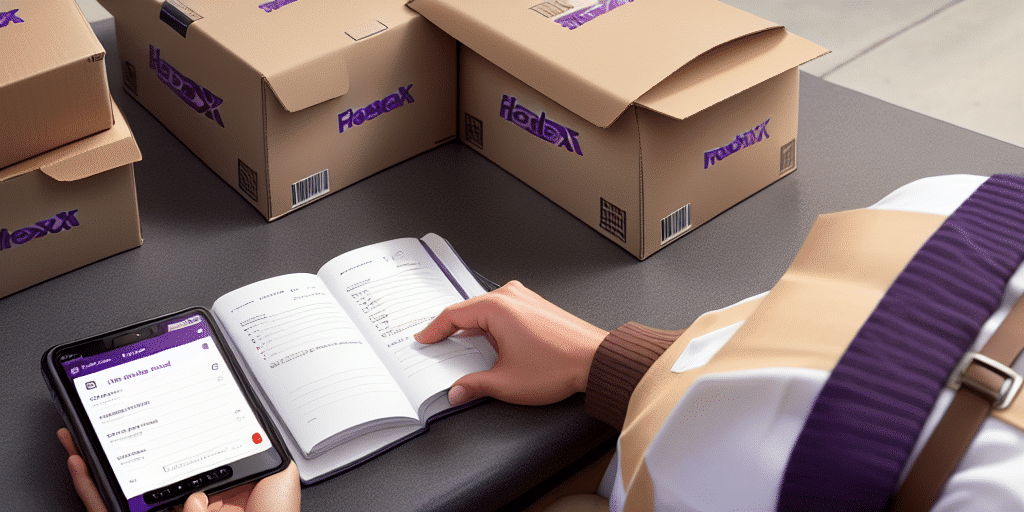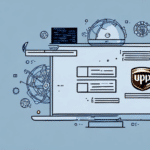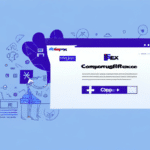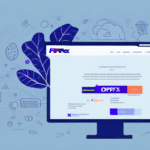Why Exporting Your Address Book from FedEx Ship Manager is Important
Exporting your address book from FedEx Ship Manager is essential for maintaining a reliable backup of your crucial shipping data. Losing access to this information can significantly disrupt your shipping operations. Additionally, sharing your address book with colleagues can foster collaboration and streamline your shipping processes. Moreover, having your address book data exported allows for easy migration to other shipping software platforms in the future, should you decide to switch systems.
Another significant advantage of exporting your address book is the ability to import contacts into other software applications. For instance, integrating with a customer relationship management (CRM) system ensures that all your contact information is centralized, saving time and reducing manual data entry errors. Furthermore, exporting data facilitates the analysis of your shipping patterns and trends, enabling more informed decision-making regarding carrier selection, shipping methods, and cost optimization.
How to Export Your Address Book from FedEx Ship Manager: Step-by-Step Guide
- Open FedEx Ship Manager and navigate to the "Address Book" tab located in the top navigation bar.
- Select the entries you wish to export. You can choose individual entries or select all by clicking the checkbox next to "Name" in the table header.
- Click the "Export" button at the bottom of the table to open the "Export Address Book Entries" window.
- Choose your preferred file format (e.g., CSV, Excel, or text) and select a destination folder to save the exported data.
- Click "Export" to complete the process.
Note that the exported file only contains the information currently displayed in the address book. If you have customized the view to show specific fields, only those fields will be included in the export. Additionally, any modifications made to the address book after exporting will not be reflected in the exported file.
When importing the exported address book into another program or system, ensure that the file format is compatible with the target application. Different software may have specific import requirements or limitations regarding the number of entries that can be imported at once.
Organizing and Maintaining Your Address Book in FedEx Ship Manager
- Use clear and consistent naming conventions for each contact entry.
- Create folders or categories to organize entries based on their purpose, such as "Personal," "Work," and "Customers."
- Utilize the search function to quickly locate specific entries.
- Regularly remove outdated or duplicate entries to maintain a clean and efficient address book.
Additionally, adding notes or comments to each entry can help you remember important details about the recipient, such as preferred shipping methods or special delivery instructions. Keeping track of any issues or concerns related to shipping, such as delays or damaged packages, in the notes section ensures that you have all necessary information to make informed shipping decisions and provide excellent customer service.
Importing Your Address Book into Other Shipping Software
If you decide to switch to a different shipping software platform, you can import your address book data with ease. Most modern shipping software tools offer import functionality. Begin by exporting your address book from FedEx Ship Manager in a compatible format (typically CSV or Excel), and then follow the import instructions provided by your new software provider.
Before importing, ensure that your data is clean and accurate by checking for duplicates, outdated information, or errors. Utilize data cleaning tools or manually review the data to enhance its accuracy. Additionally, verify the required file format for the new software to ensure a smooth import process.
Troubleshooting Common Export Issues
- Exported file is empty: Confirm that you have selected the correct entries and an appropriate file format for export.
- Incorrect data format: If the exported data appears incorrectly formatted, try exporting the file in a different format, such as CSV.
- File not opening in other software: Ensure that the destination software supports the selected file format and that the file isn’t corrupted.
Additionally, duplicate entries can complicate your address book. To resolve this, use a deduplication tool to identify and remove duplicates before exporting. Ensuring data consistency prevents issues during the import or analysis phases.
Best Practices for Address Book Management in FedEx Ship Manager
- Regularly update contact information to ensure accuracy.
- Remove duplicate and outdated entries to maintain a streamlined address book.
- Organize entries into logical categories or folders based on their purpose.
- Utilize custom fields to store additional information relevant to each contact.
Moreover, periodically review and verify the addresses of your contacts using FedEx’s address validation tool to prevent shipping delays or returned packages due to incorrect or incomplete addresses. Keeping a log of address changes or updates and promptly reflecting them in your address book further enhances data accuracy and reliability.
Benefits of Using FedEx Ship Manager's Address Book Feature
The address book feature in FedEx Ship Manager centralizes your contact information, facilitating organized and efficient shipping operations. By storing and managing all contacts in one location, you reduce the likelihood of errors and save time by avoiding repetitive data entry tasks. Additionally, the feature allows quick selection of contacts for shipments, automatically populating shipping forms with the necessary information, enhancing productivity and accuracy in your shipping processes.
The Importance of Backing Up Your Exported Address Book Data
Backing up your exported address book data is vital for preventing data loss and ensuring the continuity of your shipping operations. Store backup files on external hard drives or cloud storage services to protect against hardware failures or other unforeseen issues. Regularly testing your backup files ensures that they are accessible and functioning correctly when needed.
How to Customize Fields in Your FedEx Ship Manager Address Book
- Navigate to the "Address Book" section in FedEx Ship Manager and click the gear icon in the upper right-hand corner.
- Select "Configure Fields" from the dropdown menu.
- Select the fields you wish to customize, and edit their names and types as needed. To add new fields, click "Add Field."
- Click "Save" to apply the changes.
Comparing the Advantages and Disadvantages of Different Shipping Software’s Address Book Features
| Software Name | Advantages | Disadvantages |
|---|---|---|
| FedEx Ship Manager | Customizable fields, user-friendly interface, searchable database | May not suit large businesses with complex logistics needs |
| ShipStation | Integrates with many eCommerce platforms, automated shipping rules | Less customizable than some other software options |
| Shippo | Integrates with multiple carriers, label printing, and tracking tools | May not be ideal for high-volume or complex shipping needs |
Making Changes to Multiple Entries in the Address Book Simultaneously
- Select the entries you want to modify by checking the checkboxes next to their names in the address book.
- Click the "Edit" button at the bottom of the table.
- Make the necessary changes in the window that appears.
- Click "Save" to apply the changes to all selected entries.
Exporting your address book from FedEx Ship Manager is a straightforward process that enhances the reliability and efficiency of your shipping operations. By following best practices for organizing, maintaining, and backing up your address book, you can minimize disruptions caused by data loss and improve collaboration among team members.