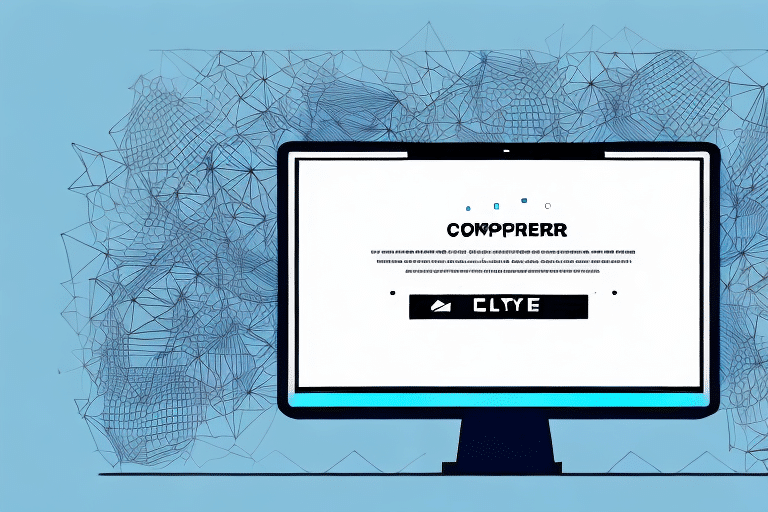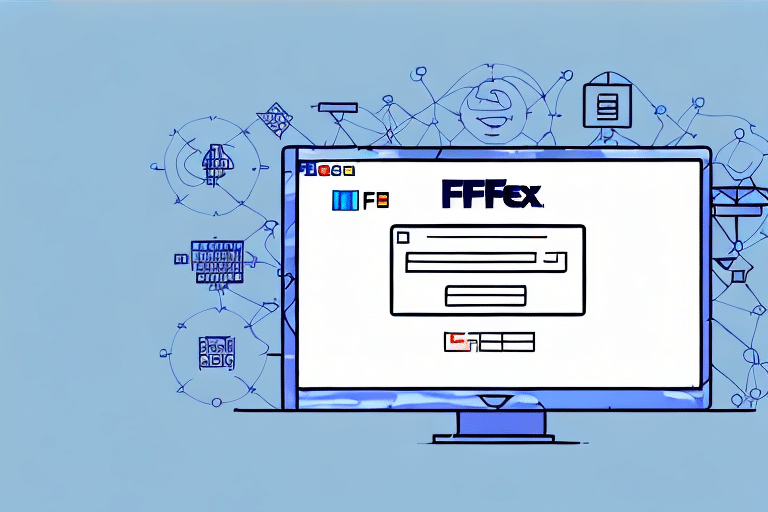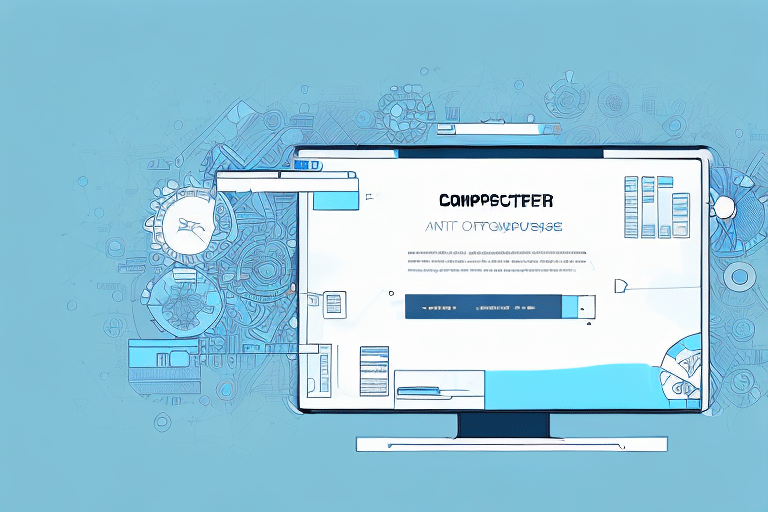How to Fix Error 42S02 for FedEx Ship Manager
If you're a regular user of FedEx Ship Manager, you may have encountered the error code 42S02 once or twice. This error can be frustrating, especially if you're in the middle of a critical shipping operation. However, understanding the root cause and following systematic troubleshooting steps can help you resolve this issue efficiently.
Understanding Error 42S02 in FedEx Ship Manager
Error 42S02 in FedEx Ship Manager is a database-related error indicating that the system cannot locate a specific table or file within the database. This problem often arises due to corrupted database files, incorrect configuration settings, or issues with the database server.
This error typically disrupts shipping operations by preventing access to essential data, which can lead to delays and potential shipment errors. According to [FedEx Support](https://www.fedex.com/en-us/customer-support.html), maintaining a stable database connection is crucial for the seamless functioning of their shipping software.
Common Causes of Error 42S02 in FedEx Ship Manager
Identifying the cause of Error 42S02 is the first step toward resolving it. Here are some common reasons this error may occur:
- Corrupted or missing database files
- Incorrect application configuration settings
- Issues with the database server, such as downtime or connectivity problems
- Network connectivity interruptions affecting the application's ability to communicate with the database
- Hardware malfunctions or outdated software on the device running FedEx Ship Manager
Additionally, user errors like entering incorrect information or not following proper procedures can trigger this error. Ensuring accurate data entry and adherence to recommended workflows can help prevent its occurrence.
Troubleshooting Error 42S02 in FedEx Ship Manager
Once you've identified the potential causes, you can follow these troubleshooting steps to resolve Error 42S02:
1. Verify Network Connectivity
Ensure that your internet connection is stable and robust. A weak or intermittent connection can disrupt communication between FedEx Ship Manager and the database server. You can use online tools like Speedtest to check your connection quality.
2. Restart FedEx Ship Manager
Sometimes, simply restarting the application can clear temporary issues causing the error. Close FedEx Ship Manager completely and reopen it to see if the error persists.
3. Check Database Configuration Settings
Incorrect configuration settings can prevent the application from accessing necessary database tables. Navigate to the application's configuration files and verify that all settings are correct. Refer to the official FedEx Ship Manager resources for guidance on proper configuration.
4. Repair or Restore Database Files
If database files are corrupted or missing, you'll need to repair or restore them. Use database management tools recommended by FedEx or consult with your IT department to perform this action safely.
5. Update or Reinstall FedEx Ship Manager
Ensuring that you're using the latest version of FedEx Ship Manager can eliminate bugs that might cause Error 42S02. If the problem persists, consider uninstalling and reinstalling the application.
6. Contact FedEx Technical Support
If none of the above steps resolve the issue, reaching out to FedEx technical support is advisable. Provide them with the error code and details about your system to receive specialized assistance.
Step-by-Step Guide to Resolving Error 42S02
Follow this structured approach to address Error 42S02 effectively:
Step 1: Restart Your Computer
Begin by restarting your system to clear any temporary glitches that might be causing the error.
Step 2: Disable Firewall and Antivirus Temporarily
Firewalls or antivirus software might block FedEx Ship Manager's access to necessary database files. Temporarily disable these security measures to see if the error resolves. Remember to re-enable them afterward to maintain system security.
Step 3: Inspect the Hosts File
The hosts file on your computer might block access to FedEx Ship Manager servers. Open the hosts file and ensure there are no entries preventing access to FedEx’s services.
Step 4: Modify Windows Registry Settings
Incorrect registry settings can impede application functionality. Use the Windows Registry Editor to navigate to relevant keys and verify their correctness. Exercise caution, as improper changes to the registry can cause system instability.
Step 5: Reinstall FedEx Ship Manager
If all else fails, uninstalling and reinstalling FedEx Ship Manager can fix corrupted installation files that might be causing Error 42S02.
Ensuring that your application is up-to-date with the latest patches and updates from FedEx can prevent future occurrences of this error.
Preventative Measures to Avoid Error 42S02
While it's challenging to completely eliminate the possibility of encountering Error 42S02, implementing the following best practices can reduce its likelihood:
- Maintain a stable and high-speed internet connection
- Regularly update both your hardware drivers and software applications
- Perform routine backups of your database files to prevent data loss
Additionally, understanding the database schema and ensuring it is correctly designed and maintained can prevent issues related to missing or incorrect tables and columns. Collaborating with a database professional can help optimize your setup for FedEx Ship Manager's requirements.
Expert Insights on Resolving Error 42S02
If basic troubleshooting doesn't resolve Error 42S02, consulting with an IT professional or database administrator can provide deeper insights. Experts can perform advanced diagnostics to identify underlying issues, such as server misconfigurations or hardware failures, and implement tailored solutions.
Moreover, professionals can assist in optimizing your network settings and ensuring that your system configurations align with the best practices recommended by FedEx, thereby enhancing the overall performance and reliability of FedEx Ship Manager.
Contacting FedEx Customer Support for Assistance
When in need of further assistance, FedEx provides multiple channels for customer support:
- Phone Support: Reach out via the FedEx customer service hotline for immediate assistance.
- Email Support: Send detailed queries to FedEx's support email for documented assistance.
- Live Chat: Utilize the live chat feature on the FedEx website for real-time support.
When contacting support, have your account information and relevant details about the error ready to streamline the troubleshooting process.
By following these comprehensive steps and utilizing available resources, you can effectively resolve Error 42S02 in FedEx Ship Manager and maintain uninterrupted shipping operations.