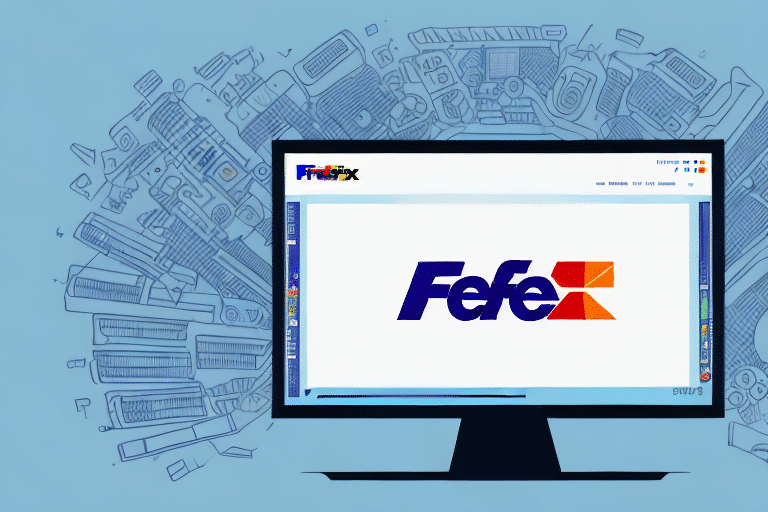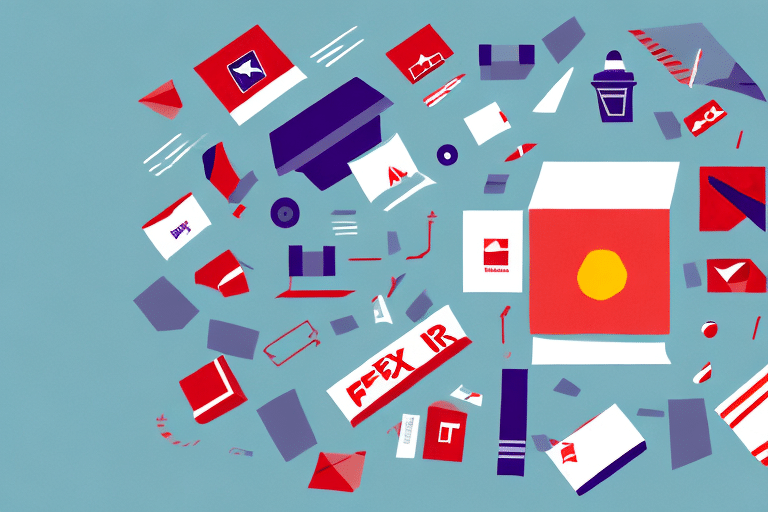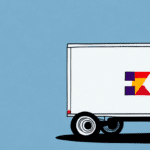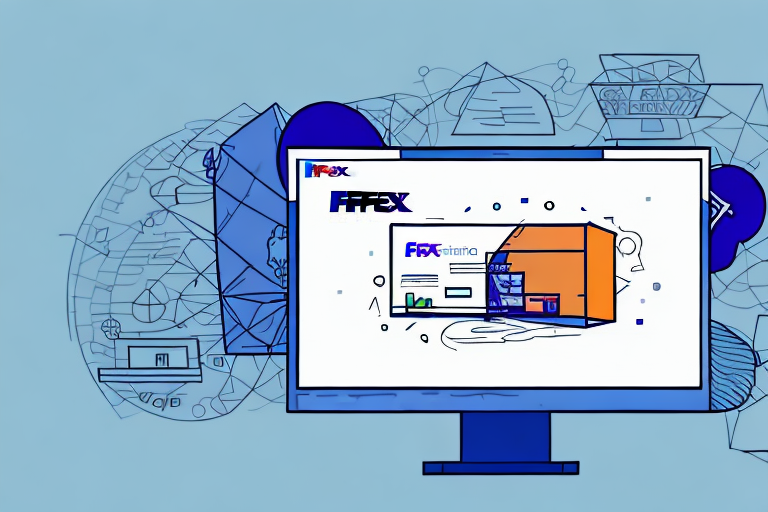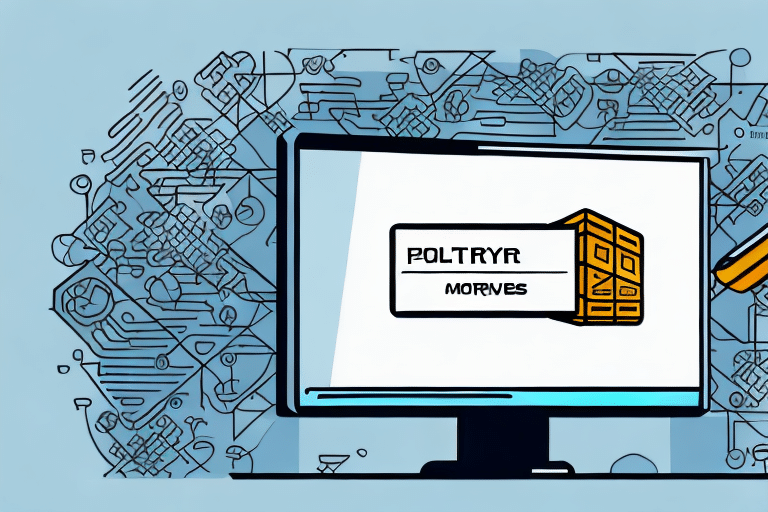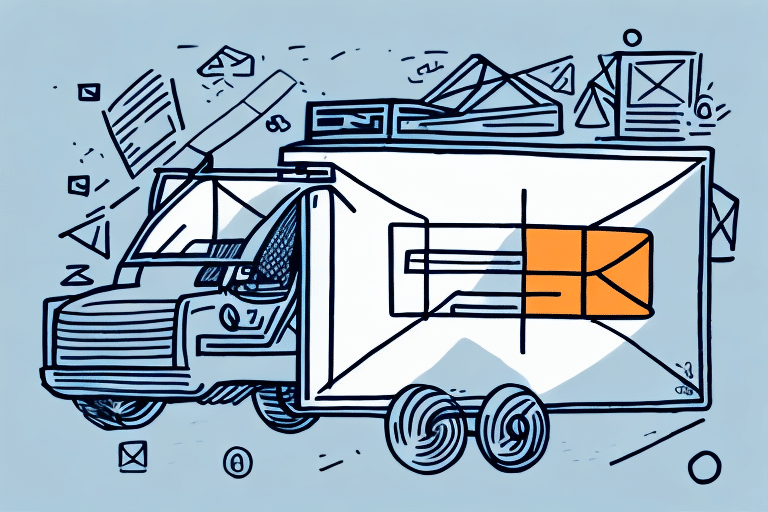Understanding the "Could Not Retrieve" Error in FedEx Ship Manager
The "Could Not Retrieve" error message in FedEx Ship Manager is a common issue that many users encounter while processing shipments. This error typically signifies a problem with communication between the FedEx Ship Manager software and FedEx servers or issues retrieving essential package information. Resolving this error is crucial to maintaining efficient shipping operations and avoiding delays.
Common Causes of the FedEx Ship Manager "Could Not Retrieve" Error
Several factors can lead to the "Could Not Retrieve" error in FedEx Ship Manager. Understanding these causes is the first step towards effective troubleshooting:
- Network Connectivity Issues: A weak or unstable internet connection can disrupt communication between the FedEx Ship Manager software and FedEx servers.
- Software Configuration Problems: Incorrect settings or configurations within the FedEx Ship Manager can prevent proper data retrieval.
- Authentication Issues: Expired or incorrect login credentials can block access to necessary account information.
- Outdated Software: Running an outdated version of FedEx Ship Manager may lead to compatibility issues with current server settings.
- Server Maintenance or Downtime: Scheduled maintenance or unexpected server outages on FedEx’s end can temporarily disable data retrieval.
Step-by-Step Guide to Troubleshoot and Resolve the Error
Follow these steps to identify and fix the "Could Not Retrieve" error in FedEx Ship Manager:
Step 1: Check Your Network Connection and Firewall Settings
Ensure that your internet connection is stable. A weak or fluctuating connection can cause communication failures. Additionally, verify that your firewall settings allow traffic from the FedEx Ship Manager software. You may need to consult with your network administrator or internet service provider for assistance.
Step 2: Verify Your Login Credentials
Incorrect or expired login credentials can prevent the software from accessing your FedEx account. Visit the FedEx login page to confirm that your username and password are correct. If necessary, reset your password through the website.
Step 3: Update the FedEx Ship Manager Software
Running the latest version of FedEx Ship Manager ensures compatibility with FedEx servers. Open the software, navigate to Help > Check for Updates, and install any available updates. Regular updates also provide the latest security protocols and bug fixes.
Step 4: Review Software Configuration Settings
Incorrect configuration settings can hinder data retrieval. Go to Preferences > Communications > Connection within the software and verify that:
- The correct FedEx environment is selected.
- The appropriate port number is enabled.
- Your username and password are correctly entered.
Step 5: Clear Cache and Cookies
Sometimes, accumulated cache and cookies can cause conflicts. Clear your browser’s cache and cookies to eliminate any stored data that might interfere with FedEx Ship Manager.
Step 6: Temporarily Disable Antivirus Software
Antivirus programs can occasionally block necessary software functions. Temporarily disable your antivirus software to see if it resolves the error. If it does, consider adding an exception for FedEx Ship Manager in your antivirus settings.
Additional Troubleshooting Steps
If the above steps do not resolve the issue, try the following:
- Restart the Software and Your Computer: Sometimes, simply restarting the FedEx Ship Manager or your computer can resolve temporary glitches.
- Reinstall FedEx Ship Manager: Uninstalling and reinstalling the software can fix corrupted files or incorrect settings.
- Test Your Internet Connection: Use a different network or reset your router to ensure your connection is stable and not the source of the problem.
Preventing Future Occurrences of the "Could Not Retrieve" Error
To minimize the chances of encountering the "Could Not Retrieve" error in the future, consider the following best practices:
- Maintain a Stable Internet Connection: Ensure your network is reliable and not overloaded with bandwidth-intensive activities.
- Regularly Update Software and Operating Systems: Keep FedEx Ship Manager and your computer’s OS up to date with the latest patches and updates.
- Optimize Antivirus and Firewall Settings: Configure your security software to allow FedEx Ship Manager to communicate freely with external servers.
- Clear Browser Cache Regularly: Removing temporary files can prevent data conflicts and improve software performance.
- Use Compatible Browsers and Devices: Ensure that you are accessing FedEx Ship Manager using supported browsers and devices to avoid compatibility issues.
Alternative Solutions When the Error Persists
If you've tried all troubleshooting steps and the "Could Not Retrieve" error still occurs, consider the following alternatives:
- Use FedEx Web Services: FedEx offers web-based shipping tools that can be accessed directly through your browser without requiring additional software.
- Contact FedEx Customer Support: Reach out to FedEx support for personalized assistance. They can provide solutions or workarounds specific to your issue. Visit the FedEx Customer Support page or call them at (800) 463-3339.
Overview of Other Common Errors in FedEx Ship Manager
While the "Could Not Retrieve" error is prevalent, users may encounter other issues within FedEx Ship Manager, including:
- Label Print Failed: Occurs when the software cannot generate shipping labels. Ensure your printer is properly connected and has sufficient ink and paper.
- Invalid Address: Triggered by incomplete or incorrect address information. Double-check recipient details for accuracy.
- Shipment Not Found: Happens when the entered tracking number does not match any existing shipments. Verify the tracking number for correctness.
For detailed solutions to these errors, refer to the FedEx Ship Manager user guide or contact FedEx customer support.
Conclusion
The "Could Not Retrieve" error in FedEx Ship Manager can disrupt your shipping workflow, but with the right approach, it can be effectively resolved. By following the troubleshooting steps outlined above and implementing preventative measures, you can minimize the occurrence of such errors and ensure smooth shipping operations. If issues persist, leveraging alternative solutions or seeking support from FedEx can provide additional assistance.