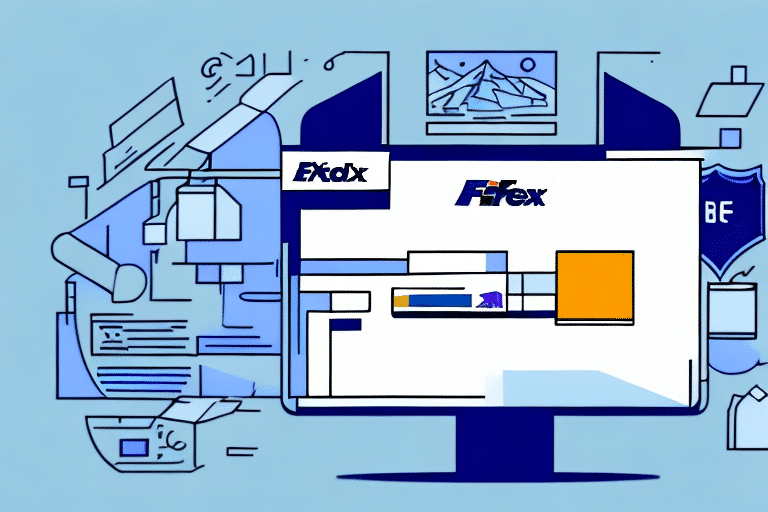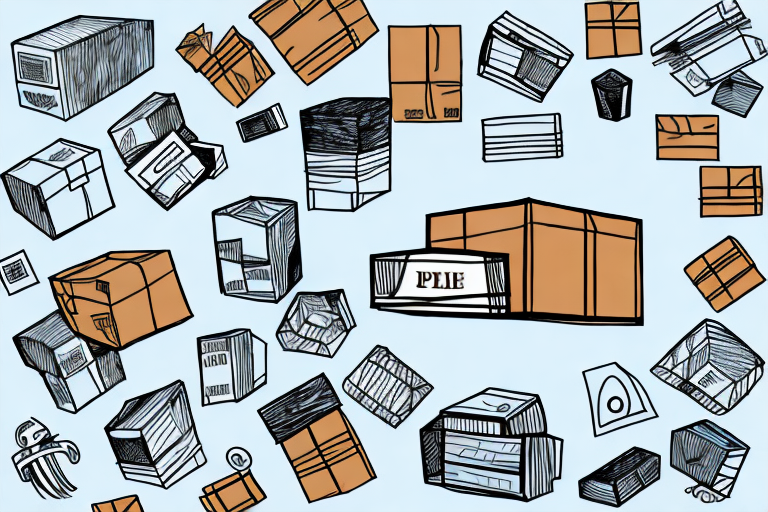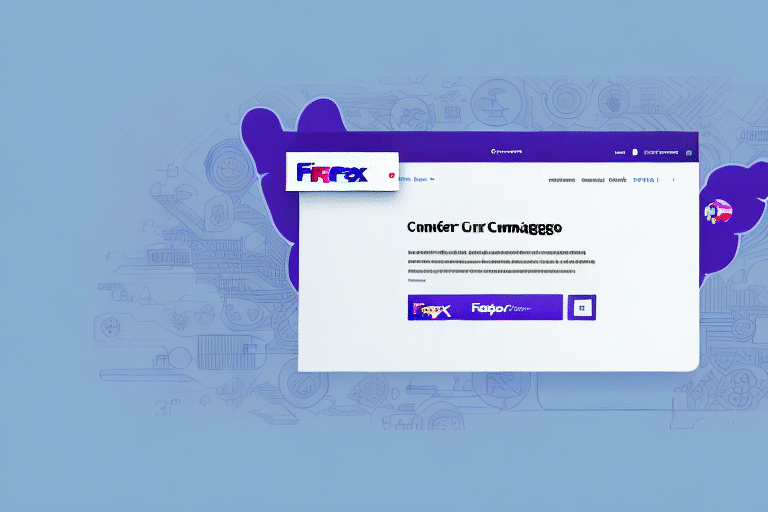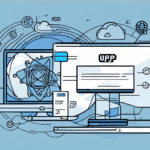Importance of Accurate Address Information in FedEx Ship Manager
Accurate address information is essential for ensuring timely and successful deliveries. According to FedEx, incorrectly entered addresses can lead to package delays, increased shipping costs, and customer dissatisfaction.[1] Utilizing FedEx Ship Manager to store and manage your address book not only streamlines your shipping process but also minimizes the risk of errors.
Moreover, accurate addresses enable FedEx to provide precise shipping rates, helping you avoid overcharges and allowing you to offer competitive pricing to your customers. Efficient address management also facilitates better shipment tracking, allowing you to promptly identify and resolve any issues that may arise during the delivery process.
Step-by-Step Guide to Uploading an Address in FedEx Ship Manager
1. Logging into Your FedEx Account
Begin by logging into your FedEx account. If you don't have an account, you can easily create one by visiting the FedEx website.
2. Navigating to the Address Book
Once logged in, navigate to the "Address Book" tab located in the main dashboard. This section allows you to manage all your shipping addresses efficiently.
3. Adding a New Address
Click the "Add a New Address" button to open the address form. Fill in the required details, including the recipient's name, company name, street address, city, state, and ZIP code. You can also include additional information such as the recipient's phone number and email address for enhanced contact.
4. Saving the Address
After entering all the necessary information, click "Save" to add the new address to your address book. This address will now be available for future shipments, streamlining your shipping process.
5. Editing or Deleting Addresses
To edit or delete an address, return to the "Address Book" tab, select the desired address, and click the corresponding "Edit" or "Delete" button. This functionality ensures that your address book remains up-to-date and organized.
Different Methods to Add Addresses in FedEx Ship Manager
Manual Entry
You can manually enter each address by filling out the address form as described in the step-by-step guide. This method is straightforward and suitable for adding a few addresses.
Importing from a Spreadsheet
If you have multiple addresses, you can copy and paste them from a spreadsheet into FedEx Ship Manager. This method saves time and reduces the risk of manual entry errors.
Integration with E-Commerce Platforms
FedEx Ship Manager integrates seamlessly with various e-commerce platforms like Shopify and WooCommerce. This integration allows you to import addresses directly from your online store, enhancing efficiency.[2]
Using the Address Book Import Tool
The Address Book Import Tool enables you to upload a CSV file containing all your addresses at once. This feature is particularly useful for businesses that handle a large volume of shipments.[3]
Common Mistakes to Avoid When Uploading Addresses
Incorrect or Incomplete Details
Ensure that all address details are accurate and complete. Double-check the spelling of names, street addresses, cities, states, and ZIP codes to prevent delivery errors.
Using Non-Standard Formats
Adopt a standardized address format to maintain consistency. This practice helps in minimizing confusion and errors during the shipping process.[4]
Omitting Apartment or Suite Numbers
Always include apartment, suite, or unit numbers if applicable. Missing these details can lead to delivery delays or misdirected packages.
International Shipping Errors
When shipping internationally, include all necessary customs information such as tax ID numbers, detailed descriptions of the package contents, and the value of the items. Incorrect customs information can result in delays or returns.[5]
Editing and Deleting Addresses in FedEx Ship Manager
Editing an Existing Address
To edit an address, navigate to the "Address Book" tab, select the address you wish to modify, and click the "Edit" button. Make the necessary changes and click "Save" to update the address.
Deleting an Address
To delete an address, select it from the "Address Book" and click the "Delete" button. Please note that if an address has been used in a previous shipment, you won’t be able to delete it. Instead, you can mark it as inactive to prevent its use in future shipments.
Marking an Address as Inactive
If you need to retain an address for records but prevent its future use, edit the address and uncheck the "Active" box. This will keep the address in your database without making it available for new shipments.
Troubleshooting Address Upload Issues in FedEx Ship Manager
Common Issues
- Incorrect or incomplete address details
- Restricted delivery areas
- Address validation errors
- Technical glitches within the platform
Resolving Address Validation Errors
FedEx provides an Address Validation Tool to help verify and correct address information before uploading. Utilizing this tool can significantly reduce validation errors.
Contacting FedEx Support
If you encounter persistent issues, contact FedEx customer support for assistance. They can help troubleshoot and resolve technical problems or address-specific issues.
Address Formatting for International Shipments
Different countries have varying address formats. For instance, Japanese addresses place the postal code before the city and state, whereas U.S. addresses place it after. Always verify the correct format for international shipments to ensure successful deliveries.[6]
Best Practices for Managing Your Address Database in FedEx Ship Manager
Regularly Update Your Address Book
Periodically review and update your address book to ensure all information is current and accurate. Remove outdated addresses and correct any inaccuracies.
Categorize and Label Addresses
Organize your addresses by categorizing and labeling them based on criteria such as customer type, location, or shipping frequency. This organization facilitates quick and efficient address selection during the shipping process.
Utilize Address Validation Tools
Incorporate address validation tools to verify the accuracy of your addresses. Tools like the FedEx Address Checker can help standardize and correct address information, reducing the likelihood of shipping errors.
Include Detailed Notes and Instructions
Add relevant notes or special instructions for each address, such as gate codes, specific delivery instructions, or preferred delivery times. Providing this information ensures smoother deliveries and enhances customer satisfaction.
Integrating Address Information with Third-Party Shipping Software
Benefits of Integration
Integrating your FedEx address book with third-party shipping software can streamline your operations, reduce errors, and enhance overall efficiency. Integration allows for seamless data transfer and real-time updates across platforms.
Using FedEx Web Services
FedEx Web Services offers APIs that enable integration with various shipping software solutions. These APIs provide functionalities such as real-time tracking, automatic address validation, and the ability to generate shipping labels directly from your software.[7]
Steps to Integrate
- Choose a compatible shipping software that supports FedEx integration.
- Obtain the necessary API credentials from your FedEx account.
- Follow the software’s integration guide to connect FedEx Web Services.
- Test the integration to ensure data is syncing correctly.
For detailed instructions, refer to the FedEx Developer Resources.
Using FedEx Address Checker to Verify and Standardize Addresses
The FedEx Address Checker is a valuable tool for ensuring that the addresses you upload to FedEx Ship Manager are accurate and standardized. This tool verifies, corrects, and completes address information, significantly reducing the risk of shipping errors.
Key Features
- Address Verification: Confirms the validity of addresses before shipping.
- Standardization: Formats addresses according to USPS or international standards.
- Error Correction: Identifies and corrects common address mistakes, such as misspellings or incorrect ZIP codes.
- Alternative Suggestions: Provides alternative addresses if the original entry is invalid or incomplete.
Integrating with Your E-Commerce Platform
FedEx Address Checker can be integrated with your e-commerce platform or website to automate the address verification process. This integration ensures that all customer addresses are validated in real-time, enhancing delivery accuracy and customer satisfaction.[8]
Benefits of Using Address Checker
- Reduced Delivery Delays: Correct addresses ensure packages reach their destinations without unnecessary delays.
- Cost Savings: Prevents additional costs associated with incorrect shipments.
- Improved Customer Satisfaction: Timely and accurate deliveries lead to happier customers.
Implementing the FedEx Address Checker as part of your shipping workflow can lead to more efficient operations and a better overall customer experience.
Conclusion
Uploading accurate addresses to FedEx Ship Manager is a straightforward process that offers significant benefits, including time savings, cost reductions, and improved delivery accuracy. By following the step-by-step guide outlined in this article, you can effectively manage your address book and enhance your shipping operations.
Utilizing tools like the FedEx Address Checker further ensures that your addresses are correct and standardized, minimizing the risk of shipping errors and delays. Integrating FedEx Ship Manager with third-party shipping software can also streamline your workflow, making your shipping process more efficient and reliable.
By maintaining an up-to-date and well-organized address database, you can achieve more efficient shipping operations and higher customer satisfaction, ultimately contributing to the success of your business.