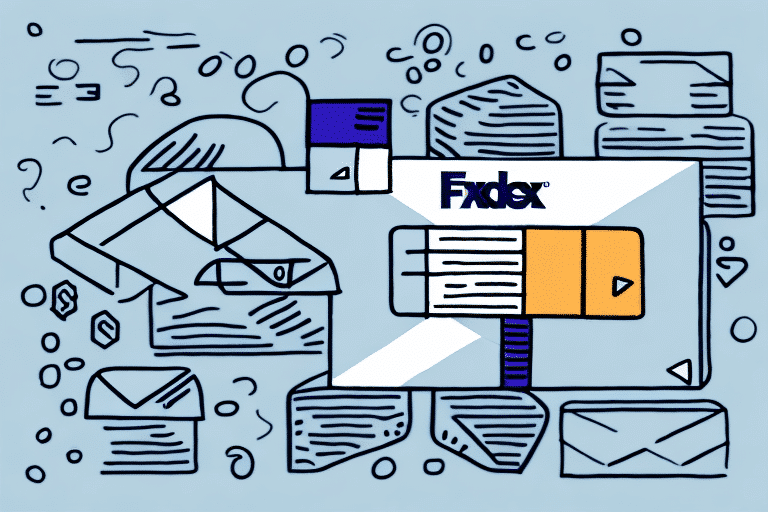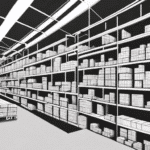How to Export Locations in FedEx Ship Manager
Managing your shipping locations efficiently is essential for streamlining your shipping operations. Whether you operate multiple warehouses, stores, or offices, ensuring that your locations are accurately recorded and up-to-date in FedEx Ship Manager is crucial. This guide provides a comprehensive step-by-step process for exporting your FedEx Ship Manager locations, explores the benefits of doing so, and offers tips and troubleshooting advice for common issues.
Step-by-Step Guide to Exporting Your FedEx Ship Manager Locations
Logging into FedEx Ship Manager
Begin by logging into your FedEx Ship Manager account. Once logged in, navigate to the "Locations" tab and select the "Export" option.
Selecting the Export Format
You will be prompted to choose a file format for your exported data. FedEx Ship Manager offers CSV and XML formats. We recommend selecting CSV for its compatibility with Excel and other spreadsheet software, facilitating easier data manipulation and analysis.
Choosing Locations to Export
Select the specific locations you wish to export. You have the option to export all locations or choose specific ones based on your requirements. After making your selection, click "Export," name your file, and save it to your computer.
Editing and Re-importing Data
The exported file will include all pertinent information about your selected locations, such as location name, address, phone number, and any special instructions or notes. You can edit this CSV file in Excel or another spreadsheet program and re-import it into FedEx Ship Manager to update your locations efficiently.
Benefits of Exporting Your FedEx Ship Manager Locations
Data Backup and Security
Exporting your locations provides a reliable backup of your data, safeguarding against potential issues with your FedEx Ship Manager account. Regular backups are a critical component of data security and business continuity planning.
Enhanced Collaboration
Exported location data can be easily shared with team members or stakeholders, ensuring that everyone has access to the most current and accurate information. This promotes better collaboration and coordination within your organization.
Integration with Other Systems
Exported data can be integrated with other software systems such as inventory management or ERP systems. This integration eliminates the need for manual data entry, reduces the risk of errors, and enhances overall operational efficiency.
Data Analysis and Optimization
By analyzing exported location data, businesses can identify shipping patterns, optimize routes, and improve shipping strategies. This analysis can lead to cost savings and increased operational efficiency.
Saving Time by Exporting Locations
Streamlined Data Management
Exporting locations allows for seamless data transfer between different systems, reducing the time spent on manual data entry. This streamlined approach ensures that your data remains consistent and up-to-date across all platforms.
Improved Communication
Having a centralized and easily accessible export of your location data enhances communication across departments. Teams can reference the same data, minimizing discrepancies and improving decision-making processes.
Efficient Process Optimization
Exported data enables businesses to quickly identify and rectify inefficiencies in their shipping processes. By leveraging accurate data, companies can implement targeted improvements that save time and resources.
The Importance of Accurate Location Data in FedEx Ship Manager
Preventing Shipping Errors
Accurate location data is vital to avoid shipping delays, lost packages, and dissatisfied customers. Regularly exporting and reviewing your location data helps ensure that all information is current and correct.
Ensuring Smooth Operations
Maintaining precise location details facilitates smooth shipping operations, from order fulfillment to delivery. Accurate data minimizes the risk of errors that can disrupt your supply chain and harm your business reputation.
Enhancing Customer Satisfaction
Timely and accurate deliveries are fundamental to customer satisfaction. By ensuring that your location data is up-to-date, you can provide reliable shipping services that meet customer expectations.
Troubleshooting Common Issues When Exporting Locations
File Format Selection
Ensure that you are selecting the correct file format (CSV or XML) when exporting your data. CSV is generally preferred for its ease of use with spreadsheet applications.
Location Selection Accuracy
Double-check that you have selected the appropriate locations for export. Exporting incorrect or incomplete data can lead to operational inefficiencies.
Technical Troubleshooting
If you encounter issues during the export process, try clearing your browser’s cache and cookies. Additionally, ensure that your internet connection is stable and that your browser is up-to-date.
Seeking Support
If problems persist, contact FedEx customer support for assistance. Their technical team can provide guidance and help resolve any complex issues you may face.
Importing Exported FedEx Ship Manager Locations into Other Systems
Ensuring Compatibility
Before importing your exported data into another system, verify that the format is compatible. Different systems may require specific data formats or structures, so it’s essential to adjust your CSV or XML file accordingly.
Using Import Tools
Most software systems offer import tools that facilitate the integration of external data. Follow the specific instructions provided by your target system to ensure a smooth import process.
Validating Imported Data
After importing, review the data to confirm that it has been accurately transferred. Look for any discrepancies or errors that need to be addressed to maintain data integrity.
Utilizing Third-Party Tools
In cases where direct import is not feasible, consider using third-party tools or services to convert your data into a compatible format. These tools can bridge the gap between different software systems, ensuring seamless data integration.
Maximizing Efficiency with Bulk Exports in FedEx Ship Manager
For businesses with a large number of locations, utilizing the bulk export feature in FedEx Ship Manager can significantly enhance efficiency. By selecting multiple locations at once, you can export all necessary data in a single operation, saving time and reducing repetitive tasks.
Steps to Perform Bulk Exports
- Select all the locations you wish to export.
- Choose your preferred file format (CSV recommended).
- Click "Export" to download the data as a single file.
Benefits of Bulk Exports
- Reduces the time spent on exporting individual locations.
- Ensures consistency and completeness of exported data.
- Facilitates easier data management and integration.
Customizing Exported Location Data for Integration
Customizing your exported data can streamline its integration with other systems. Using spreadsheet software like Excel, you can add or modify columns to include additional information such as SKU numbers, product descriptions, or other relevant data points.
Maintaining Data Consistency
When customizing your data, ensure that the format and structure remain consistent with the requirements of your target system. Inconsistent data formats can lead to import errors and operational disruptions.
Using Data Validation Tools
Employ data validation tools to verify the accuracy and completeness of your data before importing it into another system. This step helps prevent errors that could compromise your shipping operations.
Best Practices for Customization
- Clearly label all columns to match the target system’s requirements.
- Remove any unnecessary data to streamline the import process.
- Ensure that all required fields are populated correctly.
Organizing and Managing Your Exported Location Data
Effective management of exported location data is crucial for maintaining operational efficiency. Here are some best practices to help you stay organized:
- Consistent Naming Conventions: Use clear and consistent names for your exported files to easily identify their contents.
- Dedicated Storage: Store your files in a specific folder on your computer or network drive to keep them organized and accessible.
- Regular Updates: Update your exported data frequently to ensure that all information remains current and accurate.
- Data Backup: Create backups of your exported files by copying them to an external hard drive or cloud storage service. This protects your data against loss or corruption.
- Collaborative Systems: If working with a team, establish a clear system for sharing and updating location data. Assign specific team members to manage certain locations or use shared spreadsheets to track changes.
By implementing these organizational strategies, you can efficiently manage your FedEx Ship Manager locations and seamlessly integrate them into other software systems, enhancing your overall shipping operations.