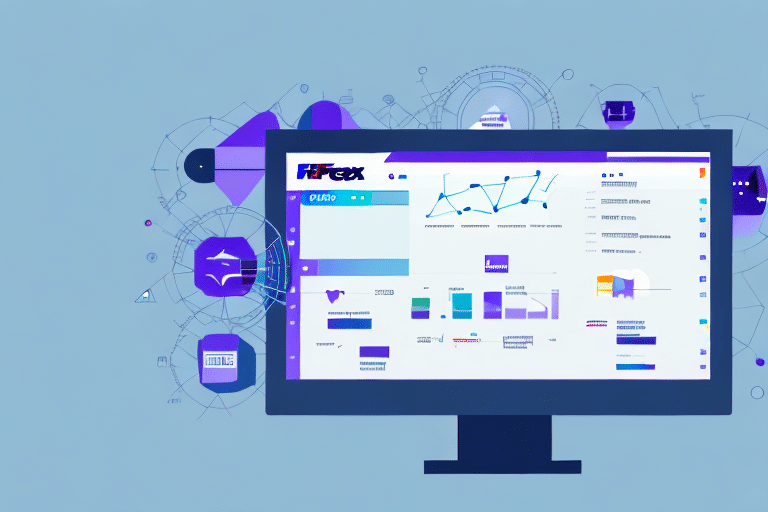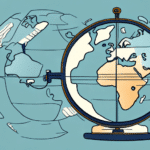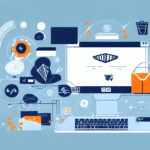Exporting Data from FedEx Ship Manager: A Comprehensive Guide
Efficient data management is crucial for businesses that rely on shipping services. FedEx Ship Manager offers robust tools to help you manage and export your shipping data seamlessly. This guide provides an in-depth look at how to export data from FedEx Ship Manager, ensuring you have accurate and actionable information to drive your business decisions.
Why Exporting Data from FedEx Ship Manager is Essential
Regularly exporting your shipping data from FedEx Ship Manager is vital for several reasons. According to a Forbes Tech Council article, businesses that effectively manage and analyze their shipping data can improve operational efficiency by up to 25%. Exported data allows you to:
- Identify Errors and Discrepancies: Regular exports help in spotting inconsistencies in shipping records, enabling timely corrections.
- Enhance Decision-Making: Access to accurate data supports informed strategic decisions regarding logistics and budgeting.
- Facilitate Cross-Departmental Collaboration: Sharing data with finance, marketing, and other departments ensures alignment and transparency across your organization.
Furthermore, exported data is invaluable for compliance purposes, financial audits, and optimizing your shipping processes.
Types of Data Export Available in FedEx Ship Manager
FedEx Ship Manager offers various data export options to cater to different business needs. Understanding these options helps you choose the right type of data to export:
- Shipment Data: Tracks individual packages, delivery times, and shipment statuses.
- Invoice Data: Provides detailed billing information for accounting and budgeting.
- Address Book Data: Manages contact information to ensure accurate shipping details.
- Manifest Data: Essential for compliance with customs regulations and managing large shipments.
Each export type serves a unique purpose, enabling comprehensive management of your shipping operations.
Step-by-Step Guide to Export Shipment Data
Exporting shipment data from FedEx Ship Manager is straightforward. Follow these steps to obtain detailed shipment records:
- Log in to FedEx Ship Manager and navigate to the Reports section.
- Select Shipment Data Export from the available options.
- Define the date range for the data you wish to export.
- Choose your preferred file format (e.g., CSV, Excel).
- Click Export and save the file to your desired location.
Tip: Ensure that the exported shipment data is stored securely, as it contains sensitive information like recipient names, addresses, and tracking numbers.
Exporting Invoice Data from FedEx Ship Manager
Managing your financial records is simplified by exporting invoice data. Here's how to export your invoice information:
- Access FedEx Ship Manager and go to the Reports section.
- Select Invoice Data Export from the list of options.
- Specify the billing period or define a custom date range.
- Choose the file format that suits your needs (e.g., CSV, Excel).
- Click Export and save the invoice file.
If managing multiple FedEx accounts, repeat this process for each account to compile comprehensive financial data.
Exporting Address Book Data from FedEx Ship Manager
Maintaining an up-to-date address book ensures efficient shipping operations. Follow these steps to export your contact and address information:
- Log in to FedEx Ship Manager and navigate to the Address Book section.
- Select Export Address Book Data.
- Choose the desired file format (e.g., CSV, Excel).
- Click Export and save the file to your preferred location.
Benefit: Exported address data can be easily imported into other shipping platforms or CRM systems, enhancing the accuracy and speed of your shipping processes.
Common Issues and Troubleshooting
While exporting data from FedEx Ship Manager is generally smooth, you might encounter some common issues:
- Error Messages: Ensure all required fields are correctly filled and omit any invalid characters.
- Incomplete Data: Verify the selected date range or billing period includes all relevant shipments or invoices.
- File Format Problems: Confirm that the chosen file format is compatible with your intended use and that it’s saved with the appropriate extension.
If issues persist, consult the FedEx Help Center or contact FedEx support for assistance.
Best Practices for Exporting and Managing Shipping Data
To maximize the benefits of exporting data from FedEx Ship Manager, adhere to the following best practices:
- Regular Exports: Schedule exports on a daily, weekly, or monthly basis to maintain up-to-date records.
- Data Security: Store exported data in secure locations and implement access controls to protect sensitive information.
- Data Validation: Regularly check exported data for accuracy and completeness to ensure reliable analysis.
- Backup Procedures: Maintain backups of your exported data to prevent loss due to unforeseen events.
Implementing these practices enhances data integrity and supports informed business decisions.
Advanced Techniques for Customizing Data Exports
FedEx Ship Manager offers advanced options to tailor your data exports to specific needs. Here’s how to customize and filter your export data:
- Navigate to the Reports section in FedEx Ship Manager.
- Select the desired data export type (e.g., Shipment Data, Invoice Data).
- Apply relevant filters such as date range, shipping method, or destination.
- Choose the file format suited for your analysis tools.
- Click Export to generate the customized data file.
Customizing exports allows for more targeted analysis, enabling you to extract meaningful insights from your shipping data.
Future Developments in FedEx Ship Manager’s Data Export Capabilities
FedEx continually enhances its Ship Manager software to meet evolving business needs. Upcoming developments may include:
- Enhanced Automation: Streamlining data export processes with increased automation to reduce manual intervention.
- Advanced Analytics Integration: Improved compatibility with analytics platforms for deeper data insights.
- Expanded Data Types: Introduction of new data export types to cover more aspects of shipping operations.
Staying informed about these updates ensures you leverage the latest features to optimize your shipping data management.
Utilizing Exported Data for Business Intelligence
Exported data from FedEx Ship Manager can be a treasure trove for business intelligence. Here's how to effectively utilize this data:
- Data Visualization: Use tools like Tableau or Microsoft Power BI to create visual representations of your shipping data, making trends and patterns easier to identify.
- Performance Tracking: Monitor key metrics such as delivery times, shipping costs, and error rates to assess and improve your logistics performance.
- Cost Analysis: Analyze invoice data to identify areas where shipping expenses can be reduced without compromising service quality.
Integrating exported data with business intelligence tools enables data-driven strategies that enhance operational efficiency and profitability.
Comparing FedEx Ship Manager’s Data Export Features with Other Shipping Software
When evaluating shipping software, it's important to compare their data export capabilities. Compared to competitors like UPS WorldShip, ShipStation, and Easyship, FedEx Ship Manager stands out with its comprehensive reporting and dashboard functionalities. Key comparisons include:
- Reporting Depth: FedEx Ship Manager offers more detailed and customizable reports, allowing for granular data analysis.
- Integration Capabilities: Enhanced compatibility with various third-party applications facilitates seamless data flow across platforms.
- User Interface: An intuitive interface makes data export processes more user-friendly compared to some competitors.
Choosing the right shipping software depends on your specific business needs, but FedEx Ship Manager remains a strong contender due to its robust data export features.
Conclusion
Exporting data from FedEx Ship Manager is a critical process that supports efficient shipping operations, accurate financial tracking, and informed decision-making. By understanding the various export options, following best practices, and leveraging advanced techniques, you can maximize the value of your shipping data. Stay updated with FedEx’s latest features to continually enhance your data management strategies. Start exporting today to drive smarter, data-driven business outcomes!