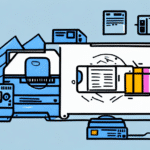Importance of Printer Alignment with FedEx Ship Manager
For business owners utilizing FedEx Ship Manager for their shipping needs, proper printer alignment is essential. Correct alignment ensures that shipping labels are printed accurately with precise dimensions, spacing, and clarity. This accuracy is crucial for the seamless delivery of packages, accurate tracking within the FedEx system, and overall efficiency of shipping operations.
According to a FedEx reliability report, misaligned labels can lead to delivery delays and increased operational costs. Proper printer alignment not only minimizes these risks but also enhances the speed and efficiency of the shipping process, ultimately saving time and reducing expenses for your business.
Setting Up FedEx Ship Manager Software
To begin aligning your printer with FedEx Ship Manager, it's crucial to properly set up the software on your computer. Follow these steps for a successful installation:
- Visit the official FedEx Ship Manager website.
- Download the latest version of the software compatible with your operating system.
- Install the software by following the on-screen instructions.
- Connect your printer to the computer via USB, Ethernet, or configure it for wireless printing.
Different printers may require specific drivers or additional software. Consult your printer's user manual or visit the manufacturer's website for the latest drivers and installation guidelines.
Regularly updating the FedEx Ship Manager software is vital for optimal performance. Updates may include bug fixes, security enhancements, and new features that improve shipping efficiency. Enable automatic updates or periodically check the FedEx website for the latest software versions.
Preparing Your Printer for Alignment
Before initiating the alignment process, ensure your printer is ready:
- Check Printer Condition: Ensure the printer is in good working order with no hardware issues.
- Update Drivers and Firmware: Install the latest drivers and firmware from the manufacturer’s website.
- Load Correct Label Stock: Use the appropriate shipping label paper recommended by FedEx.
- Establish Connectivity: Verify that the printer is correctly connected to your computer via USB, Ethernet, or Wi-Fi.
Having spare ink or toner cartridges is advisable to prevent interruptions during the alignment process. Refer to the printer's user manual for specific preparation steps.
Step-by-Step Printer Alignment Guide
Follow these detailed steps to align your printer with FedEx Ship Manager:
- Launch FedEx Ship Manager and navigate to the Preferences section in the top menu.
- Select Labels from the sidebar, then click on Printing Setup.
- Click the Test Printer and Alignment button to initiate a test label print.
- Review the printed label for accuracy in dimensions, spacing, and barcode clarity.
- Adjust printer settings as necessary based on the test print results.
- Repeat the test print until the label meets all accuracy standards.
Different printers may require unique alignment settings. Consult your printer’s manual or contact the manufacturer’s support team for tailored assistance.
If persistent alignment issues occur despite adjustments, it may indicate a hardware malfunction. In such cases, contacting a professional technician is recommended.
Troubleshooting Common Alignment Issues
Alignment problems can stem from various factors. Here are common issues and their solutions:
- Outdated Printer Drivers: Update your printer drivers from the manufacturer’s website.
- Poor Paper Handling: Ensure labels are loaded correctly and use high-quality label stock.
- Connectivity Problems: Verify that all cables are securely connected or that the wireless connection is stable.
- Dirty Print Head: Clean the print head using manufacturer-recommended cleaning solutions and tools.
For detailed troubleshooting steps, refer to the FedEx Support Center or your printer’s official support resources.
If issues persist after troubleshooting, contact FedEx customer support or your printer’s technical support for further assistance. Providing error messages and printer model information can expedite the resolution process.
Testing Printer Alignment
Regular testing ensures ongoing alignment accuracy. Here's how to perform effective tests:
- Use the Test Printer and Alignment feature in FedEx Ship Manager to print a test label.
- Examine the test label for any discrepancies in size, spacing, or barcode readability.
- Adjust printer settings if inconsistencies are found and reprint the test label.
- Repeat the testing process after any major software or hardware changes.
Consistent testing after updates or configuration changes helps maintain label accuracy and prevents shipping errors. Early detection of alignment issues can save time and reduce shipping delays.
Maintaining Optimal Printer Alignment
To sustain proper printer alignment over time, implement the following maintenance practices:
- Regular Updates: Keep both FedEx Ship Manager and your printer’s firmware up to date.
- Component Replacement: Replace worn or damaged parts, such as print heads and rollers, as needed.
- Routine Cleaning: Clean the printer regularly to prevent dust and debris buildup.
- Use Quality Materials: Utilize high-quality, compatible label paper to ensure consistent printing results.
Proper storage of label paper is also important to prevent warping and damage. Store labels in a cool, dry place away from direct sunlight and moisture.
For persistent alignment challenges, reach out to FedEx Customer Support for expert guidance and solutions tailored to your specific printer model and shipping setup.
Advantages of Proper Printer Alignment with FedEx Ship Manager
Aligning your printer accurately with FedEx Ship Manager offers several benefits:
- Reduced Delivery Errors: Accurate labels ensure packages reach the correct destinations without delays.
- Enhanced Tracking: Clear barcodes facilitate seamless tracking within the FedEx system.
- Cost Savings: Minimizing misprints and label rejections can lower operational costs and prevent additional fees.
- Improved Customer Satisfaction: Reliable shipping contributes to timely deliveries, fostering customer trust and repeat business.
According to industry studies, businesses with optimized shipping processes experience up to a 20% increase in efficiency and a significant reduction in shipping-related issues.
Optimizing Your Shipping Process with Aligned Printers and FedEx Ship Manager
Proper printer alignment is a foundational aspect of an optimized shipping process. By ensuring that your shipping labels are accurate and consistently printed, you lay the groundwork for efficient operations. Here are additional strategies to enhance your shipping workflow:
- Standardize Packaging: Use uniform packaging materials to streamline labeling and reduce errors.
- Implement Barcode Scanning: Utilize barcode scanners to track packages accurately and update shipment statuses in real-time.
- Automate Notifications: Set up automated email notifications or customer portals to keep customers informed about their shipment status.
- Integrate Shipping Software: Combine FedEx Ship Manager with other shipping and inventory management tools to create a cohesive and efficient system.
Effective communication and transparency with customers regarding shipping timelines and statuses can significantly enhance their experience and loyalty. Leveraging automation and integration tools can further streamline your operations, ensuring that your business remains competitive and responsive to customer needs.
In summary, meticulous printer alignment with FedEx Ship Manager not only ensures accurate and reliable shipping labels but also contributes to the overall efficiency and success of your business's shipping operations. Regular maintenance, testing, and strategic optimizations are key to maintaining a high-performing shipping process.