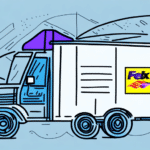How to Download the FedEx Ship Manager Driver for Windows 7
If you're a regular user of the FedEx Ship Manager application, having the right drivers installed on your computer is essential. This guide provides a comprehensive, step-by-step approach to downloading the FedEx Ship Manager Driver for Windows 7, covering everything from an introduction to troubleshooting common issues. Follow along to ensure a smooth installation and optimize your shipping operations.
Introduction to FedEx Ship Manager
The FedEx Ship Manager is a robust software application developed by FedEx to help users efficiently manage their shipping needs. It simplifies tasks such as preparing and printing shipping labels, handling customs documentation, and tracking shipments. To utilize the FedEx Ship Manager, it's necessary to install the relevant drivers on your computer. While the application is available for both Windows and Mac, this guide focuses on the Windows version.
One of the standout features of FedEx Ship Manager is its ability to integrate seamlessly with other software applications. This integration allows you to import data from existing systems, such as your e-commerce platform or inventory management software. By doing so, you can create shipping labels and manage shipments without the need for manual data entry, thereby saving time and reducing errors.
Why You Need the FedEx Ship Manager Driver for Windows 7
The FedEx Ship Manager Driver for Windows 7 is crucial for ensuring that your computer can communicate effectively with FedEx servers, facilitating smooth shipping operations. Without the appropriate driver, you may face issues such as difficulties with label printing and shipment tracking. Additionally, the driver ensures compatibility with the latest shipping technologies employed by FedEx, including barcoding and electronic customs documentation.
Moreover, the driver enhances security by protecting your shipment data and preventing unauthorized access. It also offers advanced reporting capabilities, enabling you to track your shipping history and analyze shipping expenses. By installing the FedEx Ship Manager Driver for Windows 7, you can streamline your shipping process, saving both time and money.
Step-by-Step Guide to Downloading the FedEx Ship Manager Driver for Windows 7
Follow these detailed steps to download the FedEx Ship Manager Driver for Windows 7:
- Visit the Official FedEx Website: Go to the FedEx Ship Manager page on the official FedEx website.
- Navigate to the Downloads Section: Locate the "Downloads" or "Software" section on the Ship Manager page.
- Click the "Download Now" Button: Initiate the download by clicking the "Download now" button.
- Save the Installation File: When prompted, select "Save" to download the installation file to your computer.
- Choose a Save Location: Select an appropriate folder on your computer to store the installation file and click "Save."
- Run the Installation File: Once the download is complete, navigate to the saved location and double-click the file to start the installation process.
- Follow On-Screen Instructions: Proceed through the installation wizard by following the on-screen prompts to complete the installation.
After installation, you can launch the FedEx Ship Manager and begin managing your shipping needs effectively.
**Note:** The FedEx Ship Manager Driver is specifically designed for Windows 7 and earlier versions. If you're using a newer version of Windows, consider downloading the appropriate driver or using the web-based version of FedEx Ship Manager.
System Requirements for Installing the FedEx Ship Manager Driver for Windows 7
Before downloading the driver, ensure that your computer meets the following minimum system requirements:
- Operating System: Windows 7 (32-bit or 64-bit)
- RAM: 2 GB
- Processor: 2 GHz or higher
- Disk Space: Sufficient space for installation (at least 500 MB)
- Internet Connection: Stable connection recommended for downloading and installation
Additionally, verify that your printer is compatible with the FedEx Ship Manager Driver to avoid any compatibility issues. Refer to your printer's manual or the FedEx Printer Compatibility page for more information.
Troubleshooting Common Issues While Downloading the FedEx Ship Manager Driver
During the download or installation of the FedEx Ship Manager Driver, you might encounter some common issues. Here are troubleshooting steps to help you resolve them:
- Slow Download Speeds: Ensure your internet connection is stable. Restart your router or try a different network if necessary.
- Installation Failures: Temporarily disable any antivirus or firewall software that might be blocking the installation.
- Insufficient Disk Space: Free up disk space by deleting unnecessary files or programs.
- Compatibility Issues: Verify that your operating system and printer are compatible with the driver.
If these steps do not resolve your issues, contact the FedEx support team for further assistance.
How to Install the FedEx Ship Manager Driver on Your Computer
After downloading the installation file, follow these steps to install the driver:
- Launch the Installation File: Double-click the downloaded installation file to begin.
- Follow On-Screen Instructions: Proceed through the installation wizard by following the prompts.
- Complete Installation: Once the installation is complete, launch the FedEx Ship Manager application.
The FedEx Ship Manager Driver should now be installed and ready for use. If you encounter any issues during installation, refer to the troubleshooting section or contact FedEx customer support for help.
**Important:** Ensure that your computer meets all minimum system requirements before installation. For detailed requirements, visit the FedEx Ship Manager System Requirements page.
Configuring Settings in the FedEx Ship Manager Driver
The FedEx Ship Manager application offers several configuration settings that allow you to customize its behavior to suit your preferences. These settings include printer configurations, shipment preferences, and more. Follow these steps to configure the settings:
- Launch FedEx Ship Manager: Open the FedEx Ship Manager application.
- Access the Settings Menu: Click on the "Settings" option in the main menu.
- Select a Settings Category: Choose the category you wish to configure, such as "Printer Configuration" or "Shipment Preferences."
- Adjust Settings: Modify the settings according to your needs.
- Save Changes: Click "Save" to apply the new settings.
**Note:** Some settings may require administrator-level access on your computer. Additionally, if you're configuring printer-specific settings, refer to your printer's manual for recommended configurations to ensure correct label printing.
Tips and Tricks for Using the FedEx Ship Manager
Optimize your use of the FedEx Ship Manager with these tips and tricks:
- Keep Software Updated: Ensure that you have the latest versions of both the software and drivers to avoid compatibility issues. Check for updates regularly on the FedEx website.
- Verify Shipping Information: Double-check addresses and shipping details before submitting to minimize errors.
- Utilize Batch Shipping: Use the batch-shipping feature to create and print multiple labels simultaneously, saving time.
- Integrate with E-commerce Platforms: Connect FedEx Ship Manager with your e-commerce or sales tools to automate the shipping process.
- Leverage the Address Book: Take advantage of the address book feature to save frequently used addresses for quicker shipment creation.
- Understand Customs Documentation: If you frequently ship internationally, familiarize yourself with the necessary customs documentation to avoid delays. Refer to the FedEx International Shipping guidelines for detailed information.
By implementing these strategies, you can fully harness the capabilities of the FedEx Ship Manager and streamline your shipping operations effectively.
In summary, this guide has walked you through downloading, installing, and configuring the FedEx Ship Manager Driver for Windows 7. By following these steps and utilizing the provided tips, you can enhance your shipping efficiency and ensure smooth operations. Happy shipping!