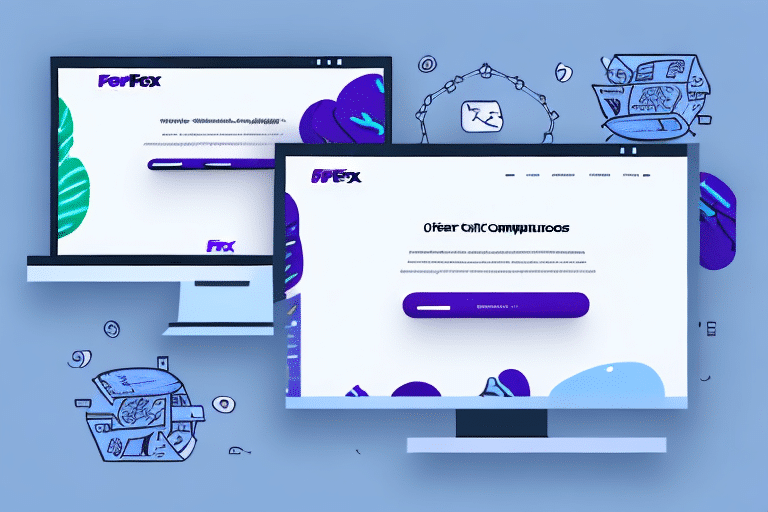Optimizing Label Printing with WooCommerce and FedEx Ship Manager
Efficient shipping is a cornerstone of successful eCommerce operations. Integrating WooCommerce with FedEx Ship Manager streamlines the label printing and shipping process, ensuring timely deliveries and enhancing customer satisfaction. This guide delves into the benefits, setup process, and best practices for leveraging these tools effectively.
Benefits of Integrating WooCommerce with FedEx Ship Manager
Combining WooCommerce with FedEx Ship Manager offers numerous advantages for your online store:
- Automation: Automatically generate shipping labels for orders, reducing manual effort and minimizing errors.
- Real-Time Tracking: Provide customers with up-to-date tracking information, enhancing transparency and trust.
- Cost Efficiency: Access competitive shipping rates and discounts through FedEx, optimizing your shipping budget.
- Customization: Tailor shipping options and labels to match your brand’s identity and customer needs.
According to a Statista report, efficient shipping solutions can significantly boost customer satisfaction and repeat purchase rates.
Step-by-Step Guide to Setting Up WooCommerce with FedEx Ship Manager
1. Installing the WooCommerce Plugin
Begin by installing the WooCommerce plugin on your WordPress website. Navigate to the Plugins section in your WordPress dashboard, search for "WooCommerce," and click Install Now.
2. Creating a FedEx Ship Manager Account
Sign up for a FedEx Ship Manager account on the FedEx website. Once registered, obtain your API credentials, which include the API key, password, account number, and meter number. These credentials facilitate communication between WooCommerce and FedEx.
3. Connecting WooCommerce to FedEx Ship Manager
In your WordPress dashboard, go to WooCommerce > Settings > Shipping. Select FedEx as your shipping method and enter the API credentials obtained from FedEx. Configure your shipping zones, rates, and preferences to align with your business needs.
For detailed instructions, refer to the official WooCommerce FedEx shipping documentation.
Customizing the Label Printing Process
Customization is key to maintaining your brand’s consistency and improving the customer experience:
Branding Your Labels
Add your company logo and colors to the shipping labels to create a professional and memorable unboxing experience. FedEx Ship Manager allows for such customizations, ensuring your packages reflect your brand identity.
Setting Up Shipping Rules
Create custom shipping rules based on factors like destination, package weight, and delivery speed. This ensures that you offer the most appropriate shipping options to your customers while optimizing costs.
Utilize FedEx Rate Tools to analyze and set competitive shipping rates.
Troubleshooting Common Issues
While the integration between WooCommerce and FedEx Ship Manager is robust, you may encounter some challenges. Here are common issues and their solutions:
- API Credential Errors: Double-check the accuracy of your API credentials. Incorrect information can prevent the connection between WooCommerce and FedEx.
- Label Generation Failures: Ensure that all order details, such as package weight and dimensions, are correctly entered in WooCommerce.
- Shipping Rate Discrepancies: Verify that your shipping zones and rates are properly configured in both WooCommerce and FedEx Ship Manager.
If issues persist, consult the FedEx support center or the WooCommerce support team for assistance.
Managing Shipping Rates Effectively
Proper management of shipping rates is essential for profitability and customer satisfaction:
Dynamic Rate Calculation
FedEx Ship Manager offers dynamic rate calculation based on package weight, dimensions, and destination. Integrating this with WooCommerce ensures that customers are charged accurate shipping fees at checkout.
Offering Multiple Shipping Options
Provide customers with various shipping options, such as standard, expedited, and overnight shipping. This flexibility caters to different customer preferences and urgency, enhancing the overall shopping experience.
Research indicates that offering multiple shipping options can increase conversion rates by up to 20% (Shopify).
Best Practices for Streamlining Your Shipping Process
Implementing best practices ensures a smooth and efficient shipping workflow:
- Automate Order Processing: Utilize automation tools within WooCommerce and FedEx Ship Manager to handle repetitive tasks, reducing manual intervention.
- Maintain Accurate Inventory: Keeping track of inventory levels prevents stock-outs and ensures timely order fulfillment.
- Regularly Update Shipping Rules: Periodically review and adjust shipping rules to align with changing business needs and market conditions.
Adhering to these practices can significantly reduce shipping errors and improve operational efficiency.
Future Trends in eCommerce Shipping
The eCommerce landscape is continually evolving, with several trends shaping the future of shipping:
- Sustainable Shipping: Increasing demand for eco-friendly packaging and carbon-neutral shipping options.
- Advanced Tracking Technologies: Enhanced tracking systems using IoT and blockchain for greater transparency.
- Same-Day Delivery: Growing consumer expectation for faster delivery times, pushing businesses to adopt same-day shipping models.
Staying abreast of these trends allows businesses to adapt and maintain a competitive edge in the market.
Conclusion: Enhancing Your eCommerce Operations with WooCommerce and FedEx Ship Manager
Integrating WooCommerce with FedEx Ship Manager is a strategic move for eCommerce businesses aiming to optimize their shipping processes. This combination offers automation, cost efficiency, and enhanced customer satisfaction, all of which are vital for sustaining growth in a competitive market.
By following the setup guidelines, customizing your shipping experience, and adhering to best practices, you can streamline your operations and provide exceptional service to your customers. Embrace this integration to elevate your eCommerce business to new heights.