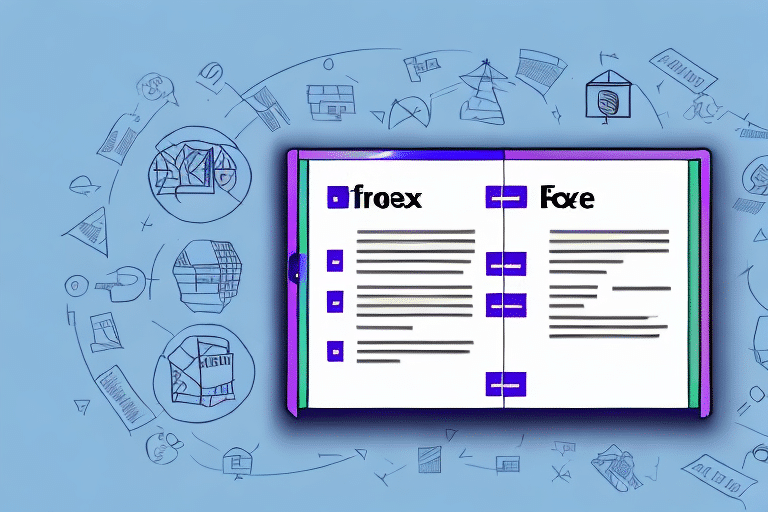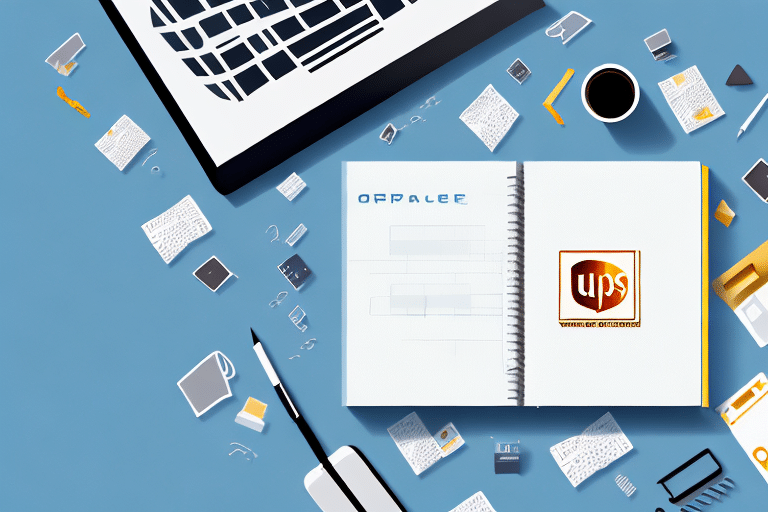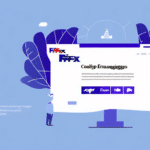How to Import Your Address Book from FedEx.com to FedEx Ship Manager
If you're a frequent user of FedEx Ship Manager, you understand the importance of having your shipping addresses organized and readily accessible. Importing your address book from FedEx.com streamlines this process, saving you time and reducing errors. This comprehensive guide provides a step-by-step approach to importing your address book into FedEx Ship Manager, complete with tips and solutions for common issues.
Benefits of Importing Your Address Book to FedEx Ship Manager
Time Efficiency
Importing your address book eliminates the need to manually enter shipping addresses for every shipment, significantly reducing the time spent on this task.
Accuracy and Error Reduction
Automating address entry minimizes the risk of errors or typos, which can lead to shipping delays or lost packages. Accurate addresses ensure timely and successful deliveries.
Enhanced Shipping History Tracking
By consolidating all your past shipping addresses in FedEx Ship Manager, you can easily review and analyze your shipping patterns and expenses. This is particularly beneficial for businesses tracking shipping costs for accounting or budgeting purposes.
Streamlined Repeat Shipments
Accessing and selecting past shipping addresses for repeat shipments becomes effortless, enhancing the overall shipping experience.
Setting Up Your FedEx Account
Creating a FedEx Account
To import your address book, you must have a FedEx account. If you don't have one, visit the FedEx website and click on the "Sign Up" button in the top right corner. Follow the prompts to create your account and log in.
Managing Your FedEx Account
Once your account is set up, you can manage shipments, track packages, customize account settings, and take advantage of exclusive discounts and offers available to account holders. Storing your shipping and billing information in your account also speeds up future shipments.
Navigating the Address Book on FedEx.com
Accessing the Address Book
After logging into your FedEx account, navigate to the Address Book section by clicking on the "Address Book" tab located in the top right corner of the dashboard.
Managing Addresses
- Add New Address: Click the "Add New Address" button and fill out the required fields to include a new shipping address.
- Edit Existing Addresses: Select the "Edit" button next to an address to update its details.
- Export Addresses: Use the "Export" button to download your address book in formats like CSV or Excel for use in other applications.
Keeping your address book updated ensures that your packages are delivered to the correct locations and helps maintain an organized shipping system.
Exporting Addresses from FedEx.com
Steps to Export Addresses
- Navigate to the Address Book section on FedEx.com.
- Click on the "Export" button in the top right corner.
- Select your preferred file format (e.g., CSV or Excel).
- Choose to export all addresses or select specific ones.
- Save the exported file to your computer.
Exporting your address book allows you to easily transfer your addresses to FedEx Ship Manager, saving you from manual data entry.
Considerations When Exporting
- Ensure the file format chosen is compatible with FedEx Ship Manager.
- Export only the necessary addresses to avoid clutter.
- Include any custom fields or notes that are essential for your shipping needs.
Importing Addresses into FedEx Ship Manager
Import Process
- Open FedEx Ship Manager on your computer.
- Navigate to the "Address Book" section within the application.
- Select the "Import Addresses" option.
- Choose the exported address file from FedEx.com.
- Map the fields from your file to the corresponding fields in FedEx Ship Manager.
- Verify the imported addresses to ensure accuracy.
The import process adds your addresses as new entries without overwriting existing ones. For large imports, consider using the batch import feature to save time.
Handling Duplicate Addresses
If your exported file contains duplicate addresses, you will need to manually merge them within FedEx Ship Manager to maintain a clean and efficient address book.
Optimizing the Import Process
File Format Compatibility
Ensure that the file format you export from FedEx.com is compatible with FedEx Ship Manager. CSV and Excel formats are typically supported.
Field Mapping Accuracy
Carefully map each field from your exported file to the corresponding field in FedEx Ship Manager to prevent data discrepancies.
Backup Your Address Book
Before importing, create a backup of your current address book. This precaution allows you to restore your data in case of any issues during the import process.
Troubleshooting Common Import Issues
Ensure Software Updates
Verify that you are using the latest version of FedEx Ship Manager and that your internet connection is stable to prevent interruptions during the import.
Check File Formatting
Review your exported file to ensure it is correctly formatted and includes all necessary fields required by FedEx Ship Manager.
Address Specific Errors
If error messages appear, identify the problematic addresses or fields and correct them before attempting to import again.
Reach Out to Support
If issues persist, contact FedEx Customer Support for further assistance.
Customizing Your Address Book in FedEx Ship Manager
Adding Additional Information
After importing, you can enhance your address book by adding notes, categorizing addresses by type (e.g., residential or commercial), and setting default values for specific fields.
Creating Address Groups
Organize your addresses into groups or lists, such as customers or vendors, to streamline the selection process during shipments.
Merging Duplicate Entries
Regularly review your address book to merge any duplicate entries, ensuring a clean and efficient database.
Leveraging Your Imported Address Book for Efficient Shipping
Streamlined Shipment Preparation
With your address book imported, selecting an address for a new shipment is as simple as choosing it from your saved contacts, eliminating the need for manual entry.
Reducing Errors and Saving Time
Automated address selection reduces the likelihood of errors and speeds up the shipping process, allowing you to focus on more critical tasks.
Maximizing the Address Book Import Feature
Eliminating Manual Data Entry
The import feature removes the need for repetitive manual entry, saving valuable time and reducing the risk of data entry errors.
Centralized Address Management
Manage and update your addresses in one place, ensuring consistency across all your shipments without the hassle of updating individual entries.
Analyzing Shipping Patterns
Use the consolidated address data to analyze shipping patterns, identify cost-saving opportunities, and optimize your shipping strategy.
Optimizing Shipping Processes
For businesses with frequent shipments, the address import feature helps streamline operations, enhancing overall efficiency and reducing operational costs.
By following this guide and utilizing the address import feature effectively, you can enhance your shipping operations, improve accuracy, and save significant time and resources.