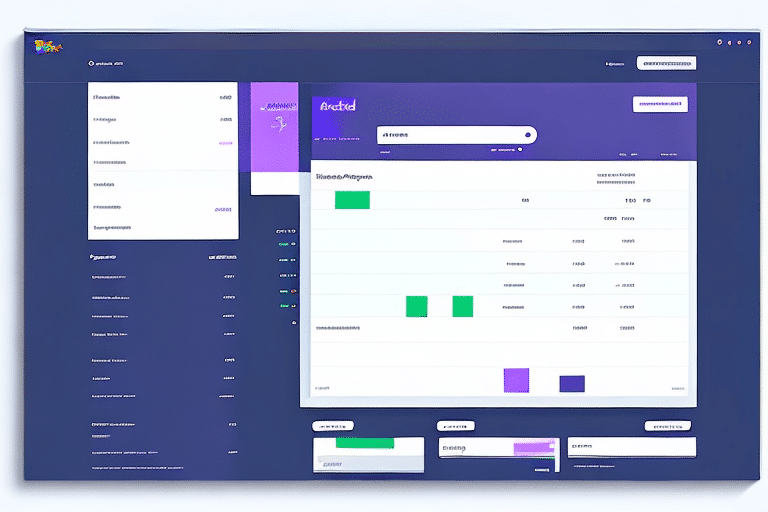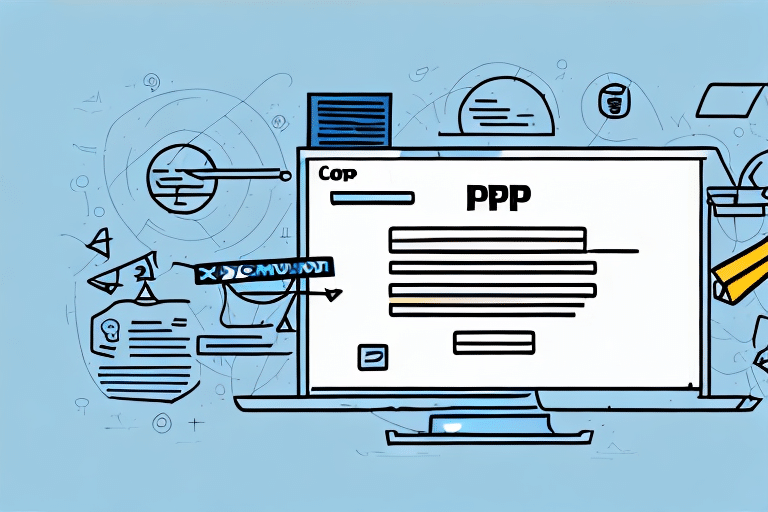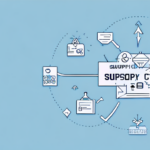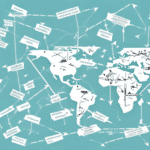Troubleshooting Commercial Invoice Printing Issues in FedEx Ship Manager
Efficiently managing international shipments with FedEx Ship Manager requires the seamless printing of commercial invoices. These invoices are essential for customs clearance, providing detailed information about the shipped goods, their value, and origin. However, encountering printing issues can disrupt your shipping process and lead to delays. This guide offers an in-depth analysis of common problems and actionable solutions to ensure your commercial invoices print correctly.
Understanding the Importance of Commercial Invoices in International Shipping
A commercial invoice serves as a critical document in international shipping, acting as a declaration from the seller to customs authorities in both the exporting and importing countries. According to the U.S. Customs and Border Protection, accurate commercial invoices help determine the duties and taxes applicable to shipments, ensuring compliance with international trade laws.
Key Components of a Commercial Invoice
- Description of Goods: Detailed information about the items being shipped.
- Value of Goods: Accurate pricing to assess duties and taxes.
- Origin: Country of manufacture or assembly.
- HS Codes: Harmonized System codes that classify the goods for customs.
Omitting or inaccurately presenting this information can result in shipments being delayed, seized, or incurring additional costs.
Common Reasons for Commercial Invoices Not Printing in FedEx Ship Manager
Several factors can prevent commercial invoices from printing correctly in FedEx Ship Manager. Understanding these issues is the first step toward effective troubleshooting.
1. Software Compatibility Issues
FedEx Ship Manager may experience compatibility problems with certain web browsers or operating systems. Ensuring that you are using supported browsers like the latest versions of Google Chrome, Mozilla Firefox, or Microsoft Edge can mitigate these issues.
2. Printer Connectivity Problems
Issues with printer connections, whether wired or wireless, can disrupt the printing process. Verify that your printer is properly connected and recognized by your computer.
3. Outdated Printer Drivers
Printer drivers that are outdated or corrupted can hinder the printing functionality. Regularly updating drivers from the manufacturer's website is essential for optimal performance.
4. Insufficient Printer Resources
Low ink or toner levels, as well as paper jams or empty trays, can prevent invoices from printing clearly or at all. Regular maintenance checks can prevent such disruptions.
Ensuring Your System Meets FedEx Ship Manager Requirements
Before diving into troubleshooting, confirm that your system aligns with the FedEx Ship Manager requirements. Key specifications include:
- Operating Systems: Windows 7 or later, macOS 10.12 or higher.
- Supported Browsers: Latest versions of Chrome, Firefox, Safari, and Edge.
- Stable Internet Connection: A reliable connection is crucial for seamless operations.
Non-compliance with these requirements can lead to software malfunctions and printing issues.
Step-by-Step Troubleshooting for Printing Issues
If your system meets all requirements yet you still face printing challenges, follow these steps to identify and resolve the problem:
- Check Printer Status: Ensure your printer is powered on, connected, and has sufficient paper and ink or toner.
- Verify Printer Selection: In FedEx Ship Manager, navigate to Settings > Printer Configuration to confirm the correct printer is selected.
- Clear Print Queue: Access your printer queue to remove any stalled print jobs that might be blocking new ones.
- Update Printer Drivers: Visit the printer manufacturer's website to download and install the latest drivers.
- Clear Browser Cache: Sometimes, cached data can interfere with printing. Clear your browser's cache and cookies.
- Try a Different Browser: Switching to another supported browser can help determine if the issue is browser-specific.
These steps can resolve most common printing issues encountered in FedEx Ship Manager.
Resolving Printer Driver Issues
Printer driver problems are a frequent cause of printing failures. To address these issues:
- Open the Control Panel on your computer.
- Select Devices and Printers.
- Right-click your printer and choose Remove device.
- Download the latest driver from the manufacturer's website.
- Install the new driver following the on-screen instructions.
- Restart your computer and attempt to print the commercial invoice again.
If issues persist after updating drivers, consult the printer's user manual or contact customer support for further assistance.
Configuring Printer Settings for Optimal Printing
Proper printer configuration ensures that your commercial invoices print accurately and professionally. Follow these tips:
- Set Correct Paper Size: Ensure that the paper size in printer settings matches your invoice layout.
- Adjust Page Orientation: Verify whether your document is set to portrait or landscape orientation.
- Enhance Print Quality: Set your printer to the highest resolution to ensure clarity, especially for barcodes and logos.
- Use Quality Paper: Opt for high-quality paper to prevent smudging and tearing.
These configurations help produce clear and legible commercial invoices, facilitating smoother customs processing.
Best Practices for Generating and Printing Commercial Invoices
To minimize future printing issues and ensure compliance, adhere to the following best practices:
- Accurate Information: Double-check all details on the invoice for accuracy and completeness.
- Consistent Formatting: Use a uniform font size and typeface to enhance readability.
- Secure Storage: Keep digital and printed copies of invoices in a secure location for easy retrieval.
- Regular Updates: Stay informed about changes in customs regulations and update your invoice templates accordingly.
Implementing these practices ensures that your commercial invoices meet international standards and reduce the risk of shipment delays.
Conclusion
Commercial invoices are indispensable in the realm of international shipping, serving as the primary document for customs clearance. Printing issues within FedEx Ship Manager can disrupt your shipping operations, but with systematic troubleshooting and adherence to best practices, these challenges can be effectively managed. Ensuring that your system and printer settings are optimized will facilitate the smooth generation and printing of commercial invoices, thereby streamlining your international shipping process.