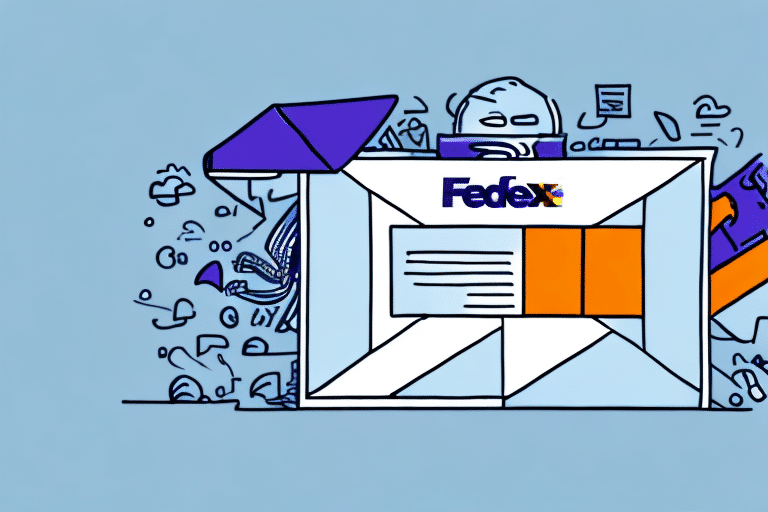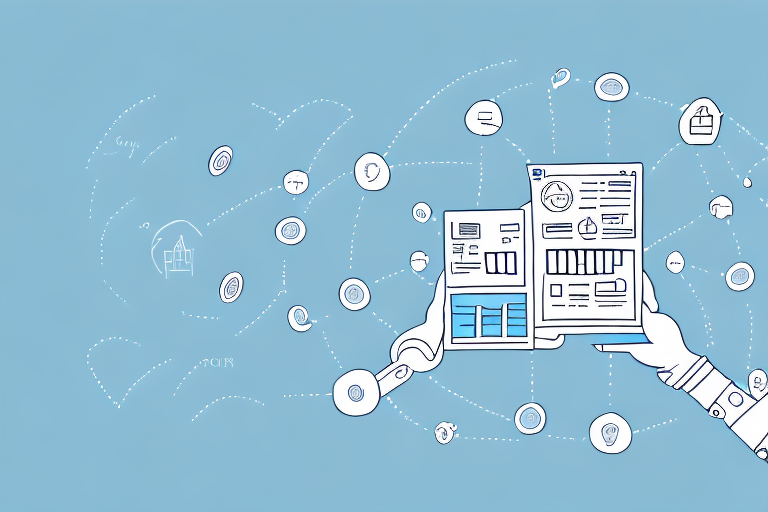Integrating Sender ID to Manage Sender Addresses in FedEx Ship Manager
Are you tired of manually changing your sender address every time you send a shipment through FedEx Ship Manager? Do you need to manage multiple sender addresses for different locations or business units? Integrating Sender ID into your FedEx Ship Manager account is the solution you need.
Importance of Changing Your Sender Address in FedEx Ship Manager
Updating your sender address in FedEx Ship Manager is crucial for ensuring the accurate and timely delivery of your shipments. The sender address determines the origin of the package, influencing shipping rates, delivery times, and customs clearance processes. For businesses operating from multiple locations or managing different business units, utilizing distinct sender addresses helps avoid confusion and misrouting of packages.
Moreover, changing your sender address enhances privacy and security. By using separate sender addresses, you can prevent the disclosure of personal or confidential information to recipients or handlers. This is especially important when shipping sensitive or valuable items that require extra protection.
According to a Statista report, accurate sender information can reduce shipping errors by up to 30%, highlighting the significance of maintaining precise sender addresses.
Understanding Sender ID Integration
Sender ID is a feature within FedEx Ship Manager that enables users to create and manage multiple sender addresses within a single account. By integrating Sender ID, you can select the appropriate sender address for each shipment based on criteria such as location, service type, or specific business needs. This feature also allows customization of sender information on package labels, including company name, phone number, and logo.
Implementing Sender ID streamlines the shipping process by eliminating the need to manually enter sender details for each shipment. This efficiency not only saves time but also reduces the likelihood of errors, ensuring that packages are consistently labeled with accurate sender information.
Creating a Sender ID in FedEx Ship Manager
To create a Sender ID in FedEx Ship Manager, follow these steps:
- Log in to your FedEx Ship Manager account.
- Navigate to the "Admin" tab and select "Sender ID" from the dropdown menu.
- Click on "Create Sender ID" and enter the required details, including the sender's name, address, and contact information.
- Press "Save" to finalize the creation of the Sender ID.
Each Sender ID acts as a unique identifier for the sender, ensuring that packages are directed to the correct recipient. It's advisable to create a distinct Sender ID for each shipping location to prevent any confusion or delays in delivery.
For businesses with multiple shipping locations, maintaining separate Sender IDs can improve operational efficiency and accuracy in order fulfillment.
Step-by-Step Guide to Integrating Sender ID
Follow these steps to integrate Sender ID for changing the sender address in FedEx Ship Manager:
- Log in to your FedEx Ship Manager account.
- Select the "Admin" tab and choose "Sender ID" from the dropdown menu.
- Click on "Manage Sender IDs" and select the Sender ID(s) you wish to use.
- Edit the Sender ID criteria based on factors like shipping location, service type, or package weight.
- Save the changes to apply the Sender ID to new shipments.
Integrating Sender ID allows for automated selection of sender addresses based on predefined rules, enhancing the efficiency and accuracy of your shipping operations.
It's important to review FedEx's shipping rules to ensure compliance when using Sender ID for address changes.
Troubleshooting Common Issues with Sender ID Integration
While integrating Sender ID, you might encounter the following common issues:
- Sender ID not available for selection.
- Sender ID not applied to the shipment label.
- Sender ID information outdated or incorrect.
To resolve these issues, consider the following steps:
- Verify the Sender ID settings and ensure they are correctly configured.
- Check the shipment details to confirm the correct Sender ID is selected.
- Clear your browser cache and cookies or try using a different browser if technical errors persist.
- Contact FedEx customer support for persistent issues.
Maintaining up-to-date Sender ID information is essential to prevent errors and ensure smooth shipping operations.
Best Practices for Managing Multiple Sender IDs
Implementing the following best practices can help you effectively manage multiple Sender IDs in FedEx Ship Manager:
- Establish a Naming Convention: Develop a consistent naming system for your Sender IDs that reflects their purpose or location.
- Regularly Update Sender IDs: Periodically review and update Sender IDs to ensure accuracy and relevance.
- Employee Training: Educate your team on the correct usage of Sender IDs and restrict access to necessary Sender IDs only.
- Utilize Reporting Tools: Leverage FedEx Ship Manager's reporting and analytics features to monitor Sender ID performance and optimize usage.
Limiting the number of Sender IDs to those that are essential can reduce confusion and minimize the risk of shipping errors. Additionally, ensuring compliance with FedEx's guidelines and regulations for Sender IDs is imperative to avoid any legal or operational issues.
Benefits of Sender ID Integration in FedEx Ship Manager
Integrating Sender ID in FedEx Ship Manager offers several benefits:
- Enhanced Efficiency: Automates the selection of sender addresses, saving time and reducing manual input.
- Improved Accuracy: Minimizes errors in sender information, ensuring packages are correctly routed and delivered.
- Brand Consistency: Allows customization of sender details, reinforcing brand identity on package labels.
- Compliance Assurance: Facilitates adherence to customs regulations and shipping policies by providing accurate sender information.
Additionally, Sender ID integration supports businesses with multiple shipping locations by enabling the management of diverse sender addresses from a single platform. This flexibility not only streamlines operations but also enhances the overall customer experience by ensuring reliable and accurate deliveries.
Research by NRF indicates that businesses that optimize their shipping processes see a 20% increase in customer satisfaction due to improved delivery accuracy and speed.
Comparing Sender Address Change Processes Across Shipping Carriers
When compared to other shipping carriers, FedEx Ship Manager's Sender ID integration stands out with several advantages:
- User-Friendly Interface: FedEx offers an intuitive interface for creating, managing, and applying Sender IDs.
- Customization Options: Provides flexible criteria for selecting the appropriate Sender ID based on various shipment attributes.
- Seamless Integration: Connects with other FedEx services like customs clearance, billing, and tracking for a unified shipping experience.
- Robust Customer Support: Offers reliable and responsive support to assist with any integration or usage issues.
Moreover, FedEx Ship Manager ensures a higher level of security by verifying the sender's identity, which helps prevent unauthorized access to packages and reduces the risk of fraud or theft. This added security layer provides peace of mind and ensures that shipments are handled safely and securely.
Updating or Deleting a Sender ID in FedEx Ship Manager
To update or delete a Sender ID in FedEx Ship Manager, follow these steps:
- Log in to your FedEx Ship Manager account.
- Navigate to the "Admin" tab and select "Sender ID" from the dropdown menu.
- Choose the Sender ID you wish to update or delete.
- Click "Edit" to modify the Sender ID information or "Delete" to remove it from your account.
- Save the changes and confirm deletion if applicable.
Deleting a Sender ID will remove all associated shipping history and tracking information, so it should only be done if the Sender ID is no longer needed.
To create a new Sender ID, simply click the "Add" button on the Sender ID page, provide the necessary information, and submit the request for approval. Once approved, the new Sender ID will be available for use in your FedEx Ship Manager account.
Optimizing Your Shipping Process with Sender ID Integration
Enhance your shipping process with these optimization tips using Sender ID integration:
- Automate Sender ID Selection: Set up rules to automatically select and apply Sender IDs based on predefined criteria such as sender location, destination, or service level agreements.
- Integrate with Other Systems: Connect FedEx Ship Manager with inventory management, order processing, or ERP systems to enable seamless data exchange and real-time updates.
- Validate Sender IDs: Test and verify Sender IDs before using them for actual shipments to ensure they meet carrier specifications and requirements.
- Monitor Shipping Metrics: Track key performance indicators like delivery times, transit durations, and cost per package to identify areas for improvement and adjust Sender IDs accordingly.
Regularly updating Sender IDs to reflect changes in your business, such as new locations, products, or services, ensures that your shipments originate from the most appropriate sender address. This practice maintains the accuracy and reliability of your shipping information, enhancing customer satisfaction and operational efficiency.
By implementing these strategies, businesses can streamline their shipping operations, reduce costs, and deliver a superior customer experience.