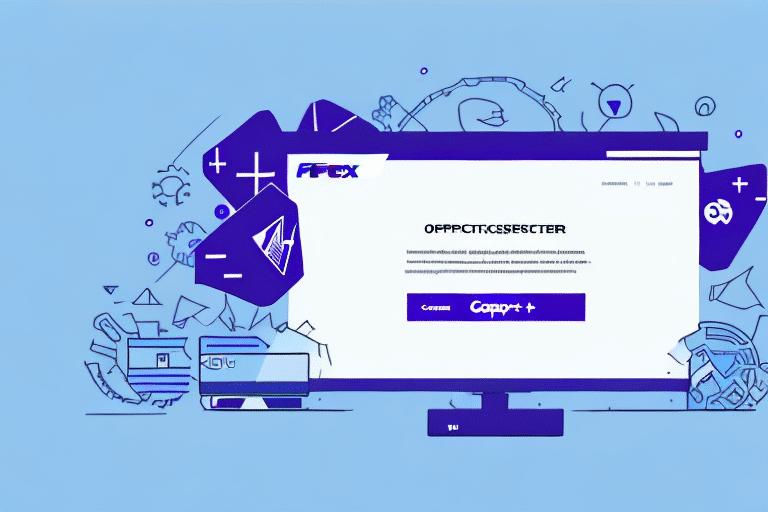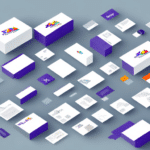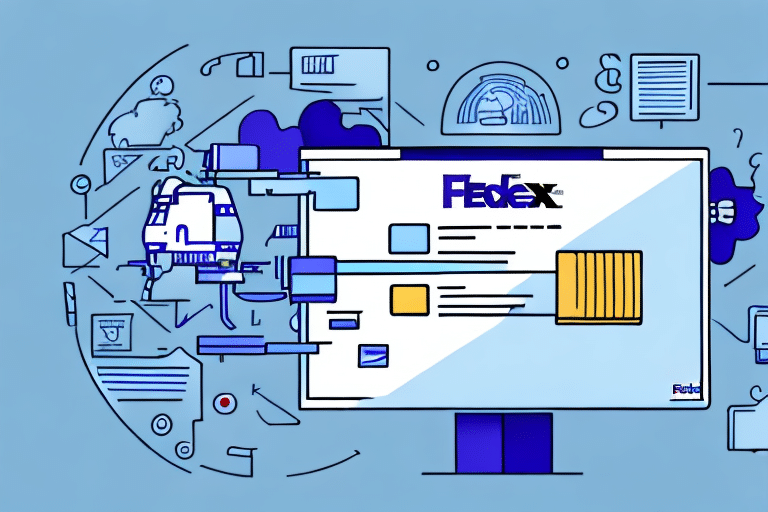Troubleshooting FedEx Ship Manager Not Working After Update
FedEx Ship Manager is an essential tool for businesses that regularly ship packages via FedEx. However, after updates, users may encounter issues that hinder the software's functionality, leading to disruptions in shipping operations. This guide provides a comprehensive troubleshooting approach to help you resolve common problems and ensure FedEx Ship Manager operates smoothly.
Common Causes of FedEx Ship Manager Issues After Update
Outdated Software
An outdated version of FedEx Ship Manager can lead to compatibility issues with your operating system or browser. Ensuring that you have the latest version installed is crucial for optimal performance.
Internet Connection and Firewall Settings
Unstable internet connections or restrictive firewall settings can prevent FedEx Ship Manager from accessing necessary online resources, causing the software to malfunction.
Conflicting Software
Newly installed software may conflict with FedEx Ship Manager, disrupting its functionality. Identifying and addressing such conflicts is essential for smooth operations.
Preliminary Steps Before Troubleshooting
Verify Your Internet Connection
Ensure that your computer is connected to a stable internet connection. Consider restarting your modem or router to resolve any connectivity issues.
Check Firewall Settings
Review your firewall settings to confirm that FedEx Ship Manager is not being blocked. You may need to create an exception for the software to allow it access.
Ensure Operating System and Browser Are Updated
Keeping your operating system and browser up-to-date can prevent compatibility issues. Install any pending updates to ensure that FedEx Ship Manager functions correctly.
Review Known Issues or Outages
Before diving into troubleshooting, check the FedEx Service Status page or their social media channels for any known outages or issues that might be affecting the software.
Troubleshooting Common Error Messages
Resolving "Failed to Connect" Errors
This error indicates a problem with the software's ability to access the internet. To fix this:
- Check your internet connection and ensure it's stable.
- Review firewall settings to allow FedEx Ship Manager access.
- Update your browser or operating system to the latest versions.
- If the issue persists, consider reinstalling the software.
Addressing "System Error" Messages
A "System Error" typically points to internal issues within the software. Steps to resolve this include:
- Restarting FedEx Ship Manager.
- Reinstalling the software to replace any corrupted files.
- Clearing your browser's cache and cookies.
- Ensuring that all updates are properly installed.
Fixing "Invalid User ID or Password" Errors
This error suggests issues with account credentials. To troubleshoot:
- Verify that you are entering the correct User ID and Password.
- Reset your password if necessary.
- Ensure that your FedEx account details are up-to-date.
Advanced Troubleshooting Steps
Clearing Cache and Cookies
Over time, cached data can become corrupted, leading to software issues. To clear cache and cookies:
- Navigate to your browser's settings.
- Select the option to clear browsing data.
- Choose to clear cache and cookies.
- Restart your browser and try accessing FedEx Ship Manager again.
Verifying FedEx Account Details
Ensure that all your FedEx account information is current:
- Log in to your FedEx account.
- Update billing information, shipping addresses, and other relevant details.
- Confirm that your account type supports all the features you intend to use.
Updating or Reinstalling FedEx Ship Manager Software
If issues persist, updating or reinstalling the software may be necessary:
- Visit the FedEx Ship Manager download page to obtain the latest version.
- Uninstall the current version from your computer.
- Install the newly downloaded version, following on-screen instructions.
Testing and Verifying Functionality
After completing the troubleshooting steps, it's important to verify that FedEx Ship Manager is functioning correctly:
- Create a test shipment to ensure that all features are operational.
- Track a package to confirm that tracking functionalities are working.
- Print a shipping label to verify the label printing feature.
When to Contact FedEx Support
If you've followed all troubleshooting steps and FedEx Ship Manager still isn't working correctly, it's time to reach out to FedEx Support:
- Visit the FedEx Customer Support page.
- Use available contact options such as phone, email, or live chat.
- Provide detailed information about the issues you're encountering, including any error messages and the steps you've already taken to resolve them.
Preventing Future Issues with FedEx Ship Manager
To minimize the occurrence of issues after updates, consider the following best practices:
- Regularly check for and install updates for FedEx Ship Manager.
- Maintain a stable internet connection to ensure uninterrupted access.
- Configure your firewall to allow FedEx Ship Manager necessary access.
- Periodically clear your browser's cache and cookies to prevent data corruption.
- Stay informed about any FedEx software updates or changes by subscribing to FedEx newsletters or monitoring their official channels.
By adhering to these practices, you can enhance the reliability of FedEx Ship Manager and ensure seamless shipping operations for your business.