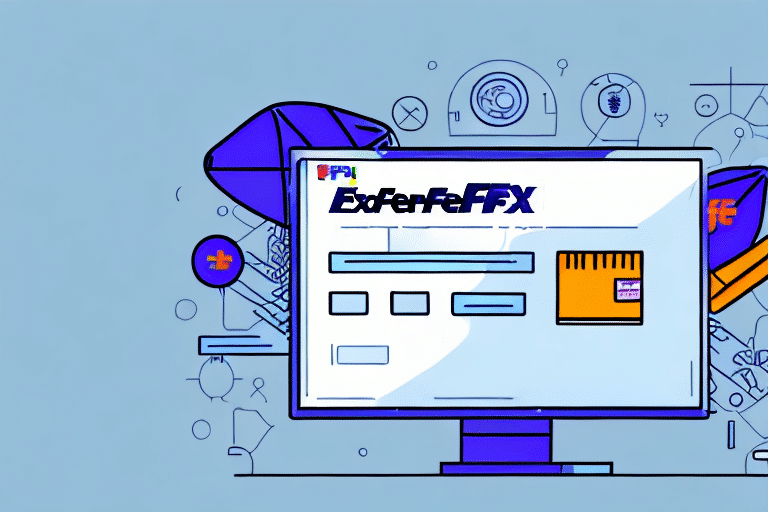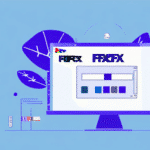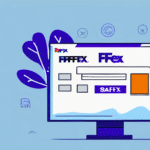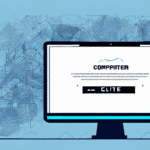How to Export Addresses from FedEx Ship Manager v.3111
If you frequently use FedEx Ship Manager v.3111 to manage your shipping addresses, exporting those addresses can enhance your data analysis or integration with other applications. Exporting addresses from FedEx Ship Manager v.3111 is straightforward, but following the correct steps is crucial to maintain data accuracy. This guide provides a comprehensive overview of exporting addresses, including the appropriate data formats, common issues with troubleshooting tips, and best practices for managing your address data effectively. Let’s dive in!
Understanding FedEx Ship Manager
FedEx Ship Manager is an essential tool for businesses that handle shipping regularly. It allows users to manage FedEx shipments efficiently, access real-time shipping rates, generate shipping labels, and track packages. Additionally, it provides the functionality to store recipient and sender addresses, streamlining the shipping process and saving valuable time.
FedEx Ship Manager also enables users to schedule package pickups, eliminating the need to visit a FedEx location physically. This feature offers flexibility and convenience, particularly for businesses with high shipping volumes.
Customization is another significant advantage of FedEx Ship Manager. Users can select from various shipping options, such as overnight or ground shipping, and choose specific delivery times and dates. This customization ensures that shipments meet specific delivery requirements, enhancing customer satisfaction.
Managing Shipping Addresses in FedEx Ship Manager
Within FedEx Ship Manager, you can manage two primary types of shipping addresses: recipient addresses and sender addresses. Recipient addresses are the destinations where your packages are delivered, while sender addresses are the origins from which packages are shipped. The software allows for the storage of multiple addresses for both categories, facilitating quick and efficient selection during the shipping process.
Efficient address management in FedEx Ship Manager helps streamline shipping operations. By storing multiple addresses, you can swiftly select the appropriate one when creating a shipment, reducing the time spent on manual entry. Additionally, the ability to edit or delete addresses ensures that your address book remains up-to-date and accurate.
FedEx Ship Manager also offers a "Favorites" feature, allowing you to mark frequently used addresses for quick access. Organizing favorite addresses into folders further enhances manageability and accessibility.
Importance of Exporting Addresses from FedEx Ship Manager v.3111
Exporting addresses from FedEx Ship Manager v.3111 serves multiple purposes:
- Data Analysis: Exported address data can be analyzed to identify shipping trends, optimize routes, and uncover cost-saving opportunities.
- Integration with Other Applications: Exporting addresses allows for seamless integration with Customer Relationship Management (CRM) systems, accounting software, and other business applications.
- Data Backup: Regularly exporting address data ensures that you have a backup in case of software issues or data loss.
According to a 2023 report by Statista, integrating CRM systems with shipping data can improve customer satisfaction by up to 20%, highlighting the value of exporting and utilizing address data effectively.
When exporting addresses, it's essential to have the necessary permissions and adhere to your organization's data policies. Ensure compliance with data protection regulations to maintain the integrity and security of your address information.
How to Export Addresses from FedEx Ship Manager v.3111: Step-by-Step Guide
Exporting addresses from FedEx Ship Manager v.3111 involves a series of straightforward steps:
- Open FedEx Ship Manager v.3111: Launch the application and log in to your FedEx account.
- Navigate to the Addresses Tab: From the main menu, select the "Addresses" tab to access your address book.
- Select Addresses: Click the "Select Addresses" button to open the address selection window. Here, you can choose specific addresses or select all by clicking the "Select All" button.
- Initiate Export: After selecting the desired addresses, click the "Export" button to begin the export process.
- Choose File Format: Select a file format suitable for your needs. Common formats include CSV (Comma-Separated Values) and TXT (Text) for broad compatibility, or Excel formats like XLS and XLSX for more detailed data manipulation.
- Save Exported Data: Enter a name for your exported file and choose a save location on your computer. Click "Save" to complete the export.
Note: The exported file typically contains only address information. If additional details such as contact names or phone numbers are required, they will need to be exported separately or manually added to the dataset.
For bulk exports, consider using the FedEx Ship Manager API to automate the process, which can save time and reduce the potential for errors.
Choosing the Right Address Format for Exported Data
Selecting the appropriate format for your exported address data depends on its intended use:
- CSV and TXT: These text-based formats are versatile and compatible with various applications, including spreadsheets and databases. They are ideal for data analysis and integration with other software.
- XLS and XLSX: Excel formats are beneficial if you plan to perform advanced data manipulations or analyses within spreadsheet software. They support complex formatting and formulas.
When dealing with international addresses, ensure that the chosen format supports Unicode (UTF-8) to accommodate special characters and non-English alphabets, preventing data corruption or loss.
Consider the size of your dataset when selecting a format. Text-based formats like CSV are generally more lightweight and efficient for large datasets, while Excel formats may be better suited for smaller datasets that require detailed formatting.
Sorting, Filtering, and Managing Addresses in FedEx Ship Manager v.3111
Optimizing address management within FedEx Ship Manager v.3111 enhances efficiency and accuracy in your shipping processes. Here are some strategies:
- Utilize the Search Function: Use the search bar to quickly locate addresses by name, city, state, or ZIP code.
- Sort Addresses: Click on column headers to sort addresses alphabetically or by the date they were added.
- Apply Filters: Use filter options to display specific types of addresses, such as only recipient or sender addresses.
- Create Address Groups: Organize addresses into groups or folders for easier management and retrieval.
The "Favorites" feature is particularly useful for frequently used addresses. By marking an address as a favorite, you can access it quickly without navigating through the entire address book. To add an address to favorites, click the star icon next to the address, and access it via the "Favorites" tab.
Troubleshooting Common Issues with Address Exports
While exporting addresses from FedEx Ship Manager v.3111 is generally seamless, you may encounter some challenges. Here are common issues and how to resolve them:
- Incorrect Data Separation: If using a text-based format, ensure that data fields are correctly separated by commas or other delimiters to prevent misalignment in your dataset.
- Formatting Errors in Excel: When exporting to Excel formats, verify that data is organized correctly into appropriate columns and rows.
- Incomplete Data: If exported data lacks certain information, check the original entries in FedEx Ship Manager to ensure all necessary fields are filled out.
- Technical Glitches: For persistent technical issues, contact FedEx Customer Support for assistance.
Additionally, be mindful of international address formatting requirements, which may differ from domestic standards. Research and adhere to the correct formats for international destinations to avoid delivery issues.
To prevent duplicate entries in your exported data, review your address list before exporting and eliminate any redundant entries. Maintaining a clean and unique address database ensures data integrity and prevents shipping errors.
Leveraging Exported Address Data with External Tools
Once exported, your address data can be utilized in various external applications to enhance business operations:
- CRM Integration: Import your address data into CRM systems to manage customer relationships more effectively and personalize communications.
- Accounting Software: Use address data in accounting tools for invoicing, billing, and financial tracking.
- Data Analysis Tools: Analyze shipping data using tools like Microsoft Excel or Google Sheets to identify trends, optimize shipping routes, and reduce costs.
- Marketing Automation: Integrate address data with marketing platforms to create targeted campaigns based on customer locations and demographics.
By integrating exported address data with these tools, businesses can gain deeper insights into their operations, enhance customer engagement, and streamline various administrative tasks.
Furthermore, analyzing shipping patterns can help in optimizing supply chain management, leading to reduced delivery times and enhanced customer satisfaction.
Best Practices for Managing Address Data in FedEx Ship Manager v.3111
Effective address data management is critical for maintaining efficient shipping operations and minimizing errors. Follow these best practices to ensure your address data remains accurate and organized:
- Maintain Data Accuracy: Regularly update address information to reflect any changes. Accurate data prevents shipping delays and ensures customer satisfaction.
- Remove Duplicates: Periodically review your address list to eliminate duplicate entries, reducing confusion and potential shipping errors.
- Organize Addresses: Group addresses logically, such as by region or customer type, to simplify selection and management.
- Regular Exports: Export your address data routinely to create backups and facilitate integration with other systems.
- Secure Your Data: Implement data security measures to protect sensitive address information from unauthorized access or breaches.
Following these best practices not only enhances the efficiency of your shipping processes but also safeguards your business against potential data-related issues.
With the comprehensive information provided in this guide, you can confidently export addresses from FedEx Ship Manager v.3111 and utilize your data effectively across various applications. By adhering to best practices and leveraging the available tools, you can optimize your shipping operations, reduce errors, and enhance overall business efficiency.