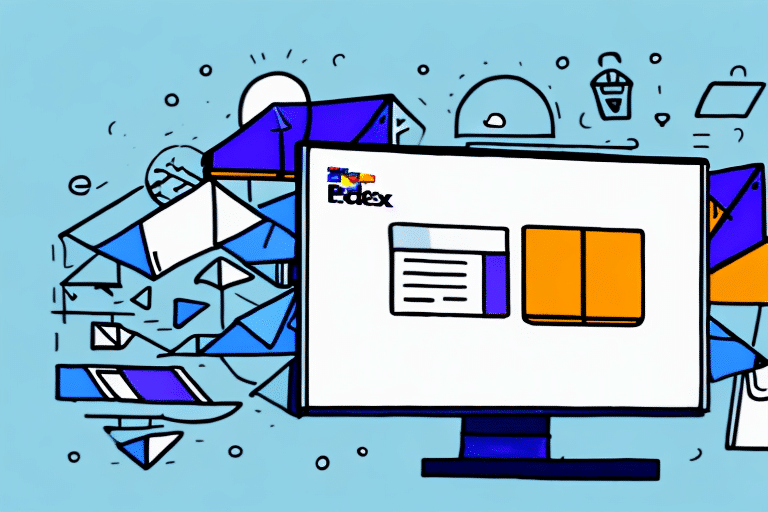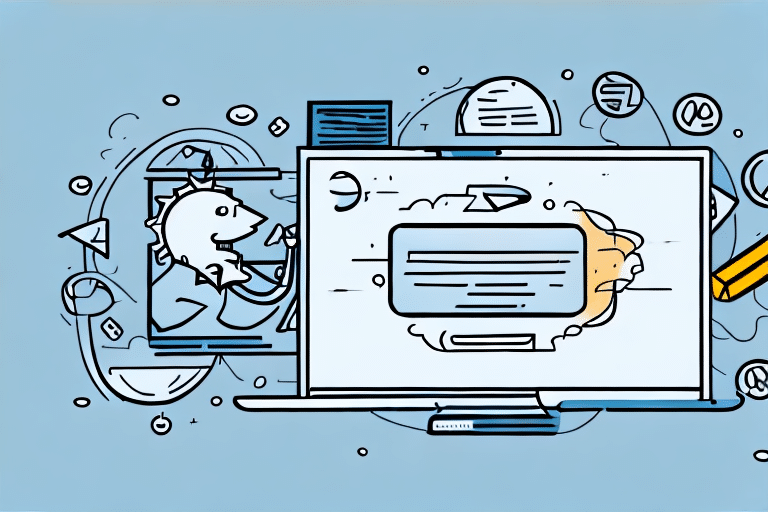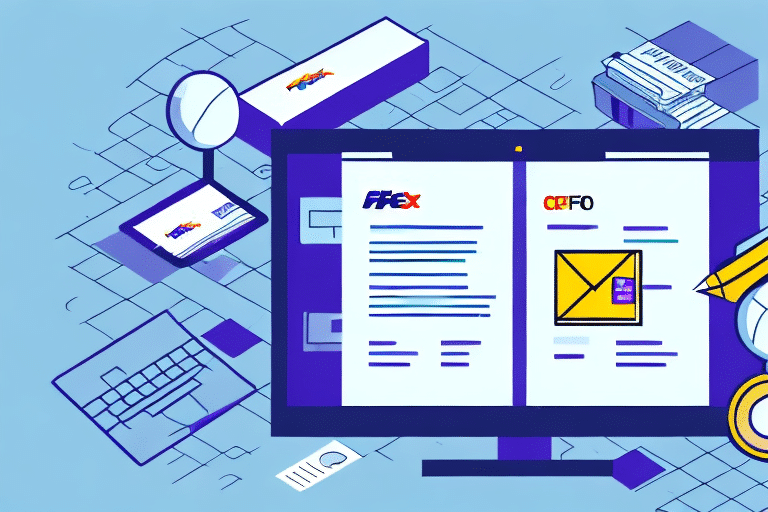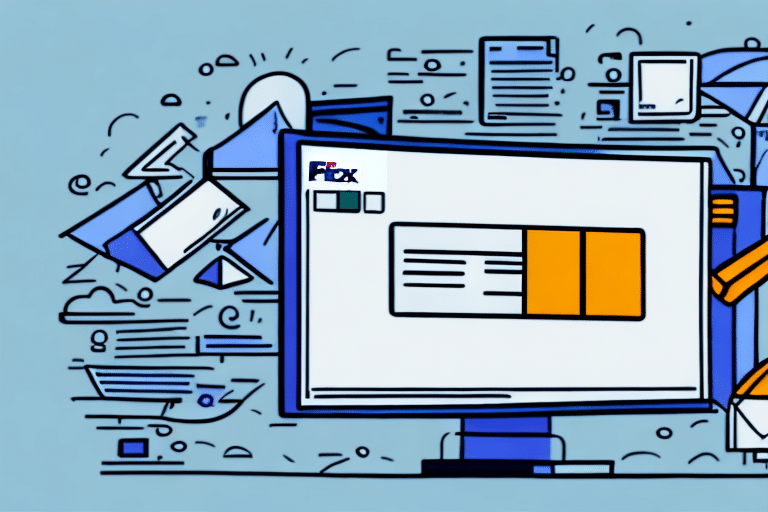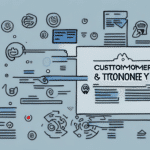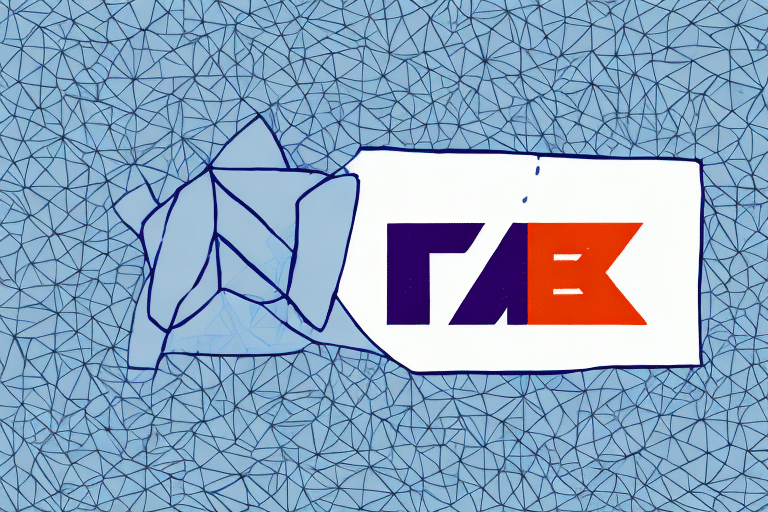How to Instantly Delete a Shipment in FedEx Ship Manager
FedEx Ship Manager is a robust tool designed to streamline your shipping operations, enabling you to create, edit, and track shipments seamlessly from a centralized platform. However, circumstances may arise where deleting a shipment becomes necessary, whether due to changes in order details, customer requests, or other unforeseen issues. This guide delves into the step-by-step process of deleting a shipment in FedEx Ship Manager, highlighting the benefits, addressing common challenges, and providing troubleshooting tips to ensure a smooth experience.
Understanding the FedEx Ship Manager Interface
Before navigating the deletion process, it's essential to familiarize yourself with the FedEx Ship Manager interface. This comprehensive tool offers a range of features that facilitate efficient shipment management, including label creation, shipment tracking, and integration with various e-commerce platforms.
Key Features of FedEx Ship Manager
- Shipment Creation and Management: Easily create new shipments, modify existing ones, and maintain an organized shipment history.
- Label Printing: Generate and print shipping labels with customizable options to suit your business needs.
- Real-Time Tracking: Monitor the status of your shipments in real-time, ensuring timely deliveries and informed customers.
- Integration Capabilities: Seamlessly integrate with e-commerce platforms like Shopify, WooCommerce, and Magento to automate order imports and shipping processes.
When to Delete a Shipment in FedEx Ship Manager
Deleting a shipment in FedEx Ship Manager might be necessary in several situations:
- Order Cancellations: If a customer cancels an order before the shipment is processed.
- Incorrect Shipment Details: When there are errors in the shipment information that need correction.
- Duplicate Shipments: To remove accidental duplicate entries that may lead to confusion and additional costs.
- Changed Shipping Requirements: When shipping needs change, such as selecting a different shipping method or carrier.
It's crucial to ensure that the shipment is no longer needed and that all details are accurate before proceeding with deletion, as this action is irreversible within the system.
The Benefits of Deleting a Shipment in FedEx Ship Manager
Removing unnecessary or erroneous shipments offers several advantages:
- Accurate Records: Maintaining a clean and accurate shipment history helps in tracking business performance and auditing.
- Cost Savings: Prevents unnecessary charges associated with duplicate or incorrect shipments.
- Streamlined Dashboard: Reduces clutter in your Ship Manager dashboard, making it easier to manage active shipments.
According to a study on business efficiency, streamlined operations can enhance overall productivity by up to 30%, underscoring the importance of effective shipment management.
Accessing the Delete Shipment Feature in FedEx Ship Manager
To delete a shipment, follow these steps:
- Log In: Access your FedEx Ship Manager account using your login credentials.
- Select Shipment: Navigate to the "Shipments" section and locate the shipment you wish to delete.
- Delete Option: Click on the "Delete" button located in the toolbar or right-click on the shipment and select "Delete" from the dropdown menu.
- Confirmation: A prompt will appear asking you to confirm the deletion. Click "OK" to proceed.
Note that if you have already generated a shipping label, you must void the label before deleting the shipment to avoid any charges.
Step-by-Step Guide to Deleting a Shipment in FedEx Ship Manager
Here’s a detailed walkthrough to ensure successful deletion:
- Access Your Dashboard: After logging in, go to your main dashboard where all shipments are listed.
- Select the Shipment: Identify the shipment you intend to delete by reviewing the shipment ID and details.
- Initiate Deletion: Click on the "Delete" icon in the toolbar or right-click the shipment and choose "Delete."
- Confirm Deletion: A confirmation dialog will appear. Review the shipment details and click "OK" to finalize the deletion.
- Verify Deletion: Ensure that the shipment no longer appears in your active shipments list.
Remember, once a shipment is deleted, it cannot be recovered. If you encounter any issues during this process, consider reaching out to FedEx Customer Support for assistance.
Common Issues and Errors When Deleting a Shipment in FedEx Ship Manager
While the deletion process is generally straightforward, you might face some challenges:
Shipment Already Shipped
Attempting to delete a shipment that has already been shipped is not permitted. Ensure the shipment status is not marked as "Shipped" or "Delivered" before attempting deletion.
Connectivity Issues
Network instability can hinder access to the Ship Manager features. If you experience connectivity problems, verify your internet connection and try again.
Incorrect Login Credentials
Using incorrect login details can prevent access to shipment management features. Double-check your username and password, and reset them if necessary.
Package Weight and Dimensions Mismatch
If there's a discrepancy between the entered package weight/dimensions and the actual package, the system may restrict deletion. Always verify shipment details before creation to avoid such issues.
According to FedEx's support page, ensuring accurate shipment information minimizes errors and streamlines the shipping process.
Troubleshooting Tips for Successful Shipment Deletion in FedEx Ship Manager
If you encounter obstacles while deleting a shipment, consider the following solutions:
Verify Shipment Status
Ensure that the shipment is not in a "Shipped" or "Delivered" state. Only shipments that are in the "Processing" or "Pending" stages can be deleted.
Check Internet Connection
A stable internet connection is essential. Restart your router or switch to a different network if you experience connectivity issues.
Clear Browser Cache and Cookies
Outdated or corrupted browser data can cause functionality issues. Clearing your cache and cookies can often resolve these problems.
Use a Different Browser or Device
Sometimes, browser-specific issues can interfere with Ship Manager's features. Switching to an alternative browser or device may help.
Confirm User Permissions
Ensure that your account has the necessary permissions to delete shipments. If you're part of a larger team, contact your account administrator to verify your access rights.
Contact FedEx Support
If all else fails, reaching out to FedEx Customer Support can provide personalized assistance to resolve complex issues.
Best Practices for Maintaining Your Shipping Records in FedEx Ship Manager
Maintaining organized and accurate shipping records is vital for efficient business operations. Here are some best practices:
Regularly Review Shipments
Periodically audit your shipment records to ensure all entries are accurate and up-to-date. This helps in identifying and rectifying discrepancies promptly.
Archive Unnecessary Shipments
Archive shipments that are no longer active to declutter your dashboard. This practice enhances the visibility of active shipments and improves overall management efficiency.
Keep Comprehensive Documentation
Maintain detailed records of all shipping-related documents, including invoices, tracking numbers, and shipment proofs. This facilitates easy retrieval and reference when needed.
Update Account Information
Regularly update your account details, such as billing addresses and contact information, to ensure seamless communication and billing processes.
Proper Labeling and Packaging
Accurate labeling and secure packaging are crucial to prevent delays and damage during transit. Use clear labels and ensure packages are well-protected to maintain product integrity.
Other Useful Features and Tools in FedEx Ship Manager for Streamlining Your Shipping Process
Beyond shipment deletion, FedEx Ship Manager offers a suite of features designed to enhance your shipping operations:
Automated Label Creation
Generate shipping labels automatically based on your predefined settings, reducing manual input and saving time.
Batch Shipping
Process multiple shipments simultaneously, ideal for businesses handling high-volume orders.
Scheduled Pickups
Arrange for FedEx drivers to pick up your packages at specified times, eliminating the need to drop off shipments manually.
Address Book Management
Store frequently used addresses in the address book for quick and error-free shipment creation.
Reporting and Analytics
Utilize built-in reporting tools to analyze shipping patterns, costs, and performance metrics, enabling data-driven decision-making.
By leveraging these features and adhering to best practices, you can optimize your shipping workflow, reduce errors, and enhance overall operational efficiency. For more detailed information, visit the official FedEx Shipping Solutions page.