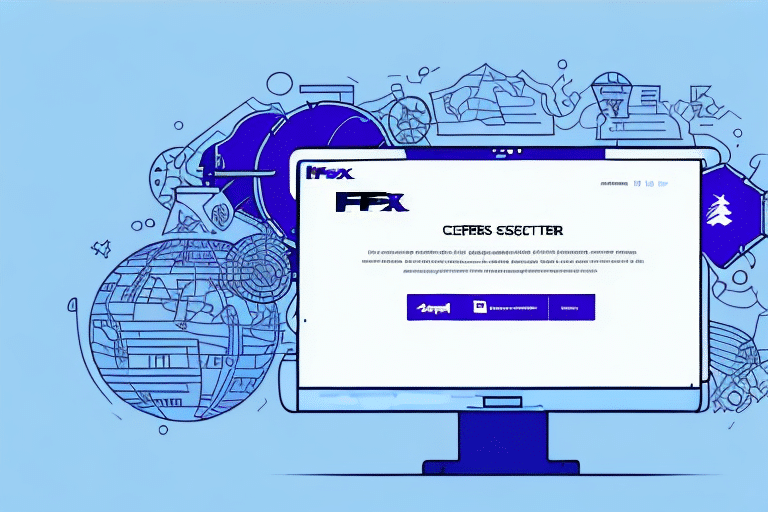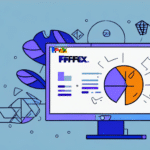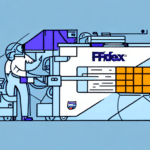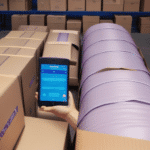Troubleshooting the FedEx Ship Manager Update Failed Error .38
If you have encountered the FedEx Ship Manager Update Failed Error .38, you know how frustrating it can be. This error occurs when the software fails to update, preventing you from using this critical shipping tool. Fortunately, there are several steps you can take to troubleshoot and resolve this issue. In this article, we will explore the common causes of the FedEx Ship Manager Update Failed Error .38 and guide you through the necessary steps to fix the problem.
Understanding the FedEx Ship Manager Update Failed Error .38
The FedEx Ship Manager Update Failed Error .38 indicates an issue with the software update process. Common reasons include unmet system requirements, connectivity problems, or issues within the software itself. Typically, you will see a message stating "Update failed error .38" when this occurs.
When faced with this error, start by checking your internet connection. A weak or unstable connection can disrupt the update process. Restarting your computer and attempting the update again may also help. If the error persists, consider uninstalling and reinstalling the FedEx Ship Manager software.
Keeping your FedEx Ship Manager software up to date is crucial for accessing the latest features and security updates. You can manually check for updates by clicking the "Check for Updates" button within the software. Persistent update issues should be directed to FedEx customer support for further assistance.
Common Causes of the FedEx Ship Manager Update Failed Error .38
Unmet System Requirements
One primary cause of the Update Failed Error .38 is that your computer does not meet the necessary system requirements for the update. Before initiating the update, ensure your system meets the minimum specifications, including the operating system, processor speed, RAM, and available hard drive space.
Connectivity Issues
Stable internet connectivity is essential for successful software updates. Any interruptions or slow connections can lead to failed updates. Ensure your network is stable and consider using a wired connection for better reliability.
Software Conflicts
Conflicts with other software on your computer can interfere with the update process. Recently installed applications or system changes might be causing these conflicts. Uninstalling conflicting software or reverting recent changes can help resolve the issue.
Checking System Requirements Before Updating FedEx Ship Manager
To prevent encountering the Update Failed Error .38, verify that your computer meets the FedEx Ship Manager's system requirements:
- Operating System: Windows 10 or later, macOS Catalina or later
- Processor: Intel i5 or equivalent
- RAM: Minimum 8GB
- Storage: At least 500MB of available space
You can check your system's specifications by accessing the System Information on Windows (via Control Panel) or by clicking About This Mac on macOS.
If your system does not meet these requirements, consider upgrading your hardware or operating system to ensure compatibility with the latest FedEx Ship Manager updates.
Updating Your Computer's Operating System
Outdated operating systems can cause compatibility issues with FedEx Ship Manager, leading to update errors. Ensure your operating system is up to date to improve software performance and security.
For Windows Users:
- Click the Start menu and select Settings.
- Navigate to Update & Security and click Check for Updates.
- Install any available updates and restart your computer if prompted.
For Mac Users:
- Click the Apple menu and select System Preferences.
- Choose Software Update and click Check for Updates.
- Install available updates and restart your Mac if necessary.
Regularly updating your operating system not only enhances compatibility but also provides essential security patches to protect your data.
Manually Updating FedEx Ship Manager to Resolve Error .38
If automatic updates fail, manually updating the FedEx Ship Manager can resolve the Error .38. Follow these steps:
- Uninstall the current FedEx Ship Manager software from your computer.
- Visit the FedEx Ship Manager download page to download the latest version.
- Install the updated software by following the on-screen instructions.
- Restart your computer to finalize the installation.
Before uninstalling, ensure you back up any important data within the software to prevent data loss during the process.
If issues persist after manual updating, contact FedEx customer support for specialized assistance.
Reinstalling FedEx Ship Manager to Fix Update Issues
If manual updates do not resolve the error, a complete reinstallation of the FedEx Ship Manager may be necessary. This process involves removing all associated files and installing the software anew.
- Back up all important data from the FedEx Ship Manager.
- Uninstall the software using the appropriate method for your operating system.
- Delete any remaining FedEx Ship Manager files from your system directories.
- Download the latest version from the official FedEx Ship Manager download page.
- Install the software and configure your account settings.
A clean installation ensures that any corrupted files or settings causing the Update Failed Error .38 are removed, providing a fresh start for the software.
Best Practices for Successful FedEx Ship Manager Updates
To minimize the risk of encountering the Update Failed Error .38 in the future, adhere to the following best practices:
- Verify System Requirements: Ensure your computer meets the necessary specifications before updating.
- Maintain a Stable Internet Connection: Use a reliable network to prevent interruptions during the update process.
- Close Unnecessary Applications: Free up system resources by closing other programs before updating.
- Disable Antivirus Temporarily: Some security software can interfere with updates; consider disabling them briefly during the update.
- Regular Backups: Frequently back up your data to prevent loss during updates or reinstallation.
Following these practices ensures a smoother and more efficient update experience, reducing the likelihood of encountering errors.
Troubleshooting Connectivity Issues Impacting Updates
Connectivity problems can hinder the update process, leading to errors like .38. Here are steps to troubleshoot such issues:
Reset Your Network Equipment
Power cycle your router and modem by unplugging them for 30 seconds and then plugging them back in. This can resolve temporary network issues.
Check Firewall and Antivirus Settings
Firewalls and antivirus programs may block necessary connections for updates. Temporarily disable them to see if the update proceeds successfully. Remember to re-enable them afterward to maintain security.
Use an Alternative Network
If possible, switch to a different internet connection, such as a mobile hotspot, to determine if the issue lies with your primary network.
Contact Your Internet Service Provider
If connectivity issues persist, reach out to your ISP for assistance in diagnosing and resolving network problems.
Contacting FedEx Technical Support for Assistance
If you've exhausted all troubleshooting steps and still encounter the Update Failed Error .38, contacting FedEx technical support is advisable. Here's how to proceed:
- Gather Information: Have your account details and the specific error message ready to streamline the support process.
- Reach Out: Visit the FedEx Support page to find contact options, including phone and email support.
- Provide Details: Clearly explain the issue, the steps you've taken to resolve it, and any error messages you've received.
- Follow Guidance: Adhere to the instructions provided by the support team to effectively address the error.
FedEx support can offer specialized solutions and may escalate the issue if it requires further technical intervention.
Preventing Future Errors: Best Practices for Maintaining Your Shipping Software
Maintaining your shipping software is essential to prevent future errors and ensure smooth operations. Implement the following best practices:
- Regular Updates: Keep your FedEx Ship Manager and other related software up to date to benefit from the latest features and security enhancements.
- System Maintenance: Perform routine maintenance on your computer, including disk cleanups and defragmentation, to ensure optimal performance.
- Secure Backups: Regularly back up your shipping data to safeguard against potential data loss.
- Monitor Software Conflicts: Be cautious when installing new applications that may conflict with FedEx Ship Manager, and address any compatibility issues promptly.
- Educate Users: Ensure that all users of the shipping software are trained in proper usage and aware of best practices to minimize errors.
Adhering to these practices not only prevents errors like Update Failed Error .38 but also enhances the overall efficiency and reliability of your shipping operations.
Other Common Errors and Their Solutions in FedEx Ship Manager
Beyond the Update Failed Error .38, users may encounter various other errors while using FedEx Ship Manager. Some common ones include:
Error Code 101: Authentication Failure
This error occurs when the system cannot verify your login credentials. Ensure that your username and password are correct, and consider resetting your password if necessary.
Error Code 202: Network Timeout
A network timeout error indicates that the software is unable to communicate with the FedEx servers. Check your internet connection and firewall settings to resolve this issue.
Error Code 303: File Corruption
File corruption can prevent the software from functioning correctly. Reinstalling FedEx Ship Manager often resolves this problem by restoring the necessary files.
For a comprehensive list of errors and solutions, consult the official FedEx Support resources or contact their technical support team for personalized assistance.
Conclusion
Encountering the FedEx Ship Manager Update Failed Error .38 can disrupt your shipping operations, but with the right troubleshooting steps, you can effectively resolve the issue. By ensuring your system meets the necessary requirements, maintaining a stable internet connection, and keeping your software up to date, you can minimize the chances of facing such errors. Additionally, adopting best practices for software maintenance will enhance the overall reliability and efficiency of your shipping processes.
Should you continue to experience difficulties, don't hesitate to reach out to FedEx technical support for expert assistance. Keeping your shipping software in optimal condition is crucial for smooth and efficient business operations.