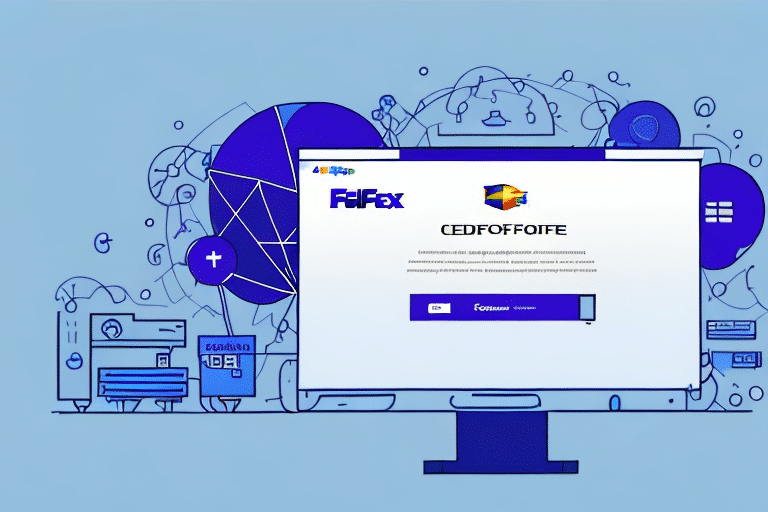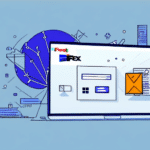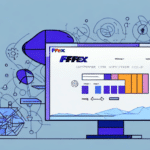How to Install FedEx Ship Manager on a New PC
As the owner of an online store or business, you understand the importance of shipping products quickly and efficiently. One tool that can significantly streamline your shipping process is FedEx Ship Manager. This software enables you to create shipping labels, track packages, and manage your shipments all in one centralized platform. If you've recently acquired a new computer, you might be wondering how to install FedEx Ship Manager. In this comprehensive guide, we'll walk you through the installation process step-by-step.
Benefits of Using FedEx Ship Manager
Before diving into the installation process, it's essential to understand why FedEx Ship Manager is a valuable tool for your business. This software is designed to save you time and reduce shipping costs by offering the following features:
- Automated Label Creation: Generate shipping labels for packages of various sizes and weights with ease.
- Real-Time Rates: Access up-to-date shipping rates and transit times for different FedEx services.
- Package Tracking: Monitor your shipments in real-time and receive notifications upon delivery.
- Detailed Reporting: Generate reports to analyze shipping data, helping you make informed business decisions.
According to a PwC Logistics Report, businesses that utilize advanced shipping software like FedEx Ship Manager can reduce shipping costs by up to 15% annually.
System Requirements and Installation
Minimum System Requirements
Before installing FedEx Ship Manager, ensure that your PC meets the following minimum system requirements:
- Operating System: Windows 10 or Windows 11
- Processor: 2 GHz or faster
- Memory: 4 GB RAM or more
- Storage: 2 GB of free hard disk space
For optimal performance, especially for businesses with high shipping volumes, it is recommended to exceed these minimum specifications.
Downloading and Installing FedEx Ship Manager
- Visit the FedEx Ship Manager download page.
- Click on the "Download" button corresponding to your region.
- Once downloaded, locate the installer file in your downloads folder and double-click to begin the installation.
- Follow the on-screen instructions to complete the installation process.
- After installation, launch FedEx Ship Manager and configure your account settings as prompted.
For more detailed instructions, refer to the FedEx Ship Manager Help Center.
Configuration and Setup
Initial Configuration
After installation, you'll need to configure FedEx Ship Manager to align with your business needs:
- Open FedEx Ship Manager on your PC.
- Select "Options" from the main menu.
- Navigate to "Preferences" and choose "Label Printer Setup."
- Select your label printer from the available list.
- Adjust general settings under the "General" tab to fit your shipping preferences.
- Click "OK" to save your settings.
If you encounter any issues during configuration, the FedEx Customer Support team is available to assist you.
Connecting Your Printer
Setting up your printer correctly is crucial for printing shipping labels. Follow these steps to ensure proper printer configuration:
- Connect your label printer to your computer and power it on.
- Open FedEx Ship Manager and navigate to "Options" > "Preferences" > "Label Printer Setup."
- Select your printer from the list and click "Test Printer" to verify the connection.
- If the test is successful, your printer is ready for use. Otherwise, consult the printer's manual or contact support.
Ensure your printer model is compatible by checking the FedEx list of compatible printers.
Optimizing Your Use of FedEx Ship Manager
Efficient Shipping Practices
Maximize the efficiency of FedEx Ship Manager by implementing the following practices:
- Shipping Profiles: Create profiles for frequently shipped products to expedite label creation.
- Batch Shipping: Utilize the batch shipping feature to process multiple orders simultaneously.
- Address Book: Maintain an address book within the software to store customer information for quick access.
- Automated Tracking: Use the real-time tracking feature to monitor shipments and keep customers informed.
Implementing these strategies can significantly reduce the time spent on shipping tasks, allowing you to focus on other critical aspects of your business.
Understanding Shipping Options
FedEx Ship Manager offers various shipping options tailored to different business needs:
- FedEx Ground: An economical option for non-urgent shipments within North America.
- FedEx Express: Provides faster delivery times for time-sensitive shipments.
- International Shipping: Enables you to ship packages globally with customs documentation support.
Selecting the appropriate shipping method can help balance cost and delivery speed, enhancing customer satisfaction.
Troubleshooting and Support
Common Installation Issues
While installing FedEx Ship Manager is generally straightforward, you might encounter the following issues:
- Download Failures: Disable any antivirus or firewall temporarily if the download is interrupted.
- Installation Freezes: Restart your computer and attempt the installation again.
- Error Messages: Refer to the FedEx Help Center for troubleshooting steps or contact support.
For persistent issues, reaching out to FedEx Customer Support can provide personalized assistance.
Software Compatibility
Ensure that no other shipping or logistics software conflicts with FedEx Ship Manager. If you experience compatibility issues:
- Uninstall conflicting software before attempting to install FedEx Ship Manager.
- Ensure your operating system is updated to the latest version.
- Check the FedEx Compatible Systems page for additional compatibility information.
Comparing FedEx Ship Manager with Other Shipping Software Options
While FedEx Ship Manager is a robust tool for managing shipments, it's essential to consider other software options to determine the best fit for your business:
- UPS WorldShip: Designed specifically for UPS shipments, offering similar features to FedEx Ship Manager. Learn more.
- Shippo: A versatile shipping platform that integrates with multiple carriers, ideal for businesses that ship with various providers. Learn more.
- Stamps.com: Allows you to create shipping labels and purchase postage online, suitable for businesses with high shipping volumes. Learn more.
Comparing these options based on your specific needs can help you choose the most effective shipping management solution.
Conclusion
Installing and utilizing FedEx Ship Manager on your new PC can greatly enhance your shipping operations, saving you time and reducing costs. By following the steps outlined in this guide, you can seamlessly integrate this powerful tool into your business workflow. Remember to leverage all available features and reach out to FedEx support when needed to maximize the benefits of FedEx Ship Manager.