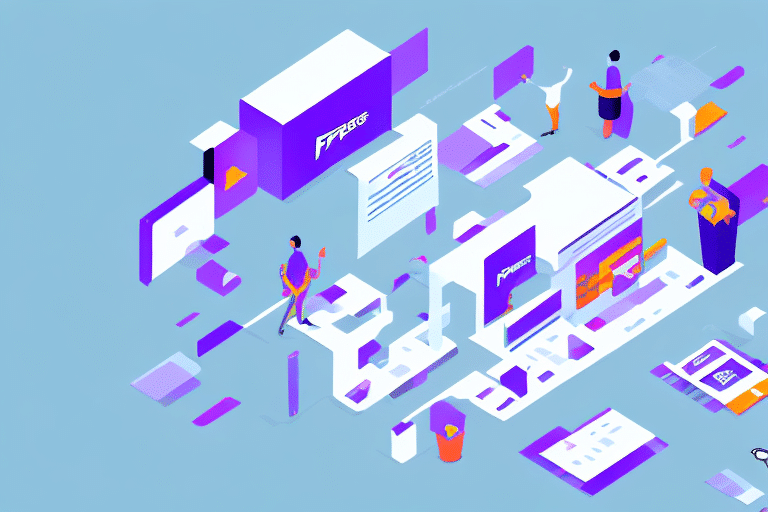How to Integrate FedEx Ship Manager Server with WooCommerce
Shipping is an essential part of any ecommerce business. Managing shipping orders can become overwhelming if handled manually for every order. Integrating FedEx Ship Manager Server with WooCommerce can save you a significant amount of time. This article serves as a comprehensive guide on how to integrate FedEx Ship Manager Server with WooCommerce. The article takes about ten minutes to read and covers all steps and best practices in detail.
Benefits of Integrating FedEx Ship Manager Server with WooCommerce
WooCommerce is a popular platform for building ecommerce websites due to its user-friendly and straightforward nature. However, manually handling shipping orders can be time-consuming and prone to errors. Integrating FedEx Ship Manager Server with WooCommerce streamlines the shipping process, saves time, and minimizes errors. By integrating FedEx Ship Manager Server with WooCommerce, you can:
- Create shipping labels
- Manage orders
- Track shipments from one central location
Another benefit of integrating FedEx Ship Manager Server with WooCommerce is the provision of real-time shipping rates. This means that customers can see the exact cost of shipping at checkout based on the weight and destination of their order. Transparency in shipping costs can increase customer satisfaction and reduce cart abandonment rates.
Additionally, FedEx Ship Manager Server offers advanced features such as international shipping, multiple package support, and the ability to schedule pickups. These features are especially useful for businesses that ship globally or have high-volume shipping needs.
Improved Efficiency
Automating shipping tasks reduces manual workload, allowing you to focus on other aspects of your business.
Enhanced Accuracy
Automation minimizes the risk of human error in shipping calculations and order processing.
Requirements for Integrating FedEx Ship Manager Server with WooCommerce
Before integrating FedEx Ship Manager Server with WooCommerce, ensure you meet the following requirements:
- A FedEx Ship Manager Server account
- A WooCommerce website
- The FedEx Ship Manager Server plugin for WooCommerce
Additionally, your server should meet the minimum requirements for running WooCommerce and the FedEx Ship Manager Server plugin:
- PHP version 7.4 or higher
- MySQL version 5.7 or higher
- WordPress version 5.6 or higher
It is also recommended to have an SSL certificate installed on your website to ensure secure communication between your website and the FedEx Ship Manager Server.
Integration Process of FedEx Ship Manager Server with WooCommerce
The integration process involves several key steps:
- Setting up a FedEx Ship Manager Server account
- Configuring your WooCommerce store for FedEx Ship Manager Server integration
- Installing and activating the FedEx Ship Manager Server plugin
- Creating shipping labels and managing orders with FedEx Ship Manager Server
Once the integration process is complete, you can streamline your shipping operations and save time on order fulfillment. With FedEx Ship Manager Server, managing shipping labels and tracking packages becomes more efficient.
The integration with WooCommerce also enhances the checkout experience by providing accurate shipping rates and delivery estimates, which can help increase customer satisfaction and loyalty, ultimately improving your sales and revenue.
Step 1: Setting Up a FedEx Ship Manager Server Account
If you don't have a FedEx Ship Manager Server account, you can set one up by visiting the FedEx website and signing up for an account. After creating an account, contact FedEx technical support to enable API access and obtain the necessary credentials for integration.
Ensure that your WooCommerce version is compatible with the FedEx Ship Manager Server plugin. It's recommended to test the integration thoroughly before using it for live transactions to confirm that everything functions correctly.
Step 2: Configuring Your WooCommerce Store
After setting up your FedEx Ship Manager Server account, configure your WooCommerce store for integration:
- Enable the Shipping option in WooCommerce settings
- Configure shipping options and rates
- Create shipping zones and assign shipping methods to those zones
Additionally, ensure that your products have accurate weight and dimensions entered in the product settings. This information is crucial for FedEx to calculate shipping rates accurately. Setting up packaging options for your products ensures they are shipped safely and securely.
Test the configuration by placing a test order to verify that shipping rates and options display correctly.
Step 3: Installing and Activating the FedEx Ship Manager Server Plugin
To install and activate the FedEx Ship Manager Server plugin:
- Navigate to your WooCommerce dashboard
- Select Plugins and click on Add New
- Search for the FedEx Ship Manager Server plugin
- Install and activate the plugin
After activation, configure the plugin by entering your FedEx account information, including your account number and meter number. This setup allows you to manage FedEx shipments directly from your WooCommerce store.
Step 4: Creating Shipping Labels and Managing Orders
With the plugin installed and activated, you can start creating shipping labels directly from the WooCommerce Order screen:
- Select the shipping method
- Click on the Create Shipment button
- Print your shipping labels and attach them to your shipments
The plugin also supports bulk creation of shipping labels through its batch processing feature, saving you time if you have multiple orders.
Additionally, FedEx Ship Manager Server allows you to track shipments and receive real-time updates on their status, ensuring that both you and your customers are informed about delivery progress.
Another valuable feature is the ability to customize shipping labels with your branding and logo, enhancing your brand recognition and creating a professional image for your business.
Managing Shipping and Orders with FedEx Ship Manager Server in WooCommerce
FedEx Ship Manager Server provides robust tools for managing your ecommerce shipping operations:
- Track shipments
- View and manage shipping labels
- Handle refunds and returns from the WooCommerce Order screen
The plugin automatically updates shipping status and tracking information for each order, keeping your customers informed.
Advanced options include setting up custom shipping rules based on weight, destination, and shipping method. This flexibility allows you to offer various shipping options tailored to your customers' needs while optimizing shipping costs.
Additionally, FedEx Ship Manager Server can generate reports on your shipping activities, providing insights into shipping volume, costs, and delivery times. Integrating with accounting software like QuickBooks can further streamline your financial reporting.
Troubleshooting Common Issues During Integration Process
Integrating FedEx Ship Manager Server with WooCommerce may present some common issues. Here are a few potential challenges and solutions:
- Failed API Connections: Ensure that your API credentials are correct and that your server can communicate with FedEx servers.
- Invalid Credentials: Double-check that the account number and meter number entered are accurate.
- Incorrect Settings: Verify that all plugin settings match your FedEx account configurations.
If issues persist, consult the FedEx Developer Support documentation or contact FedEx technical support for assistance.
Another common issue is data format mismatches between systems, which can cause errors in data transfer. Ensure that data formats are consistent across all systems to avoid processing errors.
Additionally, implementing strong authentication and authorization protocols is crucial to prevent security breaches and unauthorized access to sensitive data. Utilize measures such as multi-factor authentication and role-based access control to enhance security.
Best Practices for Successful Integration of FedEx Ship Manager Server with WooCommerce
To ensure a smooth and successful integration, consider the following best practices:
- Maintain a stable internet connection during the integration process
- Double-check your FedEx account credentials for accuracy
- Keep your WooCommerce store updated to the latest version
- Test the integration thoroughly before going live
- Regularly review and audit the integration to identify and address potential issues
Additionally, properly configure your WooCommerce store to align with FedEx Ship Manager Server settings. This includes setting up appropriate shipping zones, rates, and methods that correspond with your FedEx account.
Having a dedicated team or individual responsible for managing the integration can help ensure that the process runs smoothly and that any issues are promptly resolved.
Comparing Other Shipping Options Available for WooCommerce Stores
While FedEx Ship Manager Server is a powerful tool, WooCommerce stores have access to various other shipping plugins. Some popular alternatives include:
- USPS Shipping: Ideal for small businesses shipping domestically within the United States.
- UPS Shipping: Suitable for businesses requiring reliable international shipping options.
- DHL Shipping: Best for businesses that prioritize fast international delivery services.
When choosing a shipping plugin, consider factors such as your business's shipping volume, target regions, budget, and specific shipping needs to determine the best fit for your ecommerce store.
Conclusion
Integrating FedEx Ship Manager Server with WooCommerce can significantly streamline your shipping process by enabling you to create shipping labels, manage orders, and track shipments from a centralized location. This comprehensive guide covered the steps and best practices for integrating FedEx Ship Manager Server with WooCommerce. By following these guidelines, you can enhance your ecommerce operations, improve customer satisfaction, and drive your business growth.