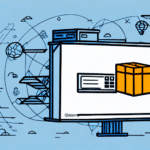How to Export an Address Book from FedEx Ship Manager Software
Managing an up-to-date address book is crucial for efficient shipping operations. Whether you're switching to a different shipping management system or simply creating a backup, exporting your address book from FedEx Ship Manager Software ensures that your contact information remains accessible and secure. This guide provides a comprehensive overview of the export process, offering detailed steps and best practices to streamline your workflow.
Importance of Exporting Your Address Book
Exporting your address book from FedEx Ship Manager Software serves multiple purposes:
- System Migration: Facilitates the transition to alternative shipping management systems by providing a ready-to-use contact list.
- Data Backup: Ensures that your contact information is safely stored in case of software or hardware failures.
- Collaboration: Simplifies sharing contacts with team members or third-party vendors, enhancing operational efficiency.
Maintaining a backup of your address book also aligns with best practices for data security and compliance with industry standards.
Benefits of Exporting Your Address Book
Exporting your address book offers several advantages:
- Data Portability: Easily transfer contacts between different platforms and software solutions.
- Data Analysis: Utilize exported data for analyzing shipping trends and optimizing logistics strategies.
- Integration: Seamlessly integrate your contact list with Customer Relationship Management (CRM) systems to enhance customer interactions.
According to a Statista report, businesses that effectively manage their shipping data can reduce operational costs by up to 15%, highlighting the importance of efficient data handling.
Pre-Export Considerations
Before exporting your address book, consider the following steps to ensure a smooth process:
- Data Verification: Ensure all contact information is current and accurate to prevent errors during the export.
- File Format Selection: Choose an appropriate file format, such as CSV or Excel, based on your intended use for the exported data.
- Permission Settings: Confirm that you have the necessary permissions to access and export the address book.
It's also advisable to review any custom fields or additional data that may not be included in the export, allowing you to address potential gaps beforehand.
Step-by-Step Guide to Exporting Your Address Book
- Launch FedEx Ship Manager Software: Open the application on your computer.
- Navigate to Address Book: Click on "Ship History" and select "Address Book" from the dropdown menu.
- Initiate Export: Click the "Export" button to begin the export process.
- Select File Format: Choose the desired file format (e.g., CSV, Excel) for your exported address book.
- Customize Export Fields: Select specific fields you wish to include in the export to tailor the data to your needs.
- Save the File: Name your file appropriately and choose a secure location on your device to save it.
- Finalize Export: Review your settings and click "Export" to complete the process.
- Verify Export: Locate the saved file and open it to ensure all desired data has been accurately exported.
Following these steps will help ensure that your address book is exported successfully, minimizing the risk of data loss or errors.
Troubleshooting Common Export Issues
While exporting your address book is typically straightforward, you may encounter some challenges:
- File Format Errors: Ensure that you select a supported file format compatible with your intended platform.
- Permission Denied: Verify that you have the necessary administrative rights to perform the export.
- Data Inconsistencies: Check for duplicate entries or incomplete information that may cause issues during the export.
If you experience persistent problems, consult the FedEx Customer Support for specialized assistance.
Maintaining Your Exported Address Book
After exporting, it's essential to maintain the integrity of your address book:
- Regular Updates: Periodically update your address book to reflect any changes in contact information.
- Secure Storage: Store your exported files in secure locations, such as encrypted cloud storage or external drives, to protect sensitive data.
- Backup Procedures: Implement routine backup strategies to safeguard against data loss.
Adhering to these practices ensures that your address book remains a reliable resource for your shipping and operational needs.
Importing Your Address Book into Other Systems
Once exported, your address book can be easily imported into various shipping management systems or CRM platforms:
- Compatibility: Ensure that the target system supports the file format you exported (e.g., CSV, Excel).
- Data Mapping: Align the fields from your exported address book with those required by the new system to facilitate a smooth import.
- Testing: Conduct a trial import with a subset of data to identify and resolve potential issues before full-scale implementation.
By following these steps, you can seamlessly integrate your contact information across different platforms, enhancing your business operations.
Choosing the Right Shipping Management System
While FedEx Ship Manager Software is a robust solution, evaluating other shipping management systems can help you find the best fit for your business needs. Consider the following factors when making your decision:
- User Interface: Opt for systems with intuitive interfaces that facilitate ease of use.
- Integration Capabilities: Ensure compatibility with your existing business software, such as inventory management or CRM systems.
- Pricing Structure: Analyze the cost-effectiveness based on features, scalability, and support services.
- Customer Support: Choose vendors that offer reliable customer support, including troubleshooting and training resources.
Researching and comparing options like UPS WorldShip, ShipStation, and ShippingEasy can help you identify the system that aligns with your business objectives.
Advanced Customization Techniques
Enhancing your address book with advanced customization can further optimize your shipping processes:
- Custom Fields: Add unique fields to store additional information relevant to your business operations.
- Grouping Contacts: Organize contacts into groups based on criteria such as location, shipping frequency, or customer type.
- Automated Notifications: Set up alerts for specific events, such as shipment completions or address updates, to maintain real-time accuracy.
Implementing these techniques can lead to more efficient data management and streamlined shipping workflows.
Conclusion
Exporting your address book from FedEx Ship Manager Software is a vital task for maintaining the continuity and security of your shipping operations. By following the outlined steps and best practices, you can ensure that your contact information remains accessible, secure, and adaptable to various business needs.
Regularly updating and backing up your address book not only safeguards your data but also enhances operational efficiency, enabling your business to respond swiftly to changes and demands. Embrace these strategies to optimize your shipping management and support your business's growth and success.