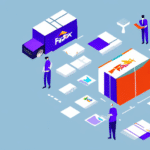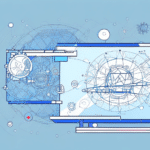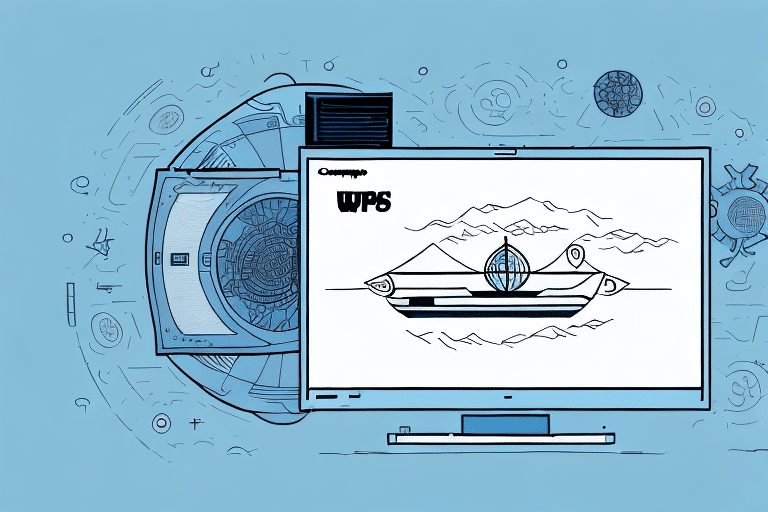Introduction to FedEx Ship Manager Package Document Labels
FedEx Ship Manager is a robust shipping solution designed to streamline the shipping process for businesses of all sizes. By offering a range of features, including the creation of package document labels, FedEx Ship Manager helps you manage your shipments efficiently and professionally. This guide provides a comprehensive walkthrough on creating package document labels using FedEx Ship Manager, along with essential tips to enhance accuracy and professionalism.
Benefits of Using FedEx Ship Manager
Comprehensive Shipment Management
FedEx Ship Manager allows businesses to handle every aspect of their shipping needs from a single platform. This includes:
- Creating and printing shipping labels
- Tracking packages in real-time
- Receiving delivery notifications
User-Friendly Interface
The platform is designed for ease of use, enabling users without extensive technical knowledge to create professional labels that comply with industry standards.
Customization and Flexibility
Businesses can tailor their shipping processes with features such as:
- Automated shipping rules for specific products or destinations
- Custom labels that incorporate company logos and branding
This flexibility enhances operational efficiency and reinforces brand identity.
Cost and Time Efficiency
By consolidating shipping activities, FedEx Ship Manager reduces the time and resources spent on managing shipments. Additionally, regular users can take advantage of FedEx’s discounted rates, resulting in significant cost savings over time.
Understanding the Importance of Package Document Labels
Essential Information for Successful Deliveries
Package document labels contain critical information such as:
- Shipper and recipient addresses
- Package weight and dimensions
- Special instructions or delivery requirements
Accurate labels ensure timely and correct deliveries, reducing the risk of lost or damaged packages.
Role in International Shipping
For international shipments, package document labels are crucial for customs clearance. They provide customs officials with necessary details about the shipment, including item values and applicable duties, to facilitate smooth processing.
Incorrect or incomplete labels can lead to delays, additional costs, or rejection of shipments by customs authorities.
Step-by-Step Guide to Creating a Package Document Label in FedEx Ship Manager
- Log In: Access your FedEx Ship Manager account.
- Create a Shipment: Select the "Create a Shipment" option.
- Enter Shipment Details: Choose your shipping method, package type, and input the "Ship To" and "Ship From" addresses.
- Specify Package Information: Enter the package's weight, dimensions, and any special handling instructions.
- Select Label Option: Choose the package document label option and review the information for accuracy.
- Print and Attach: Print the label and securely affix it to your package.
Ensure all information is accurate to prevent delivery issues. It’s also advisable to retain a copy of the label for your records.
Customizing Your Package Document Labels
Enhancing Brand Identity
Personalizing your package labels can reinforce your brand. Customize labels by:
- Adding your company logo
- Choosing brand-specific fonts
- Including additional text fields for order numbers or product descriptions
Improving Operational Efficiency
Including key information on labels, such as order numbers, facilitates easier tracking and identification of packages, enhancing overall operational efficiency.
Note: Always verify carrier-specific label requirements to ensure compliance and avoid potential issues.
Best Practices for Accurate and Professional Package Document Labels
Accuracy is Key
Double-check all label information, including:
- Recipient’s name and address
- Package weight and dimensions
- Special instructions or handling requirements
Legibility and Design
Use clear, easy-to-read fonts and maintain adequate spacing to ensure label information is legible. Incorporating a barcode or tracking number can further enhance label functionality.
Secure Attachment
Attach labels using strong adhesive materials and place them in visible, flat areas of the package to prevent them from falling off during transit.
Avoiding Common Mistakes in Label Creation
- Incorrect Addresses: Always verify the accuracy of both sender and recipient addresses.
- Missing Information: Ensure all necessary details, such as package weight and special instructions, are included.
- Poor Font Choices: Avoid using fonts that are too small or difficult to read.
- Overcrowded Labels: Present information in a clear and organized manner to prevent clutter.
- Wrong Label Type: Select the appropriate label type based on package size and shipping method to avoid delays.
Regularly reviewing labels for these common errors can significantly reduce shipping issues and enhance customer satisfaction.
Optimizing Time and Cost with FedEx Ship Manager
Efficient Shipping Processes
Create templates for frequently shipped packages and common destinations to expedite label creation.
Utilizing Discounted Rates
Regular use of FedEx Ship Manager can qualify your business for discounted shipping rates, leading to substantial cost savings.
Investing in Label Printing Technology
Using a dedicated label printer can streamline the printing process, reduce errors, and save time.
Scheduling Pickups
FedEx offers pickup services that can save time and transportation costs, especially beneficial for businesses with high shipping volumes.
For more information on available discounts and services, visit the FedEx Shipping Services page.
Printing and Attaching Your Package Document Label
- Printer Configuration: Ensure your printer settings match the label size and format requirements.
- Printing: Use label sheets or adhesive labels to print your package document labels.
- Attachment: Securely attach the label to the package, ensuring it is clearly visible and legible.
- Tracking: Utilize the tracking information on the label to monitor your package’s journey.
For international shipments, include all necessary customs documentation to prevent delays. Refer to FedEx International Shipping for specific requirements.
Troubleshooting Common Label Creation Issues
- Incorrect Label Size: Adjust printer settings or label dimensions within FedEx Ship Manager.
- Off-Center Printing: Ensure the printer is properly aligned with the label sheets or rolls.
- Poor Print Quality: Set your printer to a higher resolution to improve label clarity.
- Multiple Label Printing Issues: Verify printer settings to accommodate multiple labels per print job.
If issues persist, consult the FedEx Customer Support or refer to the FedEx Ship Manager User Guide for further assistance.
Choosing the correct label format, such as thermal or laser printing options, is also crucial for ensuring label accuracy and compliance with shipping requirements.
Conclusion
Creating accurate and professional package document labels with FedEx Ship Manager is essential for efficient shipping operations. By following best practices and utilizing the platform's features, businesses can enhance their shipping processes, reduce costs, and ensure timely deliveries. For ongoing support and updates, regularly consult the FedEx Shipping Help resources.