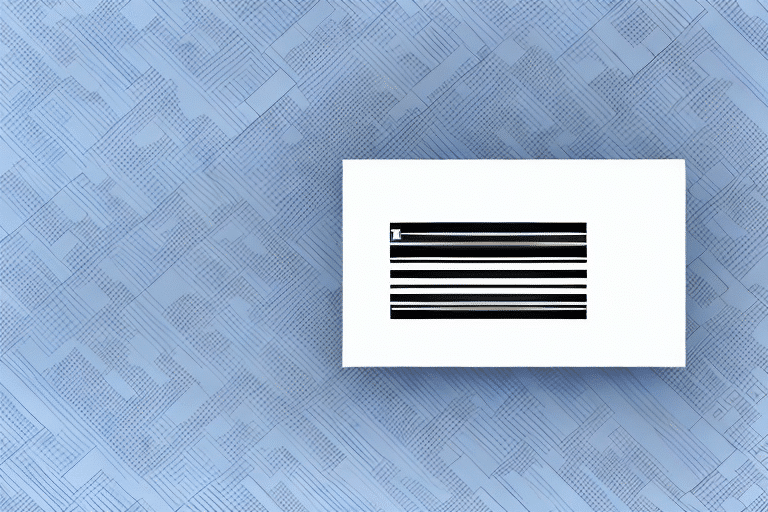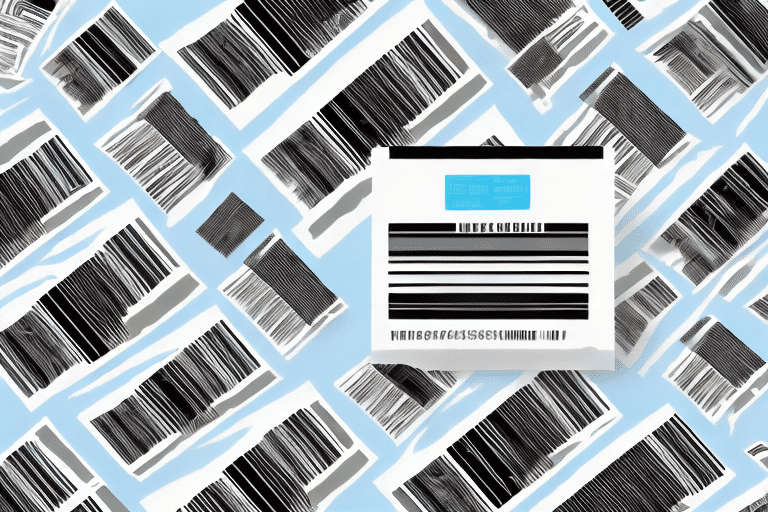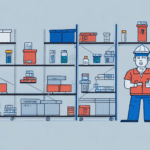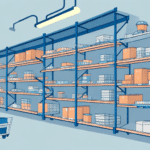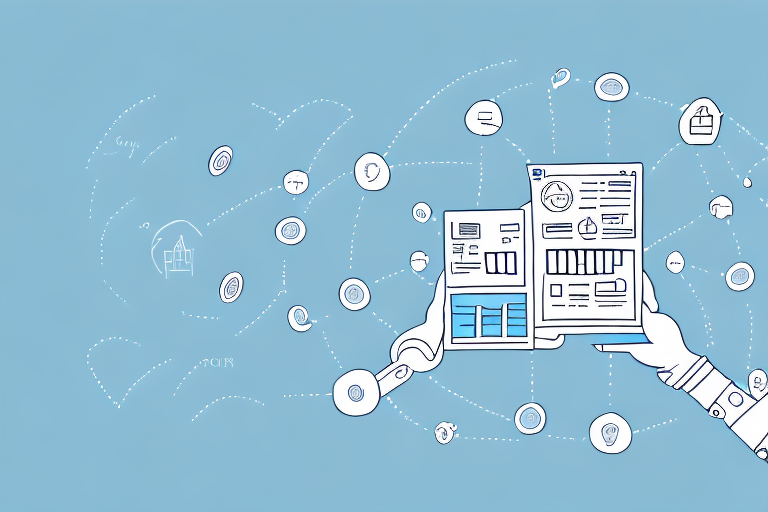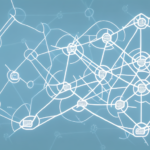How to Fill Out a FedEx Ship Manager Barcode
When shipping a package through FedEx, providing accurate and complete information on the shipping label is crucial. One of the most important components of the shipping label is the barcode, which enables FedEx to track your package from origin to destination efficiently. This guide provides a comprehensive overview of filling out a FedEx Ship Manager barcode to ensure your shipments are processed smoothly.
Understanding the Importance of a Barcode for FedEx Shipments
Barcodes play a vital role in the accurate tracking of FedEx packages. A barcode encodes essential information such as the package tracking number, shipment destination, and other critical data. FedEx scanners read these barcodes at multiple points during the shipping process, allowing real-time tracking of your package's location and ensuring timely delivery.
FedEx requires the use of specific barcode types, such as the FedEx Ground barcode, which is unique to FedEx. Using the correct barcode type ensures your package is correctly identified and tracked throughout its journey. Incorrect or missing barcodes can lead to delays or loss of the shipment.
The Different Types of Barcodes Accepted by FedEx
FedEx accepts several barcode types, each serving different purposes:
- Code 128: The preferred barcode type for FedEx, offering high accuracy and compatibility with most shipping carriers.
- Code 39: A variable-length barcode that encodes both letters and numbers. While widely used, it is less accurate than Code 128.
- Interleaved 2 of 5: A numeric-only barcode commonly used for inventory management. It's less suitable for shipping needs.
- DataMatrix: A two-dimensional barcode capable of storing extensive data in a small space, primarily used for tracking and identification.
Choosing the right barcode type is essential for ensuring compatibility and accuracy in the shipping process.
How to Locate the Barcode on Your FedEx Shipping Label
The barcode is typically located in the upper-right corner of the FedEx shipping label. It consists of a series of bars and spaces that encode a unique tracking number, which is also printed in human-readable text beneath the barcode for easy reference.
Ensure that the barcode and tracking number are not obscured or covered, as this can lead to scanning errors and shipping delays. If you cannot locate the barcode on your label, contact FedEx customer service for assistance.
A Step-by-Step Guide to Filling Out a FedEx Ship Manager Barcode
Creating a FedEx Ship Manager barcode involves several steps to ensure all information is accurate and complete:
- Enter Shipment Information: Input the recipient’s address, package weight, and desired delivery date into FedEx Ship Manager.
- Select Service Type: Choose the service level, such as FedEx Express or FedEx Ground, based on your shipping needs.
- Select Barcode Type: In the “Barcode” section, choose the appropriate barcode type from the dropdown menu.
- Enter Barcode Data: Fill in the required fields, including order number, shipper and recipient information, and package weight.
- Generate and Print Barcode: Review all entered information for accuracy and click “Print Barcode” to generate the barcode for your shipping label.
Each barcode generated is unique to the shipment and should not be reused. If any shipment details change after barcode generation, create a new barcode to reflect the updates.
Tips for Ensuring Accuracy When Filling Out Your Barcode Information
- Verify Barcode Type: Confirm the correct barcode type with FedEx to prevent processing errors.
- Double-Check Information: Review all shipping details on the label to ensure accuracy before printing.
- Correct Data Entry: Ensure all information is entered in the appropriate fields within the shipping form.
- High-Quality Printing: Use a reliable printer to produce clear and legible barcodes, minimizing the risk of scanning issues.
Additionally, inspect the barcode for any physical damage or obstructions before shipping. Damaged barcodes can impede the scanning process, leading to delivery delays.
Common Mistakes to Avoid When Entering Barcode Data in FedEx Ship Manager
- Incorrect Shipping Information: Entering wrong or incomplete details can cause shipment delays or misrouting.
- Wrong Barcode Type: Using an incorrect barcode format may lead to processing errors.
- Poor Printing Quality: Low-resolution barcodes can be difficult to scan, resulting in delays.
- Incorrect Package Weight/Dimensions: Accurate package information is essential for correct shipping rates and handling.
Always verify all entered data against the shipment details to avoid these common pitfalls. Proper verification ensures that your package is handled correctly from pickup to delivery.
How to Troubleshoot Barcode Errors in FedEx Ship Manager
Encountering a barcode error can disrupt the shipping process. Follow these steps to troubleshoot and resolve barcode issues:
- Confirm Barcode Type: Ensure that the selected barcode type matches FedEx requirements for your shipment.
- Check Print Quality: Verify that the barcode is printed clearly without smudges or distortions.
- Review Shipment Details: Confirm that all package information, including weight and dimensions, is correctly entered.
- Contact Support: If the error persists, reach out to FedEx customer support for further assistance.
Regularly inspecting your shipping labels before dispatch can help identify and rectify barcode issues promptly, ensuring smooth delivery.
Best Practices for Using FedEx Ship Manager to Create and Print Barcodes
- Select the Correct Barcode Type: Use the appropriate barcode format required by FedEx for your specific shipment.
- Verify Shipping Information: Double-check all details for accuracy before generating the barcode.
- Use High-Quality Printing Equipment: Ensure that barcodes are printed with high resolution for easy scanning.
- Keep Software Updated: Use the latest version of FedEx Ship Manager to benefit from recent features and security updates.
Additionally, place the barcode in a flat, unobstructed area on the package where it can be easily scanned. Proper placement reduces the risk of scanning errors and facilitates efficient handling by FedEx personnel.
Store and handle printed barcodes carefully to prevent damage. Keep labels in a dry, cool environment and handle them with clean hands to avoid smudges or tears.
How to Track Your Shipment Using the Barcode Number
After shipping your package, tracking its progress is straightforward using the unique tracking number encoded in the barcode. To track your shipment:
- Visit the FedEx Tracking Page: Go to the FedEx Tracking website or use the FedEx mobile app.
- Enter the Tracking Number: Input the tracking number found below the barcode on your shipping label.
- View Shipment Status: Access real-time updates on your package’s location and estimated delivery time.
For added convenience, you can set up notifications to receive updates via email or text message regarding your shipment’s status, including delivery confirmations and alerts for any unexpected delays.
In summary, accurately filling out a FedEx Ship Manager barcode is essential for ensuring your packages are tracked and delivered efficiently. By following the guidelines and best practices outlined in this guide, you can enhance the reliability of your shipments and maintain peace of mind knowing your packages are in good hands.