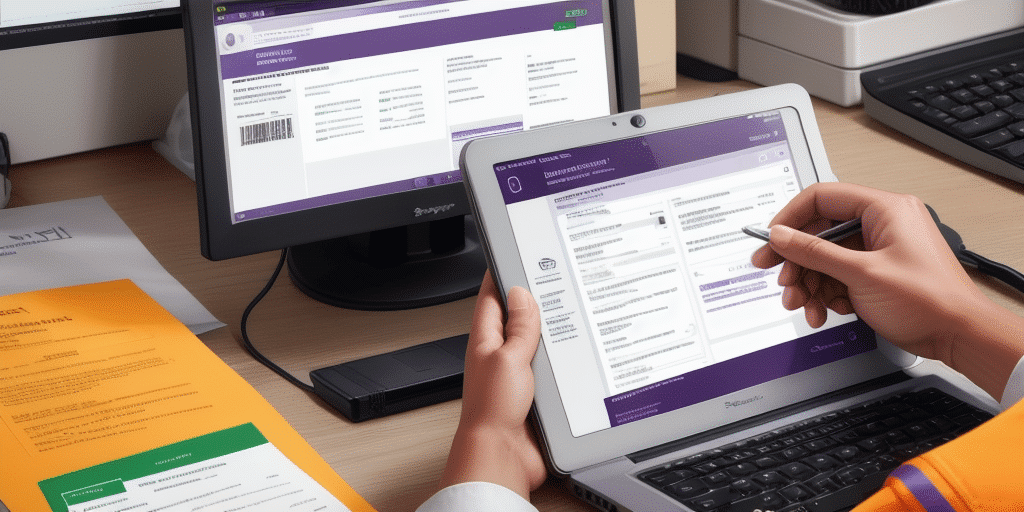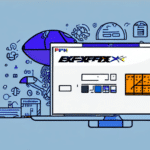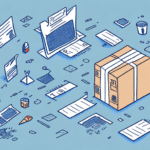Troubleshooting the Send DSMS Directory Request Error in FedEx Ship Manager
FedEx Ship Manager is a widely used software solution that helps businesses efficiently manage their shipping operations. However, users may encounter errors that hinder the software's functionality. One such error is the Send DSMS Directory Request error, which prevents the software from connecting to the FedEx server to retrieve shipping information. This guide delves into the root causes of this error and provides comprehensive steps to resolve it.
Understanding the Send DSMS Directory Request Error
The Send DSMS Directory Request error occurs when FedEx Ship Manager fails to establish a connection with the FedEx server to fetch necessary shipping data. This can disrupt the entire shipping process, leading to delays and inefficiencies.
How the Error Occurs
When a user attempts to access shipping information, FedEx Ship Manager sends a DSMS Directory Request to the FedEx server. If the server is unreachable or the request fails, the error message is displayed.
Potential Impact
This error can halt shipping operations, affecting order fulfillment and customer satisfaction. Businesses relying heavily on FedEx Ship Manager must address this issue promptly to maintain smooth operations.
Common Causes of the Send DSMS Directory Request Error
Several factors can trigger the Send DSMS Directory Request error:
- FedEx Server Downtime: Scheduled maintenance or unexpected outages on FedEx servers can prevent successful connections.
- Unstable Internet Connection: Fluctuations or interruptions in internet connectivity can disrupt the request process.
- Outdated Software: Running an outdated version of FedEx Ship Manager may lead to compatibility issues.
- Incorrect Login Credentials: Entering wrong usernames or passwords can block authentication with FedEx servers.
- Firewall or Antivirus Interference: Security software may mistakenly block the connection to FedEx servers.
Diagnosing the Send DSMS Directory Request Error
Accurately diagnosing the root cause is essential for effective troubleshooting. Follow these steps to identify the issue:
Check FedEx Server Status
Visit the FedEx Service Status page to verify if there are any known outages or maintenance activities affecting the servers.
Test Your Internet Connection
Ensure that your internet connection is stable. You can perform a speed test using tools like Speedtest.net to check for any connectivity issues.
Update FedEx Ship Manager
Ensure that you are using the latest version of FedEx Ship Manager. Visit the FedEx Software Updates page to download and install the latest updates.
Verify Login Credentials
Double-check your username and password to ensure they are entered correctly. Reset your password if necessary.
Review Firewall and Antivirus Settings
Temporarily disable firewall or antivirus software to determine if they are blocking the connection. If identified as the cause, adjust the settings to allow FedEx Ship Manager access.
Step-by-Step Guide to Resolving the Error
Once the root cause is identified, follow these steps to resolve the Send DSMS Directory Request error:
1. Verify FedEx Server Status
Confirm that the FedEx servers are operational. If there's an outage, wait until services are restored before attempting to use the software again.
2. Stabilize Your Internet Connection
If connectivity issues are detected, try resetting your router or contacting your internet service provider for assistance.
3. Update FedEx Ship Manager
Ensure that you have the latest software version installed. Updates often contain fixes for known issues and improve compatibility.
4. Correct Login Information
Re-enter your login credentials carefully. Consider using a password manager to avoid typing errors.
5. Adjust Firewall and Antivirus Settings
Configure your security software to permit FedEx Ship Manager's connection requests. Consult the software's documentation for guidance.
6. Reinstall FedEx Ship Manager
If the error persists, uninstall and reinstall FedEx Ship Manager to eliminate any corrupted files that may be causing the issue.
7. Contact FedEx Customer Support
If all else fails, reach out to FedEx Customer Support for specialized assistance.
Alternative Solutions
If conventional methods do not resolve the error, consider these alternative solutions:
- Use a Different Network: Switch to another internet connection to rule out local network issues.
- Check for Software Conflicts: Ensure no other applications are interfering with FedEx Ship Manager.
- Utilize FedEx Web Services: As an alternative, use FedEx's web-based shipping tools available on their website.
Preventing Future Occurrences
To minimize the chances of encountering the Send DSMS Directory Request error in the future, implement the following best practices:
- Regularly Update Software: Keep FedEx Ship Manager updated to benefit from the latest features and fixes.
- Maintain a Stable Internet Connection: Ensure reliable internet access to facilitate uninterrupted software operation.
- Monitor FedEx Server Status: Stay informed about FedEx server maintenance schedules to plan your shipping activities accordingly.
- Secure Your Credentials: Protect your login information to prevent unauthorized access and related errors.
- Optimize Security Settings: Configure firewalls and antivirus programs to allow FedEx Ship Manager operations without compromising security.
Importance of Keeping FedEx Ship Manager Updated
Keeping FedEx Ship Manager updated is crucial for maintaining seamless shipping operations and preventing errors:
Benefits of Regular Updates
- Enhanced Security: Updates often patch vulnerabilities, safeguarding your data.
- Improved Performance: Optimizations in updates can lead to faster and more reliable software performance.
- New Features: Stay ahead with the latest tools and functionalities introduced in new versions.
Stay Compliant with Shipping Regulations
Regular updates ensure that your software complies with the latest shipping regulations and standards, reducing the risk of compliance-related issues.
Troubleshooting Other Common FedEx Ship Manager Errors
Beyond the Send DSMS Directory Request error, users might encounter other issues. Here are some common errors and their solutions:
Invalid Account Number
Ensure that your FedEx account number is entered correctly. Contact FedEx support if the problem persists.
Invalid Address
Double-check the recipient's address for accuracy. Use address validation tools to verify details.
Shipment Not Found
Confirm that the shipment tracking number is correct. Retry tracking after a short period if necessary.
Best Practices for Using FedEx Ship Manager
Adhering to best practices can enhance your experience with FedEx Ship Manager and prevent errors:
- Regular Software Maintenance: Perform routine checks and maintenance to keep the software running smoothly.
- Accurate Data Entry: Ensure all shipping information is entered correctly to avoid processing errors.
- Continuous Learning: Stay updated with FedEx Ship Manager tutorials and guides to maximize its potential.
- Backup Important Data: Regularly back up shipping data to prevent loss in case of software failures.
Contacting Customer Support for Additional Assistance
If you've exhausted all troubleshooting steps and still encounter issues, contacting FedEx Customer Support is the next step:
How to Reach Support
- Phone: Call FedEx's customer service hotline for immediate assistance.
- Email: Send a detailed email outlining your issue to receive support.
- Online Chat: Utilize the live chat feature on FedEx's website for real-time help.
Information to Provide
When contacting support, have the following information ready:
- FedEx Ship Manager version
- Error messages and codes
- Steps already taken to resolve the issue
- System specifications
Conclusion
The Send DSMS Directory Request error in FedEx Ship Manager can significantly disrupt your shipping processes. By understanding the underlying causes and following the comprehensive troubleshooting steps outlined in this guide, you can effectively resolve the issue and prevent future occurrences. Regular software updates, maintaining a stable internet connection, and adhering to best practices are key to ensuring smooth and efficient use of FedEx Ship Manager. Should the problem persist, reaching out to FedEx Customer Support will provide the necessary assistance to get your shipping operations back on track.