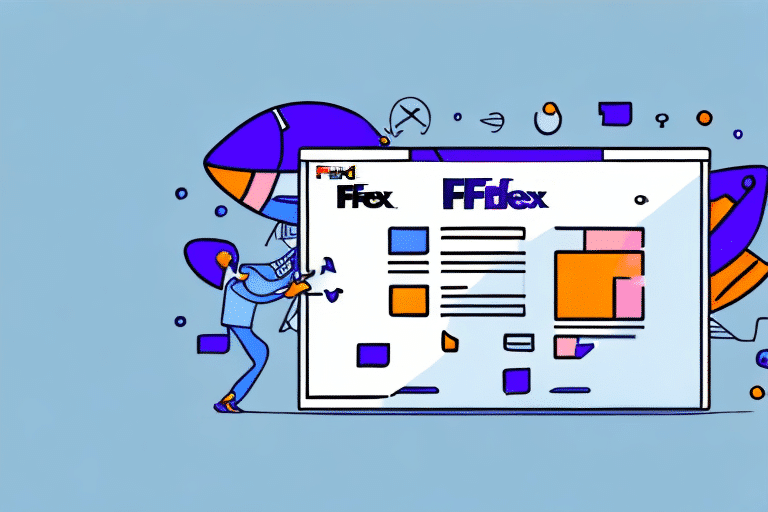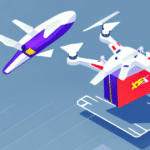Troubleshooting the FedEx Ship Manager V3000
The FedEx Ship Manager V3000 is a crucial tool for businesses to manage their shipping processes efficiently. If you're experiencing issues with the software not starting, it's essential to identify the root cause and apply the appropriate fixes. This guide provides an in-depth analysis of common problems, compatibility checks, and step-by-step troubleshooting methods to get your FedEx Ship Manager V3000 up and running smoothly.
Understanding the FedEx Ship Manager V3000
The FedEx Ship Manager V3000 is a comprehensive shipping solution designed for businesses to create and manage shipping labels, track packages, and handle documentation seamlessly. Its integration capabilities with other business systems, such as inventory management and order processing software, make it an indispensable tool for streamlining operations and reducing manual errors.
Key Features
- Integration with Business Systems: Facilitates seamless data flow between departments.
- Custom Shipping Rules: Allows businesses to set specific shipping parameters.
- Automated Label Printing: Enhances efficiency by automating the printing process.
Ensuring that your system meets the minimum hardware and software specifications is crucial for optimal performance.
Common Reasons for the FedEx Ship Manager V3000 Not Starting
Several factors can prevent the FedEx Ship Manager V3000 from starting correctly:
- Outdated Software: Running an outdated version can lead to compatibility issues.
- System Incompatibility: Hardware or software that doesn't meet the required specifications.
- Network Connectivity Problems: Issues with internet connections or network settings.
- Peripheral Driver Issues: Outdated or incompatible printer or scanner drivers.
- Insufficient System Resources: Lack of adequate RAM or processing power.
- Corrupted Installation: Errors during installation or faulty updates.
Checking Hardware and Software Compatibility
Before diving into troubleshooting, verify that your system meets the necessary requirements for the FedEx Ship Manager V3000:
System Requirements
- Operating System: Windows 10 or later
- Processor: Intel i5 or equivalent
- RAM: Minimum 8GB
- Storage: At least 500MB of free space
- Internet Connection: Stable broadband connection
For a detailed list of requirements, visit the official FedEx Ship Manager V3000 page.
Troubleshooting Connectivity Issues
Connectivity problems can hinder the software's ability to communicate with FedEx servers:
Stable Internet Connection
Ensure that your internet connection is stable. You can test your connection by visiting reliable websites or using online speed tests.
Firewall and Antivirus Settings
Firewalls and antivirus programs can sometimes block necessary connections:
- Check if the FedEx Ship Manager V3000 is listed in the allowed applications.
- Adjust firewall settings to permit the software's access.
- Refer to your antivirus software’s documentation for specific instructions.
Router and Modem Restart
Restarting your router or modem can resolve temporary network glitches that may affect connectivity.
Updating and Reinstalling Drivers
Outdated or incompatible drivers for peripherals like printers and scanners can prevent the software from starting:
Check for Driver Updates
Visit the manufacturers' websites for your peripherals to download the latest drivers.
Reinstall Drivers
If updating doesn't resolve the issue, try uninstalling and reinstalling the drivers:
- Open Device Manager.
- Locate the device (e.g., printer, scanner).
- Right-click and select "Uninstall device."
- Restart your computer and reinstall the latest drivers.
Performing a Clean Installation
A clean installation can fix issues related to corrupted files or registry entries:
Uninstalling FedEx Ship Manager V3000
- Go to Control Panel > Programs > Uninstall a program.
- Find FedEx Ship Manager V3000 and click "Uninstall."
- Delete any residual files from the installation directory.
Reinstalling the Software
Download the latest version from the official FedEx website and follow the installation prompts.
Performing a System Restore
If recent changes have affected the software's functionality, reverting your system to a previous state might help:
Creating a Restore Point
Before performing a system restore, create a restore point to prevent data loss:
- Search for "Create a restore point" in the Windows search bar.
- Click "Create" and follow the prompts.
Restoring the System
To perform a system restore:
- Open the System Restore tool.
- Select a restore point dated before the issues began.
- Follow the on-screen instructions to complete the process.
For more detailed instructions, refer to the Microsoft Support: System Restore.
Contacting Technical Support
If all troubleshooting steps fail, reaching out to FedEx technical support can provide specialized assistance:
Gather Necessary Information
- Error messages or codes displayed.
- Steps you've already taken to troubleshoot.
- Your FedEx Ship Manager V3000 account details.
Contact Methods
You can contact FedEx support through:
- FedEx Customer Support Portal
- Phone support available on the official website.
- Live chat options for immediate assistance.
Preventing Future Issues
Proactive maintenance can help avoid future problems with the FedEx Ship Manager V3000:
Regular Updates
Ensure that both your operating system and the FedEx software are regularly updated to the latest versions.
System Maintenance
Perform routine system maintenance, such as disk cleanup and defragmentation, to keep your computer running efficiently.
Backup Configurations
Regularly back up your software settings and preferences to quickly restore them in case of issues.
Conclusion
Experiencing startup issues with the FedEx Ship Manager V3000 can disrupt your shipping operations. By systematically addressing compatibility, connectivity, and software integrity, you can effectively troubleshoot and resolve these problems. Always ensure your system meets the required specifications and maintain regular updates to prevent future issues.