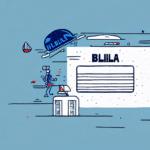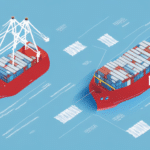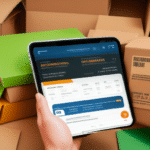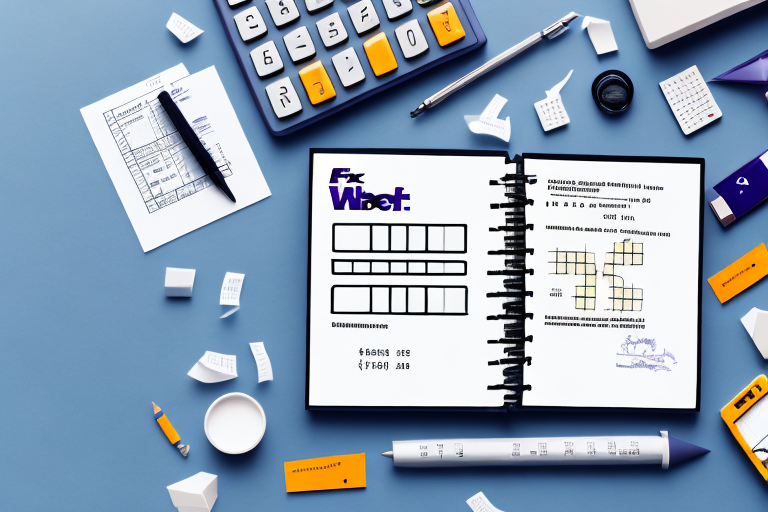How to Print Multiple Copies of a Bill of Lading Using FedEx Shipping Manager
If you work in the shipping industry, you understand the importance of a clear and accurate bill of lading for every shipment. A bill of lading serves as a legal document verifying that goods have been received and dispatched by a carrier. It also acts as a receipt for the shipment and proof of ownership of the goods. In this article, we will discuss how to print multiple copies of a bill of lading using FedEx Shipping Manager.
Understanding the Importance of Bill of Lading in Shipping
A bill of lading is a critical document in the shipping process. Without it, shipments can face delays or rejection. It serves as an official record of the goods being transported, as well as the terms and conditions of the shipment. The bill of lading ensures that all parties involved—shipper, carrier, and consignee—have a clear understanding of their rights and responsibilities.
Furthermore, the bill of lading can be used as a legal document in case of disputes or claims. It can be presented as evidence in court to prove that goods were shipped and received, and that all parties fulfilled their obligations. Additionally, the bill of lading can be used as collateral for financing or insurance purposes, providing proof of ownership and value of the transported goods.
According to the International Chamber of Commerce, bills of lading are essential for international trade, helping to streamline logistics and legal processes across borders.
Benefits of Using FedEx Shipping Manager for Printing Bills of Lading
Using FedEx Shipping Manager for printing bills of lading offers several benefits to shippers. One significant advantage is the convenience of generating and printing bills of lading from a single platform. FedEx Shipping Manager ensures that all necessary shipment details are included, reducing the risk of errors that can cause delays or other issues.
In addition to convenience and accuracy, using FedEx Shipping Manager can save shippers time and money. With the ability to print labels and shipping documents directly from the platform, shippers can avoid the need for separate software or manual processes, leading to increased efficiency and reduced labor costs.
Furthermore, FedEx Shipping Manager offers advanced tracking and reporting features, providing shippers with valuable insights into their shipping operations. By tracking shipments in real-time and analyzing data on delivery times and other metrics, shippers can identify areas for improvement and optimize their shipping processes for greater success.
- Consolidated platform for shipping and documentation
- Automated inclusion of shipment details
- Cost and time savings through reduced manual processes
- Advanced tracking and data analysis capabilities
Steps to Install and Launch FedEx Shipping Manager on Your Computer
Before you can begin printing bills of lading using FedEx Shipping Manager, you must install the software on your computer. The process is straightforward:
- Visit the FedEx Shipping Manager page.
- Download the appropriate version of the software for your operating system.
- Follow the on-screen instructions to complete the installation.
- Launch the software to set up your account and start using it for your shipping needs.
Ensure that your computer meets the minimum system requirements before installation. Typically, requirements include a Windows operating system, at least 512 MB of RAM, and a minimum of 1 GB of free hard drive space. Failure to meet these requirements may result in improper functioning of the software.
Once installed and launched, take advantage of the software's features to streamline your shipping process, such as saving frequently used addresses, setting up default shipping preferences, and tracking shipments in real-time.
Setting Up Your FedEx Shipping Manager Account for Printing Bills of Lading
To print bills of lading using FedEx Shipping Manager, you must first set up an account. After installing and launching the software, follow these steps to create your account:
- Provide basic information, such as your name, company name, and contact details.
- Input your FedEx account number to access shipping features.
- Verify your account information by providing a valid form of identification, such as a driver's license or passport.
Once your account is verified, you can begin using the software to print bills of lading and manage your shipments efficiently.
Preparing a Shipment in FedEx Shipping Manager: A Step-by-Step Guide
After setting up your account, you can start preparing shipments in FedEx Shipping Manager. Follow these steps:
- Input necessary shipment details, including the recipient's address, shipment weight, and delivery service level.
- Select the appropriate shipping options, such as delivery speed and packaging type (envelopes, boxes, tubes).
- Utilize features to print shipping labels and customs documentation directly from the platform.
- Track shipments in real-time to monitor their status within the delivery network.
FedEx Shipping Manager offers a variety of shipping options to meet diverse needs, from same-day and overnight shipping to ground shipping. The platform also supports multiple packaging options to ensure proper protection of your shipments during transit.
Generating and Printing Multiple Copies of a Bill of Lading with FedEx Shipping Manager
Printing multiple copies of a bill of lading using FedEx Shipping Manager is a streamlined process:
- Select the shipment for which you need a bill of lading.
- Click on the "Print Bill of Lading" option.
- Choose the number of copies required and the desired format.
- Print the bill of lading and attach it to the shipment for delivery.
When generating multiple copies, clearly mark each copy as "copy" and number them accordingly to avoid confusion. Additionally, keep a record of the number of copies generated and the date they were printed for future reference.
Customizing Your Bill of Lading: Adding Company Logo and Contact Information
FedEx Shipping Manager allows you to customize your bills of lading with your company's branding and contact information. This ensures that your bills of lading are accurate, legally compliant, and reflect your brand identity.
To customize your bill of lading:
- Navigate to the customization options within FedEx Shipping Manager.
- Upload your company logo and input relevant contact details, such as address, phone number, and email.
- Add any special instructions or notes for the carrier or recipient, like delivery preferences or loading instructions.
Ensure all information included is correct and up-to-date to avoid any delays or issues with your shipments.
Troubleshooting Common Issues While Printing Bills of Lading with FedEx Shipping Manager
If you encounter issues while printing bills of lading using FedEx Shipping Manager, consider the following troubleshooting steps:
- Update the Software: Ensure you have the latest version of FedEx Shipping Manager installed on your computer.
- Check Internet Connection: Verify that your internet connection is stable.
- Review Shipment Details: Ensure all necessary information is accurately inputted.
If problems persist, consult the FedEx Customer Support for further assistance.
Tips and Best Practices for Efficiently Printing Multiple Copies of a Bill of Lading with FedEx Shipping Manager
To efficiently print multiple copies of bills of lading using FedEx Shipping Manager, consider the following tips and best practices:
- Set Up Templates: Create templates for frequently shipped items to streamline data entry.
- Use Autofill Functions: Utilize autofill features to quickly enter common shipment details.
- Batch Printing: Use the batch printing feature to select multiple shipments and print all bills of lading at once.
- Double-Check Details: Always verify shipment details before printing to avoid errors and delays.
Alternative Ways to Print a Bill of Lading: Exploring Other Shipping Software Options
While FedEx Shipping Manager is a robust option for printing bills of lading, other shipping software solutions may better suit your business needs. Researching and comparing alternative software can help you find a solution tailored to your specific requirements and budget.
ShipStation
ShipStation offers features such as label and packing slip printing, shipment tracking, and order management from multiple sales channels. It integrates with various carriers, including FedEx, UPS, and USPS, making it a versatile choice for businesses of all sizes.
Shippo
Shippo provides a user-friendly interface that allows you to compare shipping rates from multiple carriers. It also offers label printing and shipment tracking, making it a comprehensive solution for managing your shipping needs.
In Conclusion
Printing multiple copies of bills of lading is an essential part of the shipping process. Using FedEx Shipping Manager to generate and print bills of lading offers numerous benefits, including convenience, accuracy, and customization options. By following the steps outlined in this article and adhering to best practices, you can efficiently and effectively manage your billing and shipping needs.