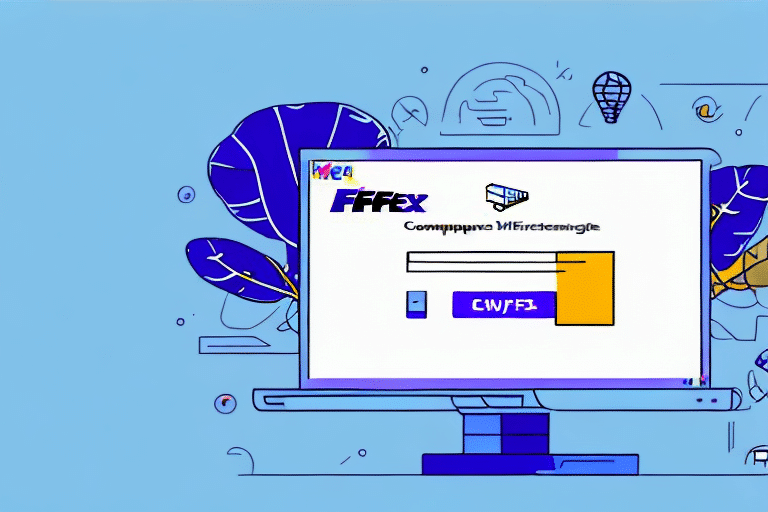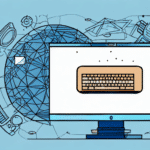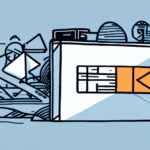Troubleshooting FedEx Ship Manager Install Wizard Interruptions
Experiencing an interruption during the installation of the FedEx Ship Manager Install Wizard can be frustrating. This guide provides comprehensive steps to help you troubleshoot and successfully install the software, ensuring smooth shipping operations.
Understanding the FedEx Ship Manager Install Wizard
The FedEx Ship Manager Install Wizard is a tool designed to simplify the installation of FedEx’s shipping software on your computer. It ensures that all necessary components are correctly installed and configured, reducing the likelihood of setup issues.
Key benefits include:
- Automated checks for missing or outdated software components
- Guided installation process suitable for both novice and experienced users
- Time-saving by eliminating the need for manual installations
For more information, visit the official FedEx Ship Manager page.
Common Causes of Installation Interruptions
1. Compatibility Issues
Incompatibility between the Install Wizard and your operating system can halt the installation. Ensure that your OS version is supported by updating to the latest release.
2. Anti-Virus Software Conflicts
Outdated or overly restrictive anti-virus programs may block the installation. Temporarily disabling the anti-virus or adding the Install Wizard to the exclusion list can resolve this.
3. Network and Connection Problems
A stable internet connection is essential for downloading necessary components. Unstable networks can disrupt the installation process.
4. Insufficient Disk Space
Ensure that your computer has enough free disk space. Lack of storage can cause the installation to fail.
5. User Errors
Accidental closure of the wizard or incorrect selections during installation can interrupt the process. Carefully follow each step as guided by the wizard.
Preparing Your System for Installation
1. Verify System Requirements
Check that your system meets the minimum system requirements for FedEx Ship Manager. This includes operating system version, RAM, and available disk space.
2. Update Software and Operating System
Ensure your operating system and all relevant software are up to date. Installing the latest updates can resolve compatibility issues.
3. Backup Important Data
Before installation, back up critical files to prevent data loss in case of unexpected interruptions.
4. Ensure a Stable Network Connection
A reliable internet connection is crucial. Consider using a wired connection or ensuring a strong Wi-Fi signal during installation.
Troubleshooting Installation Issues
1. Resolving Compatibility Issues
If compatibility problems persist, try running the Install Wizard in compatibility mode. Right-click the installer, select "Properties," navigate to the "Compatibility" tab, and choose a compatible OS version.
2. Updating Anti-Virus Software
Keep your anti-virus software updated. If issues continue, consult the anti-virus provider’s support or consider using a different security solution during installation.
3. Addressing Network Problems
Restart your modem/router to refresh your network connection. Additionally, ensure that firewall settings allow the Install Wizard to communicate with FedEx servers.
4. Meeting Hardware and System Requirements
Verify that all hardware components, such as RAM and processor speed, meet the necessary specifications. Upgrade hardware if necessary.
5. Handling Unexpected Errors
Research specific error messages online or consult the FedEx Support for solutions. Documenting error codes can aid in quicker resolution.
Advanced Troubleshooting Steps
1. Manually Configuring the Install Wizard
Adjust settings within the Install Wizard to better fit your system’s configuration. This may involve selecting specific components to install or changing default installation directories.
2. Restarting the Install Wizard After Failures
If the installation fails, restart the wizard. Before doing so, ensure that previous installation attempts are fully cleared by uninstalling any partial installations and restarting your computer.
Best Practices for a Successful Installation
- Double-check your internet connection stability.
- Ensure your system meets all minimum requirements.
- Update all software and your operating system to the latest versions.
- Temporarily disable anti-virus software or add the Install Wizard as an exception.
- Follow the installation steps carefully as guided by the wizard.
- Contact FedEx Support if issues persist despite following all troubleshooting steps.
Additionally, verify that you have administrative privileges on your computer to allow the installation of new software and consider temporarily disabling firewalls that may block the process. By adhering to these best practices, you can enhance the likelihood of a smooth and successful installation of the FedEx Ship Manager.