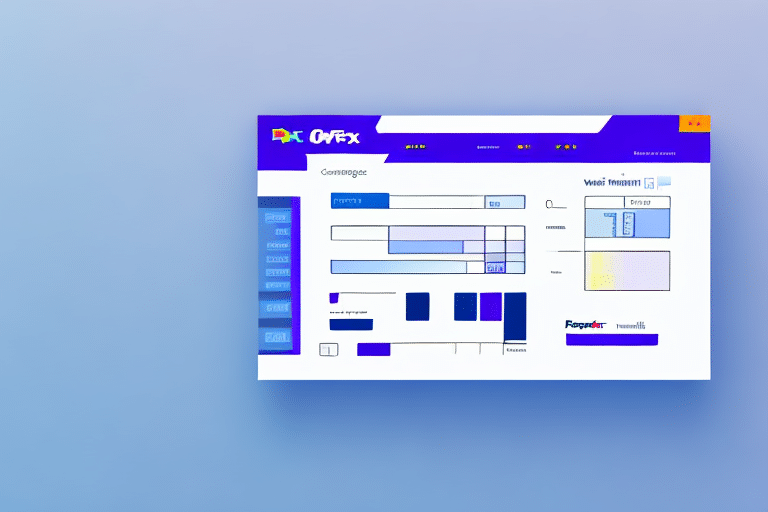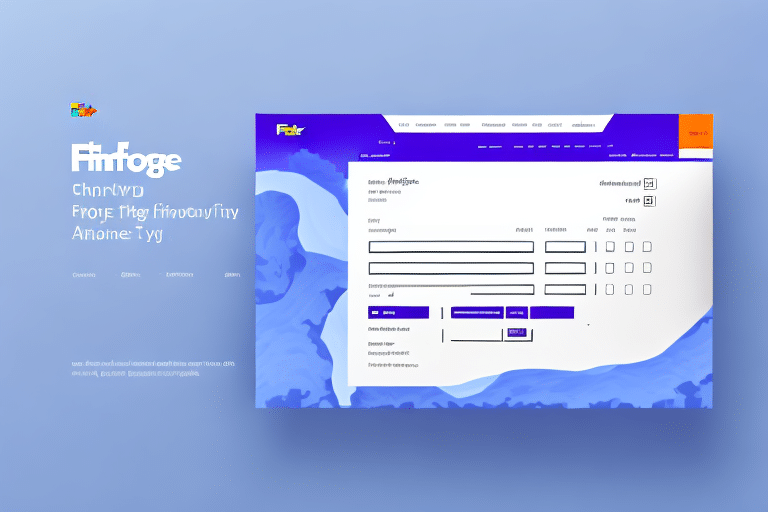Troubleshooting Proforma Invoice Printing Issues in FedEx Ship Manager
FedEx Ship Manager is a robust tool designed to streamline your shipping processes and manage inventory effectively. One of its essential features is the ability to print proforma invoices, which provide customers with estimated shipment costs. However, encountering issues where proforma invoices fail to print can disrupt your operations. This guide delves into the fundamentals of proforma invoices, explores common reasons behind printing failures, and offers comprehensive troubleshooting steps to resolve these problems.
Understanding Proforma Invoices in FedEx Ship Manager
Proforma invoices are preliminary documents that outline the estimated costs of a shipment, offering customers transparency before the final invoice is generated post-delivery. They play a crucial role in international trade by facilitating customs clearance and securing payments from customers, especially in transactions involving new clients or higher-risk regions.
Key components of a proforma invoice include:
- Type of Goods: Detailed description of the items being shipped.
- Value: Estimated monetary value of the goods.
- Terms of Sale: Payment terms and conditions.
For more detailed information on proforma invoices, refer to the FedEx International Shipping Guide.
Common Reasons for Proforma Invoice Printing Failures
Several factors can interfere with the ability to print proforma invoices using FedEx Ship Manager:
- Connectivity Issues: Network errors or printer connectivity problems can obstruct the printing process.
- Software Conflicts: Conflicts between FedEx Ship Manager and other applications may disrupt printer control.
- Outdated Printer Drivers: Incompatible or obsolete drivers can lead to printing malfunctions.
- Incorrect Printer Settings: Misconfigured settings may prevent accurate invoice generation.
- Insufficient Memory or Storage: Limited resources on your computer or printer can hinder the printing task.
- Incomplete Information: Missing or incorrect data in the system can stop invoice creation.
Addressing these common issues is essential to ensure seamless invoice printing and maintain efficient shipping operations.
Troubleshooting Steps for Printing Issues
1. Verify Printer Settings
Ensure that the correct printer is selected within FedEx Ship Manager:
- Navigate to the Printer Setup tab in the application.
- Confirm that the appropriate printer is chosen and is properly connected.
- Check that the paper size and type in the settings match the loaded paper in your printer.
Regularly updating printer drivers can also mitigate potential issues. Visit your printer manufacturer's website to download the latest drivers.
2. Check Connectivity
Connectivity problems can stem from network issues or printer malfunctions:
- Verify that your printer is connected to the network and is powered on.
- Review firewall settings to ensure they aren't blocking printer access.
- Restart your router and reconnect your printer to the network if necessary.
If connectivity issues persist, consult with your IT department or the printer manufacturer for advanced troubleshooting.
3. Clear Cache and Cookies
Browser cache and cookies can interfere with FedEx Ship Manager's printing functionality:
- For Google Chrome: Go to Settings > Privacy and security > Clear browsing data.
- Select the appropriate options to clear cache and cookies.
- Repeat similar steps for other browsers as needed.
Note that clearing cache and cookies will require re-entering login credentials and resetting website preferences.
4. Update Adobe Acrobat Reader
An outdated Adobe Acrobat Reader can cause compatibility issues:
- Visit the Adobe Acrobat Reader download page.
- Download and install the latest version of the software.
- Restart your computer to apply the updates.
If updating doesn't resolve the issue, consider using alternative PDF readers like Foxit Reader or Nitro PDF Reader.
5. Configure Printer Preferences
Proper printer preferences are crucial for accurate invoice printing:
- Access the Printer Preferences section in FedEx Ship Manager.
- Ensure the correct paper size and print quality settings are selected.
- Adjust settings as necessary to match your printer's specifications.
6. Resolve Software Conflicts
Conflicts with other software can disrupt FedEx Ship Manager:
- Temporarily disable antivirus software to check for interference.
- Close other applications running concurrently to identify potential conflicts.
- Update all installed software to their latest versions to ensure compatibility.
7. Reinstall FedEx Ship Manager
If all else fails, reinstalling FedEx Ship Manager may rectify underlying issues:
- Uninstall the FedEx Ship Manager application from your computer.
- Download the latest version from the FedEx website.
- Follow the installation prompts and restart your computer.
Contacting Support for Assistance
When troubleshooting steps do not resolve the printing issues, reaching out to support is advisable:
- Contact FedEx Customer Support via phone or email for specialized assistance.
- Provide detailed information about the issue and the steps already taken to troubleshoot.
- FedEx support can help identify hardware or software problems and guide you through advanced solutions.
Best Practices to Prevent Future Printing Problems
Adopting proactive measures can minimize the likelihood of encountering proforma invoice printing issues:
- Regular Software Updates: Keep FedEx Ship Manager and all related software up to date.
- Maintain Stable Network Connections: Ensure reliable and secure network connectivity for your printers.
- Consistent Maintenance: Periodically clear browser cache and cookies, and update printer drivers.
- Backup Configurations: Save and backup printer settings to quickly restore configurations if needed.
Implementing these practices ensures a smooth and efficient shipping process, providing customers with timely and accurate shipping cost estimates.