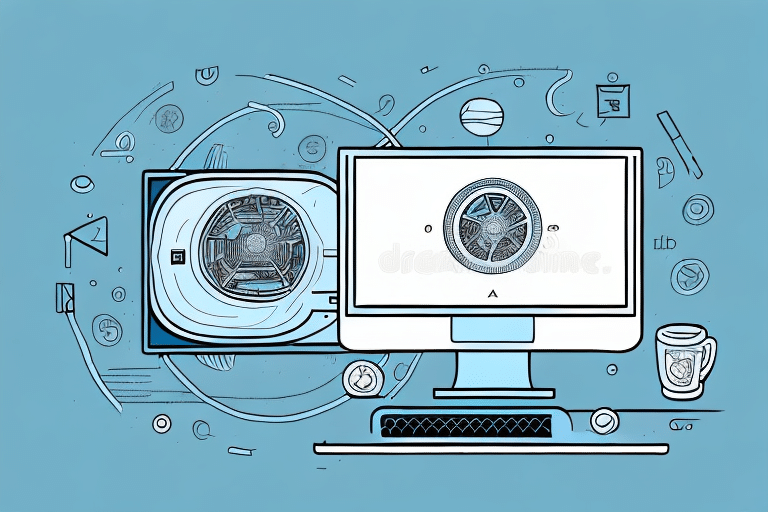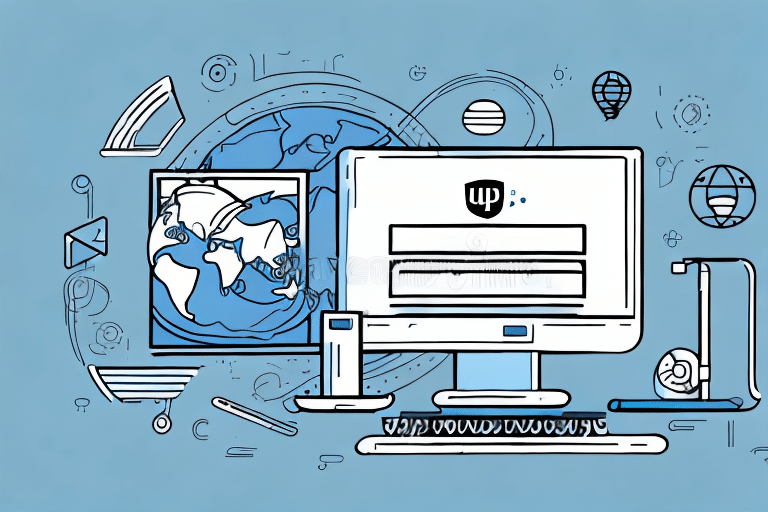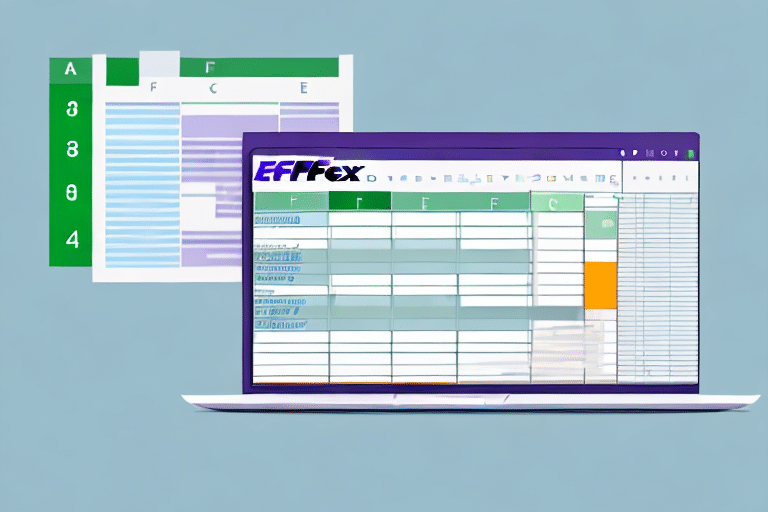If you're running a business that requires you to ship products, you know how important it is to have a reliable shipping management system in place. UPS WorldShip is a popular choice for businesses of all sizes, as it offers a wide range of tools and features to streamline your shipping process. One of the most important features of UPS WorldShip is the ability to create and import backups of your shipping data, which can come in handy in case of data loss or system crashes.
Why You Need to Import a UPS WorldShip Backup
Importing a UPS WorldShip backup is a crucial part of maintaining a seamless shipping process. When you import a backup, you ensure that you're not starting from scratch in case your data gets lost or corrupted. This also allows you to easily transfer your data to a new computer or system, preventing any delays or disruptions in your shipping process.
Additionally, importing a backup can also help you identify any errors or discrepancies in your shipping data. By comparing your current data with the backup, you can quickly pinpoint any missing or incorrect information and make the necessary corrections. This can save you time and money by avoiding costly shipping mistakes and ensuring that your packages are delivered on time and to the correct destination.
Understanding the Different Types of UPS WorldShip Backup Files
Before you can import a UPS WorldShip backup, it's important to understand the different types of backup files available. There are two main types of backup files: full backups and incremental backups. Full backups contain all of your shipping data, while incremental backups only include changes made since the last backup was taken.
It's important to note that full backups take longer to create and require more storage space than incremental backups. However, they provide a complete snapshot of your shipping data at a specific point in time, which can be useful for disaster recovery or auditing purposes.
On the other hand, incremental backups are quicker to create and require less storage space, but they only capture changes made since the last backup. This means that if you need to restore your data, you'll need to have the most recent full backup as well as all incremental backups since that point.
How to Create a UPS WorldShip Backup File
Creating a UPS WorldShip backup file is a straightforward process. To create a full backup, go to the "Tools" menu in WorldShip, select "Backup/Restore," and then "Backup." Choose the location where you want to save the backup file and give it a descriptive name. To create an incremental backup, follow the same steps, but select "Incremental Backup" instead.
It is important to regularly create backup files of your UPS WorldShip data to ensure that you do not lose any important information in case of a system failure or other unexpected events. It is recommended to create a full backup at least once a week and incremental backups daily. Additionally, it is a good practice to store backup files in a secure location, such as an external hard drive or cloud storage, to prevent data loss due to physical damage or theft.
How to Locate Your UPS WorldShip Backup File
It's important to know where your UPS WorldShip backup file is located so you can easily import it when needed. By default, UPS WorldShip saves backup files in the "UPSWSTDDBBackup" folder. You can also choose a custom location when creating your backup file.
If you're unsure whether your backup file is up-to-date, you can check the date and time stamp on the file. This will tell you when the backup was last created or modified. It's recommended to create a new backup file regularly to ensure you have the most recent data saved.
In addition to knowing where your backup file is located, it's also important to have a plan in place for restoring the data in case of a system failure or other emergency. Make sure you have a copy of the UPS WorldShip software and your backup file saved in a secure location, and that you know how to restore the data in case of an emergency.
Steps to Importing a UPS WorldShip Backup File
Importing a UPS WorldShip backup file is a straightforward process. Go to the "Tools" menu in WorldShip, select "Backup/Restore," and then "Restore." Browse to the location where your backup file is saved, select the file, and click "Open." Choose whether you want to overwrite your existing data or merge the data from the backup file with your existing data, and then click "Restore."
It is important to note that restoring a backup file will replace any data that was entered after the backup was created. Therefore, it is recommended to create a new backup file before restoring an old one. Additionally, if you are merging data from the backup file with your existing data, make sure to review the data carefully to avoid any duplicates or errors.
Common Issues When Importing a UPS WorldShip Backup and How to Solve Them
While importing a UPS WorldShip backup is usually a smooth process, there may be some issues that arise. One common issue is a backup file that is corrupted or incomplete, which can result in an error message when you try to import it. To solve this issue, make sure that you have a complete and uncorrupted backup file, and try importing it again.
Another common issue that may occur when importing a UPS WorldShip backup is a mismatch between the version of WorldShip that was used to create the backup and the version that is currently installed on your computer. This can result in missing data or errors during the import process. To avoid this issue, make sure that you are using the same version of WorldShip that was used to create the backup file.
In addition, it is important to ensure that all necessary files and folders are included in the backup. If any files or folders are missing, it can cause errors during the import process. To avoid this issue, double-check that all necessary files and folders are included in the backup before attempting to import it.
Tips for Troubleshooting Issues During UPS WorldShip Backup Importation
If you encounter any issues during the UPS WorldShip backup importation process, there are a few troubleshooting tips that can help. First, try restarting UPS WorldShip and your computer and then attempting the importation process again. If the issue persists, try creating a new backup file and importing it instead.
Another troubleshooting tip is to check that your backup file is in the correct format. UPS WorldShip requires backup files to be in a specific format, so double-check that your file matches the required format. Additionally, make sure that you have the latest version of UPS WorldShip installed, as older versions may not be compatible with newer backup files.
If none of these troubleshooting tips work, it may be necessary to contact UPS customer support for further assistance. They can provide more specific guidance based on the issue you are experiencing and help you resolve the problem as quickly as possible.
Benefits of Using an Automated Tool for Importing UPS WorldShip Backups
While importing UPS WorldShip backups manually is possible, using an automated tool can save you time and hassle. Automated tools can import your UPS WorldShip backup files automatically and in real-time, eliminating the need for manual importing. This can streamline your shipping process and reduce the risk of errors or delays.
Another benefit of using an automated tool for importing UPS WorldShip backups is that it can provide you with greater visibility and control over your shipping data. With an automated tool, you can easily track and manage your shipments, view shipping reports, and analyze your shipping data to identify areas for improvement.
Additionally, using an automated tool can help you to stay up-to-date with the latest shipping regulations and requirements. Automated tools are designed to stay current with the latest shipping rules and regulations, ensuring that your shipments are always compliant and avoiding any potential fines or penalties.
Things to Consider Before Importing a UPS WorldShip Backup File
Before importing a UPS WorldShip backup file, there are a few things to consider. First, make sure that you have a complete and uncorrupted backup file. You should also ensure that the backup file is compatible with your current version of UPS WorldShip. Finally, consider whether you want to overwrite your existing data or merge the data from the backup file with your existing data.
It is also important to note that importing a backup file will replace any data that is currently in your UPS WorldShip system. This means that any new data that has been entered since the backup was created will be lost. It is recommended that you only import a backup file if you have experienced a system failure or data loss and need to restore your UPS WorldShip data to a previous state.
How Often Should You Create and Import a UPS WorldShip Backup File?
The frequency at which you create and import UPS WorldShip backup files depends on your business needs. At a minimum, it's recommended that you create a full backup of your data once a week. If you have a high volume of shipments, you may want to create backups more frequently, such as every day.
However, it's important to note that creating backups too frequently can also be a burden on your system and slow down your operations. It's important to find a balance between having enough backups to protect your data and not overloading your system with too many backups.
In addition, it's also recommended to store your backup files in a secure location, such as an external hard drive or cloud storage service. This will ensure that your data is protected in case of any hardware failures or disasters that may occur.
Best Practices for Managing Your UPS WorldShip Backups
To ensure that your UPS WorldShip backups are reliable and up-to-date, it's important to follow some best practices. First, make sure that you have a backup schedule in place that suits your business needs. Consider setting up automated backups using a tool like ShipGear. Additionally, make sure that you store your backup files in a secure location and test them regularly to ensure that they're working as intended.
Final Thoughts: Simplify Your Shipping Process with UPS WorldShip Backups
Creating and importing UPS WorldShip backups is a critical part of maintaining a seamless shipping process. By following the steps outlined in this article and adhering to best practices, you can ensure that your backups are reliable and up-to-date. Whether you're a small business owner or a large corporation, UPS WorldShip backups are an essential tool for simplifying your shipping process and minimizing disruptions.