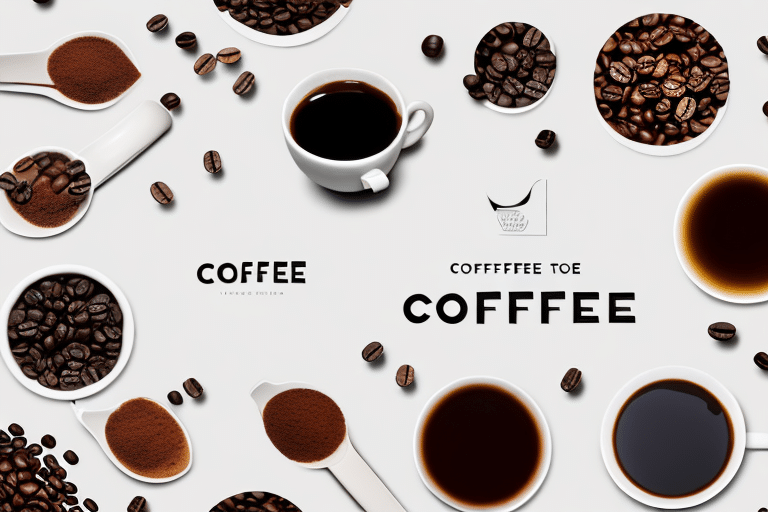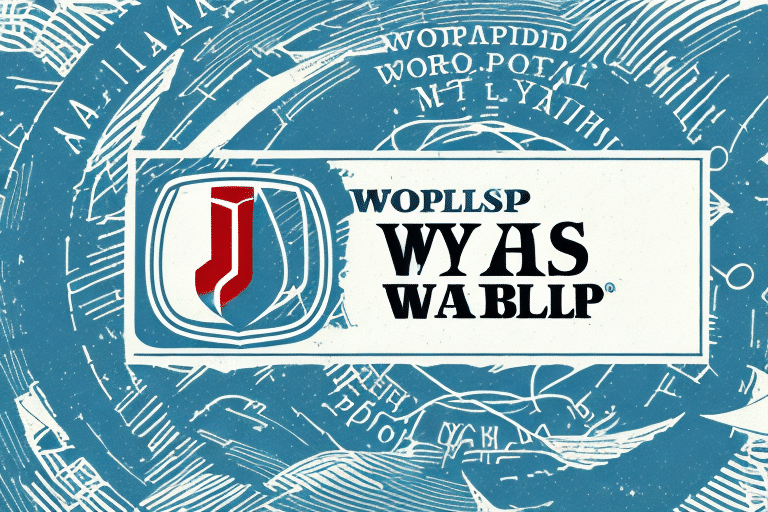When it comes to shipping products, custom labels can be a valuable tool for businesses looking to streamline their processes and improve their branding. With UPS WorldShip, creating custom labels is easier than ever before. In this article, we'll cover everything you need to know about how to create custom labels in UPS WorldShip, from understanding the basics to troubleshooting common issues. So grab a cup of coffee and let's dive in!
The Importance of Custom Labels in Shipping
Custom labels can be a powerful branding tool for businesses of all sizes. They allow businesses to showcase their logo, branding, and messaging on every package they send, which can help to increase brand recognition and build customer loyalty. Custom labels can also help to streamline shipping processes by providing important information such as product codes, tracking numbers, and package contents.
In addition to branding and streamlining shipping processes, custom labels can also help businesses to comply with regulatory requirements. For example, certain products may require specific labeling information such as warnings, ingredients, or country of origin. Custom labels can be designed to include this information, ensuring that businesses are in compliance with relevant regulations and avoiding potential legal issues.
Understanding the Basics of UPS WorldShip
UPS WorldShip is a powerful shipping software that allows businesses to manage all of their shipping needs in one place. With features like batch processing, automatic address verification, and real-time tracking, WorldShip can help businesses save time and money on shipping. WorldShip also provides a variety of customization options, including the ability to create custom labels.
Additionally, UPS WorldShip offers integration with popular e-commerce platforms like Amazon, eBay, and Shopify. This integration allows businesses to easily import orders and shipping information directly into WorldShip, streamlining the shipping process even further. With UPS WorldShip, businesses can simplify their shipping operations and focus on growing their business.
Navigating the WorldShip Interface
Before you can start creating custom labels in WorldShip, you'll need to familiarize yourself with the software's interface. The WorldShip interface is divided into several sections, including a shipping history section, a shipment processing section, and a label printing section. To create a custom label, you'll need to navigate to the label printing section and select the "Create a Shipment" option.
The shipping history section of the WorldShip interface allows you to view all of your previous shipments and their tracking information. You can also use this section to search for specific shipments by date, tracking number, or recipient name. This can be helpful if you need to reference past shipments or track down a missing package.
The shipment processing section is where you'll enter all of the necessary information for your shipment, including the recipient's address, package weight and dimensions, and shipping method. You can also select additional services, such as signature confirmation or insurance, in this section. Once you've entered all of the required information, you can review and confirm your shipment before printing the label.
Setting Up Custom Label Preferences in WorldShip
Once you've navigated to the label printing section in WorldShip, you'll need to set up your custom label preferences. This includes selecting the label type, orientation, and size. You can also choose to include barcodes, QR codes, and other specialized elements on your labels.
It's important to note that your custom label preferences will be saved in WorldShip, so you won't need to set them up every time you print a label. However, if you need to make changes to your preferences, you can easily do so by accessing the label printing section and adjusting your settings.
Additionally, if you have multiple users who will be printing labels in WorldShip, you can set up user-specific label preferences. This allows each user to have their own unique label settings, which can be helpful if different users are shipping different types of products or using different label sizes.
Creating Templates for Custom Labels
If you ship products frequently, creating templates for your custom labels can help to streamline your shipping processes even further. To create a template, simply select the "Create a Shipment" option, enter your shipment details, and save your label as a template. You can then select this template whenever you need to print a custom label.
Another benefit of creating templates for your custom labels is that it ensures consistency in your labeling. By using the same template for all your shipments, you can ensure that all the necessary information is included and in the same format. This can help to avoid confusion and errors during the shipping process.
Additionally, creating templates can save you time and reduce the risk of errors. Instead of manually entering all the shipment details each time you need to print a label, you can simply select the appropriate template and make any necessary adjustments. This can help to speed up your shipping processes and reduce the risk of typos or other mistakes.
Adding Company Logo and Branding to Labels
One of the biggest advantages of using custom labels in WorldShip is the ability to add your company logo and branding to each label. To add your logo, simply upload the image file to WorldShip and select it as an option when creating your label. You can also add branding elements such as your company name, slogan, and contact information to help build brand recognition.
Having your company logo and branding on your labels not only helps with brand recognition, but it also adds a level of professionalism to your shipments. Customers will appreciate the attention to detail and the effort put into creating a cohesive brand image. Additionally, having your contact information readily available on the label can make it easier for customers to reach out with any questions or concerns about their shipment.
Configuring Label Size and Orientation in WorldShip
When creating custom labels in WorldShip, it's important to ensure that your labels are the correct size and orientation for your packaging. WorldShip provides a variety of label size and orientation options, including options for standard shipping labels, packing slips, and even custom-sized labels for specialized packaging.
Additionally, WorldShip allows you to save your label settings as templates, making it easy to quickly apply the same label size and orientation to future shipments. This can save you time and ensure consistency in your labeling process. To create a label template, simply configure your label size and orientation as desired, then select "Save as Template" from the Label Printing Options menu.
Using Barcodes and QR Codes for Custom Labels
Custom labels in WorldShip can also include barcodes and QR codes, which can help to streamline the shipping process and provide important information about your products. To include a barcode or QR code on your label, simply select the appropriate option when setting up your label preferences.
Barcodes and QR codes can be especially useful for tracking and inventory purposes. By including a barcode or QR code on your label, you can easily scan and track your packages throughout the shipping process. Additionally, QR codes can provide even more information about your products, such as product details, pricing, and even links to your website. This can be a great way to provide customers with additional information and enhance their overall experience with your brand.
Printing Custom Labels from WorldShip
After you've created your custom label in WorldShip, printing your label is easy. Simply select the "Print Label" option and choose your printer settings. You can also choose to print multiple labels at once or save your labels as a PDF for future use.
It's important to note that when printing custom labels from WorldShip, you should always double-check the information on the label before printing. This will ensure that the correct information is being sent to the recipient and that there are no errors or typos on the label.
If you need to make changes to your custom label after it has been created, you can easily do so in WorldShip. Simply locate the label in your history and select the "Edit" option. From there, you can make any necessary changes and save the updated label for future use.
Troubleshooting Common Issues with Custom Labels in WorldShip
While creating custom labels in WorldShip is generally straightforward, there are a few common issues that can arise. For example, if your label isn't printing correctly, you may need to adjust your printer settings or check for software updates. If you're experiencing any issues, be sure to check the WorldShip user guide or contact UPS customer support for assistance.
Another common issue that can occur when creating custom labels in WorldShip is incorrect label formatting. This can happen if the label template you're using doesn't match the label size or type you're using. To fix this, double-check that you've selected the correct label template and make any necessary adjustments.
Additionally, if you're using a thermal printer, you may encounter issues with the print quality of your custom labels. This can be caused by a variety of factors, such as a dirty print head or incorrect print density settings. To resolve this, try cleaning your print head and adjusting your print density settings until you achieve the desired print quality.
Best Practices for Designing Effective Custom Labels
When creating custom labels in WorldShip, there are a few best practices to keep in mind. First, be sure to use high-quality images and graphics to ensure that your label looks professional and is easy to read. You should also make sure that your label includes important information such as your company name, product codes, and tracking numbers. Finally, be sure to test your label thoroughly before printing to ensure that it looks and functions correctly.
Streamlining Shipping Processes with Custom Labels in WorldShip
By using custom labels in WorldShip, businesses can streamline their shipping processes and save time and money on shipping. Custom labels can help to increase brand recognition, improve package tracking, and provide important information about your products. Whether you're shipping a small volume of packages or managing a large e-commerce business, WorldShip's custom label functionality can help to simplify your shipping operations.
How to Save Time and Money with Custom Labels in UPS WorldShip
If you're looking to save time and money on shipping, using custom labels in UPS WorldShip is a great place to start. By streamlining your shipping processes and improving your branding, custom labels can help to reduce shipping costs and increase customer satisfaction. So why not give WorldShip's custom label functionality a try today?
Advanced Tips and Tricks for Custom Label Creation in WorldShip
If you're looking to take your custom label creation to the next level, there are several advanced tips and tricks you can use. For example, you can use specialized fonts and colors to create eye-catching labels, or add unique design elements such as icons or borders. You can also experiment with different label sizes and orientations to find the option that works best for your packaging.
With these tips and tricks, creating custom labels in UPS WorldShip can be a powerful tool for streamlining your shipping processes and improving your branding. By following the steps outlined in this article, you'll be able to create custom labels that are both effective and easy to use. So why wait? Start creating your custom labels in UPS WorldShip today!