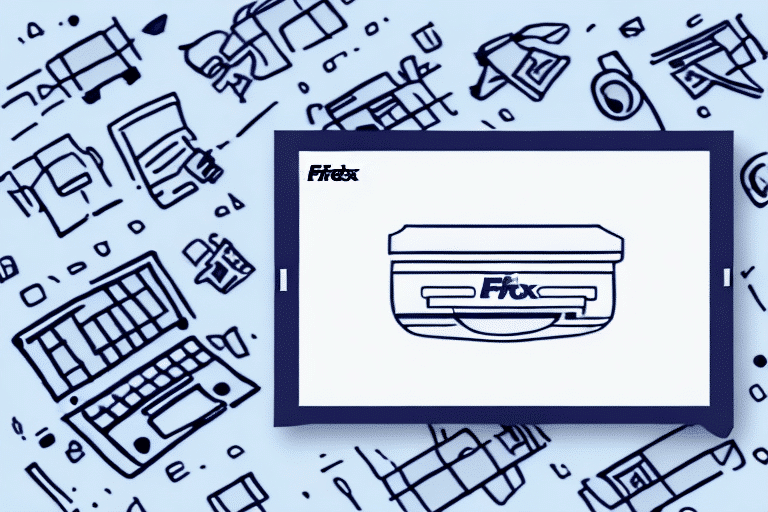How to Print a Shipping Label Without a Receipt Using FedEx Ship Manager
Shipping labels are essential for the efficient processing and tracking of packages. They enable businesses to monitor their shipments and ensure that packages reach the correct destinations. However, situations may arise where a receipt is lost, and you need to print a shipping label without one. Fortunately, with FedEx Ship Manager, this process is straightforward and manageable. In this guide, we provide a comprehensive, step-by-step approach to printing a shipping label without a receipt using FedEx Ship Manager.
Why You Might Need to Print a Shipping Label Without a Receipt
There are several reasons why you might need to print a shipping label without an existing receipt:
- Lost Receipt: If you've misplaced the receipt for a package you need to ship, FedEx Ship Manager allows you to generate a new shipping label without the original receipt.
- Shipping on Behalf of Others: When shipping items for another person who may have lost their receipt, you can still create a shipping label using the necessary shipment details.
- Online Purchases: Items purchased online may not come with a physical receipt. Instead, shipping labels can often be accessed through your online account or email confirmation.
- International Shipping: Custom forms for international shipments may require separate labels that are not attached to receipts.
Accessing and printing shipping labels without a receipt can save time and reduce hassle, ensuring that your shipping process remains smooth and efficient.
Overview of FedEx Ship Manager
FedEx Ship Manager is an online platform designed to streamline the shipping process for businesses and individuals. It offers a suite of tools that facilitate the preparation and management of shipments, making the entire process more convenient and efficient.
Key Features
- Label Printing: Easily generate and print shipping labels without the need for paper receipts.
- Service Selection: Choose from a variety of shipping services, including ground, express, and international options.
- Pickup Scheduling: Arrange for FedEx to pick up your packages from your location, saving you a trip to a FedEx facility.
- Shipment Tracking: Monitor the status of your shipments in real-time to ensure timely deliveries.
- Address Book: Store frequently used addresses to expedite the shipping process for future shipments.
By leveraging these features, FedEx Ship Manager helps reduce errors and save valuable time, enhancing the overall shipping experience.
The Benefits of Using FedEx Ship Manager for Shipping Labels
Utilizing FedEx Ship Manager to print shipping labels offers numerous advantages:
User-Friendly Interface
The platform is designed for ease of use, allowing users to quickly generate shipping labels without the need for downloading additional software or plugins.
Variety of Shipping Options
FedEx Ship Manager provides access to a wide range of shipping services, including:
- FedEx Ground
- FedEx Express Saver
- FedEx International Priority
This flexibility ensures that you can select the most appropriate service based on the urgency and destination of your shipment.
Real-Time Tracking
The platform offers real-time tracking information, allowing you to monitor your shipment's progress and receive notifications upon delivery.
Pickup Scheduling
Arrange for FedEx to pick up your packages directly from your location, which is especially beneficial for businesses handling large volumes of shipments.
Data Management
Save frequently used shipping information, such as addresses and package details, to expedite future shipments and maintain organized records of your shipping history and invoices.
Step-by-Step Guide: How to Print a Shipping Label Without a Receipt Using FedEx Ship Manager
Follow these steps to print a shipping label without a receipt using FedEx Ship Manager:
- Log In: Access FedEx Ship Manager by logging in with your FedEx account credentials. If you don't have an account, you can create one on the FedEx website.
- Create a Shipment: From the main dashboard, select the "Create a Shipment" option.
- Enter Shipment Details: Input the necessary information, including the destination address, package weight, dimensions, and a brief description of the contents.
- Select Shipping Service: Choose the appropriate shipping service based on your delivery timeline and budget.
- Choose Packaging: Select the type of packaging you'll use, whether it's a standard FedEx box, envelope, or a custom package.
- Payment Information: Enter and confirm your payment details to process the shipment.
- Review Shipment: Preview all shipment details to ensure accuracy before finalizing.
- Print Label: Click "Ship" to generate and print your shipping label.
If you encounter any issues during this process, FedEx provides comprehensive customer support through their support center or via phone.
Finding and Managing Your Shipments in FedEx Ship Manager
Efficient management of your shipments is crucial for maintaining an organized shipping process:
Viewing All Shipments
Navigate to the "View All Shipments" section in FedEx Ship Manager to see a comprehensive list of all your shipments. This section provides details such as tracking numbers, destinations, and shipment statuses.
Searching for Specific Shipments
If you need to locate a particular shipment, use the search feature by entering the tracking number or recipient's name. This allows for quick and easy access to specific shipment information.
Verifying Shipment Details
Before finalizing and printing your shipping label, double-check all shipment details. Ensure that the addresses are correct, the package weight and dimensions are accurate, and the contents are appropriately declared. Accurate information helps prevent delivery delays and ensures that your package arrives in good condition.
Entering Shipment Details in FedEx Ship Manager
Accurate entry of shipment details is essential for a successful delivery:
Destination Information
Provide the complete destination address, including street, city, state, ZIP code, and country (for international shipments).
Package Specifications
Enter the exact weight and dimensions of your package. Using correct measurements ensures proper shipping rates and avoids unexpected fees.
Content Description
Briefly describe the contents of your package. This is especially important for international shipments, which may require detailed customs information.
Shipping Options
Select additional services such as signature confirmation, insurance, or special handling as needed to enhance the security and delivery assurance of your shipment.
Once all details are entered, proceed to print your shipping label and, if desired, schedule a pickup or drop off your package at the nearest FedEx location.
Choosing the Right Shipping Service and Packaging Type
Selecting the appropriate shipping service and packaging type is vital for cost-effectiveness and the safety of your shipment:
Shipping Services
- FedEx Ground: Cost-effective for heavy shipments with standard delivery times.
- FedEx Express: Ideal for time-sensitive deliveries with faster transit times.
- FedEx International: Suitable for shipments across borders, offering various international delivery options.
Packaging Types
FedEx Ship Manager offers a range of packaging options:
- Standard FedEx boxes and envelopes
- Custom packaging options for uniquely sized or shaped items
Choosing the right packaging not only ensures the safety of your items during transit but also helps in managing shipping costs. Oversized or unnecessary packaging can lead to higher fees, while insufficient packaging might result in damage or loss.
Accurately Weighing Your Package for Shipping
Properly weighing and measuring your package is essential to determine accurate shipping costs and avoid delays:
Using a Reliable Scale
Use a calibrated scale designed for shipping to ensure accurate weight measurements. Regularly check the scale's accuracy by weighing items with known weights.
Measuring Package Dimensions
Measure the length, width, and height of your package to calculate its dimensional weight, which some shipping services use to determine pricing.
Packaging Considerations
Ensure that the packaging is appropriate for the weight and size of the contents. Use sturdy materials and adequate cushioning to protect items during transit.
Accurate weight and dimensions help in selecting the most cost-effective shipping service and prevent unexpected charges.
Verifying and Confirming Your Shipment Details
Before finalizing your shipment, it's crucial to verify all entered details to ensure a smooth delivery process:
Address Verification
Double-check the recipient's address for accuracy, including street name, city, state, ZIP code, and country (if applicable).
Package Details
Confirm that the package weight, dimensions, and contents are correctly entered to avoid any discrepancies during shipping.
Payment Information
Ensure that your payment details are correct and that you've selected the appropriate shipping service to avoid processing delays.
Customs Documentation
For international shipments, verify that all necessary customs forms and documentation are accurately completed to facilitate smooth customs clearance.
Taking the time to verify these details can prevent common shipping issues such as delays, additional fees, or misdeliveries.
Troubleshooting Common Issues When Printing Shipping Labels Without a Receipt
While the process is generally straightforward, you may encounter some challenges when printing shipping labels without a receipt. Here are common issues and their solutions:
Payment Errors
If you experience issues with payment processing, ensure that your payment information is accurate and that your account has sufficient funds. Contact FedEx customer support if the problem persists.
Incorrect Shipment Details
Mistakes in entering shipment details can lead to delivery issues. Always double-check addresses, weights, and dimensions before finalizing the label.
System Glitches
Occasionally, technical issues may arise within the FedEx Ship Manager platform. Refresh the page, try a different browser, or clear your browser's cache to resolve minor glitches. If problems continue, reach out to FedEx technical support.
Label Printing Issues
If your shipping label doesn't print correctly, ensure that your printer is functioning properly and that you have the correct paper size and type loaded. Check your printer settings and try printing a test page.
FedEx offers comprehensive support resources, including a customer support center and online troubleshooting guides to assist you in resolving these issues efficiently.
Conclusion
Printing a shipping label without a receipt using FedEx Ship Manager is a convenient and efficient solution for managing your shipping needs. By following the steps outlined in this guide, you can generate and print shipping labels quickly, even in the absence of a physical receipt. The platform's user-friendly interface, combined with its range of shipping services and real-time tracking capabilities, makes it an invaluable tool for businesses and individuals alike.
Additionally, leveraging features such as address books, shipment history, and pickup scheduling can further streamline your shipping process, saving you time and reducing potential errors. Should you encounter any challenges, FedEx's robust customer support ensures that assistance is readily available to maintain the smooth operation of your shipping activities.
Embrace the efficiency and reliability of FedEx Ship Manager to enhance your shipping operations and ensure that your packages reach their destinations safely and on time.