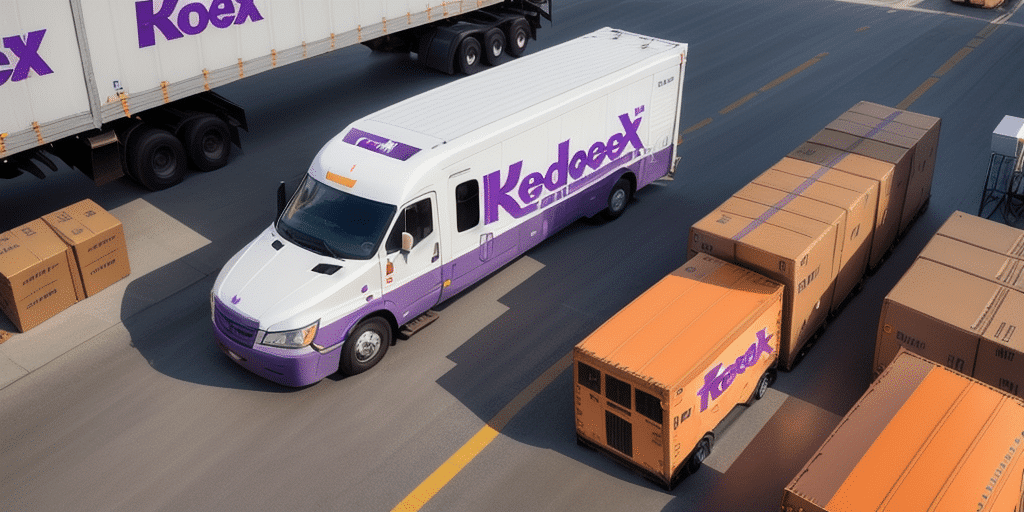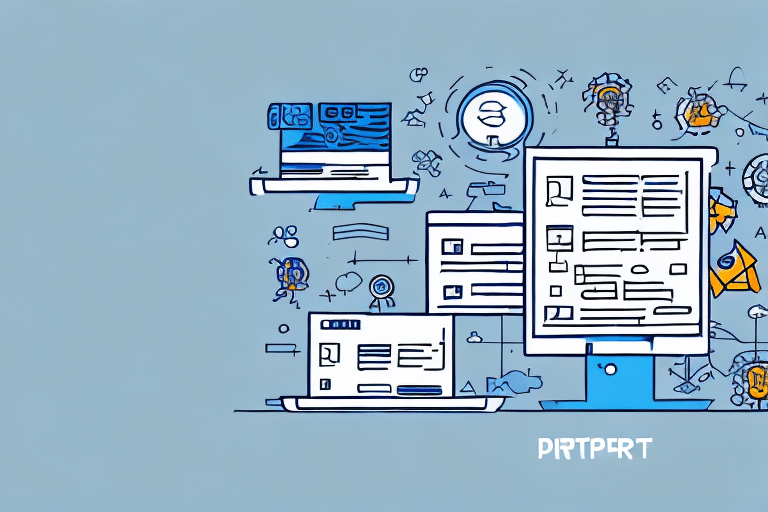How to Import Your Contacts Into FedEx Ship Manager
If you frequently use FedEx for shipping, manually entering contact information for recurring customers can be time-consuming and tedious. Fortunately, FedEx Ship Manager provides a solution by allowing you to import contact lists from other applications. This guide will walk you through the process of importing your contacts into FedEx Ship Manager, explain its importance, and highlight the benefits of using this powerful tool.
Why Importing Your Contacts Enhances Shipping Efficiency
Importing your contact list into FedEx Ship Manager offers significant time-saving benefits when creating shipping labels. Manually entering recipient information for each shipment increases the risk of human error and slows down your workflow. By importing your contacts, you can access this data with just a few clicks, streamlining your shipping process and boosting efficiency.
Additionally, having your contacts organized within FedEx Ship Manager allows for better tracking of your shipping history. This is especially beneficial for businesses that frequently ship to the same recipients or locations, as it enables quick searches and easy management of past shipments.
The Key Benefits of Using FedEx Ship Manager
- Time Savings: Centralize all your shipping tasks in one platform, reducing the time spent on administrative tasks.
- Reduced Errors: Minimize the risk of incorrect address entries by using pre-imported contact information.
- Discounted Shipping Rates: Access FedEx's negotiated rates to save on shipping costs, especially beneficial for high-volume shippers.
- Comprehensive Tracking: Receive real-time updates on shipment statuses, helping you keep customers informed.
- Global Shipping Options: Expand your business internationally with FedEx's wide range of shipping services.
According to a Statista report, businesses that leverage shipping management tools like FedEx Ship Manager can improve shipping accuracy by up to 30%, highlighting the importance of efficient contact management.
Step-by-Step Guide to Importing Contacts into FedEx Ship Manager
- Open FedEx Ship Manager on your computer.
- Navigate to the "Manage Addresses" section in the sidebar.
- Select the "Import" option.
- Choose the appropriate file type (e.g., CSV, TXT, XLS) from the dropdown menu.
- Upload your contact list file.
- Map the fields in your contact list to the corresponding fields in FedEx Ship Manager.
- Click "Import Addresses" to finalize the process.
Ensure that your contact file is correctly formatted to prevent errors during the import process. For detailed instructions, refer to the FedEx official guide.
Exporting Contacts from Common Applications
Before importing contacts into FedEx Ship Manager, you need to export them from your current application. Here’s how to export contacts from popular platforms:
Microsoft Outlook
- Open Outlook and go to the "File" menu.
- Select "Open & Export" > "Import/Export".
- Choose "Export to a file" and click "Next".
- Select "Comma Separated Values (CSV)" and proceed.
- Choose the contact folder you want to export and save the file.
Google Contacts
- Go to Google Contacts.
- Select the contacts you wish to export.
- Click on "Export" and choose the CSV format.
- Download the exported file to your computer.
Ensure that the exported file includes all necessary fields to match FedEx Ship Manager's requirements.
Understanding Supported File Formats for Import
FedEx Ship Manager supports various file formats, including CSV, TXT, and XLS. To ensure a successful import:
- The file must be in one of the supported formats.
- Column headers should match FedEx Ship Manager's field names.
- The maximum file size allowed is 10MB.
For more information on file formatting, visit the FedEx support page.
Best Practices for Managing Imported Contacts
Effective management of your imported contacts ensures smooth shipping operations. Here are some tips:
- Organize Contacts into Groups: Categorize contacts by customers, vendors, or other relevant groups to simplify navigation.
- Regularly Update Information: Periodically review and update contact details to maintain accuracy.
- Remove Duplicates: Eliminate duplicate entries to prevent confusion and errors.
- Add Notes and Tags: Enhance contact entries with additional information like shipping preferences or special instructions.
Maintaining a well-organized contact list can significantly reduce shipping errors and improve overall efficiency.
Troubleshooting Common Import Issues
Encountering issues during the import process can be frustrating. Here are common problems and their solutions:
Incorrect File Format
Ensure that your contact file is in a supported format (CSV, TXT, XLS). Convert the file if necessary.
Field Mapping Errors
Double-check that each column in your contact list is correctly mapped to the corresponding field in FedEx Ship Manager.
Duplicate Entries
Remove any duplicate contacts before importing to prevent redundancy and confusion.
File Size Limitations
If your file exceeds 10MB, split it into smaller files and import them separately.
If issues persist, contact FedEx Customer Support for further assistance.
Customizing Your Contact List in FedEx Ship Manager
FedEx Ship Manager allows you to tailor your contact list to better suit your business needs:
- Custom Fields: Add additional fields to store information like customer preferences or special instructions.
- Labels: Create custom labels to easily identify and sort contacts based on specific criteria.
- Integration with Other Tools: Utilize FedEx APIs to integrate contact data with other business applications for enhanced functionality.
Customization ensures that your contact list aligns with your business processes, enhancing efficiency and accuracy.
Integrating FedEx Ship Manager with Other Shipping Tools
For businesses using multiple shipping solutions, integrating FedEx Ship Manager with other tools can optimize your workflow:
- ERP Systems: Sync contact data with Enterprise Resource Planning systems to maintain consistency across platforms.
- Accounting Software: Integrate with accounting tools to streamline invoicing and financial tracking related to shipments.
- CRM Systems: Connect with Customer Relationship Management systems to enhance customer service and engagement.
Integration facilitates seamless data flow between different systems, reducing manual data entry and minimizing errors. For specific integration options, consult the documentation of the respective tools or contact FedEx support.
Conclusion
Importing your contacts into FedEx Ship Manager is a straightforward process that can significantly enhance your shipping operations. By centralizing contact information, you save time, reduce errors, and improve overall efficiency. Following the steps outlined in this guide ensures a smooth import process, while best practices help maintain an organized and accurate contact list. Additionally, leveraging FedEx Ship Manager's customization and integration capabilities can further streamline your workflow, supporting your business's growth and success.
For more detailed information and the latest updates, visit the FedEx Ship Manager support page.