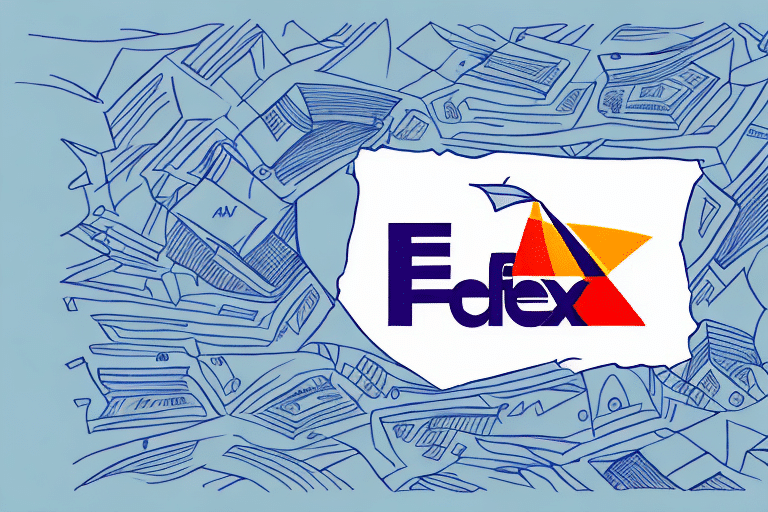Step-by-Step Guide to Setting Up Labels in FedEx Ship Manager
Are you tired of manually filling out shipping labels and wasting valuable time? Do you want to streamline your shipping process and ensure more accurate shipments? Look no further than FedEx Ship Manager. In this comprehensive guide, we will explore the benefits of using FedEx Ship Manager for label printing, the requirements for setting up and using the service, and how to navigate the interface to effectively add and manage recipients, shipping addresses, and package information.
Introduction to FedEx Ship Manager
FedEx Ship Manager is a web-based shipping solution that enables individuals and businesses to easily create shipping labels for packages and freight. According to a 2023 Statista report, global e-commerce sales are projected to reach $6.3 trillion by 2024, highlighting the growing need for efficient shipping solutions. Using the platform, you can select from a range of shipping services, manage recipient and shipping address information, and track your shipments in real-time. By leveraging FedEx Ship Manager, users can significantly reduce the time and effort required to manage shipping operations and improve visibility into the status of their shipments.
Advanced Capabilities of FedEx Ship Manager
- Batch Shipping: Create and print multiple shipping labels at once, saving time and streamlining the shipping process.
- Address Book Management: Store frequently used recipient and shipping address information for quick access.
- Customized Shipping Preferences: Set default package dimensions, select preferred shipping services, and tailor shipping settings to meet specific business needs.
These advanced features make FedEx Ship Manager a powerful tool for businesses of all sizes looking to simplify their shipping operations.
Benefits of Using FedEx Ship Manager for Label Printing
Utilizing FedEx Ship Manager for label printing offers numerous advantages:
- User-Friendly Interface: The platform is intuitive and easy to navigate, even for those with limited technical expertise.
- Integrated Delivery Options: Features like Hold at Location and Delivery Signature provide added convenience and security.
- Real-Time Tracking and Analytics: Access up-to-date information on shipment status and performance metrics.
- FedEx Pickup Scheduling: Easily schedule package pickups, reducing the need for in-person drop-offs.
Additionally, the ability to customize shipping labels with company logos and branding enhances brand recognition and presents a professional image to customers. Saving frequently used shipping addresses and package information minimizes errors and accelerates the shipping process.
Enhanced Shipping Resources and Support
FedEx Ship Manager provides access to a wealth of shipping resources, including packaging guidelines, customs documentation, and international shipping regulations. According to the Investopedia e-commerce report, understanding international shipping requirements is crucial for businesses expanding into new markets. With comprehensive resources and support, users can ensure compliance with all necessary regulations, reducing the risk of delays or additional fees.
Requirements for Setting Up and Using FedEx Ship Manager
To use FedEx Ship Manager, ensure you have the following:
- Active FedEx Account: You must have a current FedEx account to access Ship Manager.
- Reliable Internet Connection: A computer with internet access and a compatible browser (e.g., Google Chrome, Safari, Firefox).
- Printer: A printer capable of printing shipping labels is essential for generating physical labels.
Additionally, accurate shipping address and contact information for both the sender and recipient are necessary for precise tracking and delivery. If you plan to ship hazardous materials, ensure compliance with all relevant regulations and provide necessary documentation.
Creating and Registering for a FedEx Ship Manager Account
If you do not already have an active FedEx account, start by creating one on the FedEx website. After establishing your account, register for FedEx Ship Manager by selecting the "Register for FedEx Ship Manager" option and following the prompts to enter your account and billing information.
Once registered, you gain access to features that streamline your shipping process, such as creating and saving shipping labels for multiple packages to the same recipient and setting up automatic notifications for shipment status updates.
Moreover, FedEx Ship Manager allows you to manage shipping expenses effectively. You can monitor shipping costs in real-time and set up cost allocation codes to track expenses across different departments or projects, which is particularly beneficial for businesses aiming to maintain budgetary control.
Navigating the FedEx Ship Manager Interface
Upon logging into FedEx Ship Manager, the main dashboard presents various functionalities:
- Create New Shipments: Initiate new shipping processes with ease.
- Manage Recipient and Shipping Addresses: Access and update contact information effortlessly.
- Track Shipments: Monitor the real-time status of your packages.
- Schedule Pickups: Organize package pickups according to your schedule.
The interface is designed for simplicity, with clear options for each function. Users can also access help and support resources directly from the dashboard.
Saving Frequently Used Shipment Information
FedEx Ship Manager allows you to save frequently used shipment details, reducing the time spent on repetitive tasks. To utilize this feature:
- Select the "Save as a Favorite" option when creating a shipment.
- Assign a name to the saved shipment for easy retrieval.
- Access saved shipments from the "Favorites" tab for quick and efficient shipping.
This feature is especially beneficial for businesses that regularly ship to the same recipients or use consistent shipping options.
Adding and Managing Recipients in FedEx Ship Manager
Efficiently managing recipient information is crucial for smooth shipping operations. To add a new recipient:
- Select the "Recipient Profile" option from the main dashboard.
- Enter the recipient's name, address, and contact information.
- Save the profile for future use.
Ensure that all recipient information is accurate and up-to-date to prevent delivery delays or errors. FedEx Ship Manager also allows you to edit or delete existing recipient profiles as needed.
Adding and Managing Shipping Addresses in FedEx Ship Manager
Accurate shipping address information is essential for timely deliveries. To add or manage shipping addresses:
- Select the "Ship To" option from the main dashboard.
- Enter the recipient's name, address, package weight, dimensions, and shipping service preferences.
- Save the address for future shipments.
To edit an existing address, select it from the "Ship To" menu, click the "Edit" button, update the necessary information, and save the changes. You can also delete outdated or unused addresses to maintain an organized account.
Selecting the Appropriate Shipping Service and Package Type
Choosing the right shipping service and package type is vital for cost-effectiveness and timely delivery. FedEx Ship Manager offers various options, including:
- Shipping Services: Ground, Express, and Freight shipping to accommodate different delivery speeds and budget requirements.
- Package Types: Envelope, box, tube, and other specialized packaging options to suit the contents of your shipment.
Select the appropriate options from the drop-down menus on the dashboard based on your package's size, weight, and desired delivery speed to ensure optimal shipping performance.
Entering Package Weight, Dimensions, and Value
Accurate package information is essential for generating precise shipping labels and avoiding additional fees. To enter package details:
- Navigate to the "Ship To" menu.
- Specify the package type, weight, and dimensions.
- Enter the value of the package contents, which is necessary for customs purposes when shipping internationally.
Providing detailed package information helps in determining the appropriate shipping costs and ensures compliance with shipping regulations.
Printing Shipping Labels Using FedEx Ship Manager
After entering all necessary shipment information, you can generate and print shipping labels directly through FedEx Ship Manager:
- Select the "Print Shipping Label" option from the dashboard.
- Choose to print the label immediately or save it for later printing.
- Opt for batch printing if you need to print multiple labels simultaneously.
Ensure your printer settings are correctly configured and that your printer has sufficient ink or toner to avoid printing issues.
Troubleshooting Common Issues When Setting Up Labels
While FedEx Ship Manager is designed for ease of use, users may encounter common issues such as:
- Printer Settings Issues: Ensure your printer is properly connected and configured to handle label printing.
- Login Problems: Verify your account credentials and check for any service outages on the FedEx status page.
- Shipment Information Errors: Double-check all entered information for accuracy to prevent delays.
If you encounter any of these issues, access the help and support resources available on the FedEx website or contact FedEx customer support for assistance.
Tips for Optimizing Your Label Printing Process
To maximize efficiency when using FedEx Ship Manager, consider the following best practices:
- Double-Check Shipment Information: Always verify the accuracy of recipient details, package weight, and dimensions before printing labels.
- Maintain Updated Printer Settings: Regularly update your printer drivers and ensure your printer is in good working condition.
- Use Automated Shipping Rules and Templates: Set up rules and templates for common shipping scenarios to streamline the creation of new shipments.
- Leverage Batch Shipping: Where possible, create and print labels in batches to save time, especially when handling multiple packages.
Conclusion and Next Steps for Using FedEx Ship Manager Effectively
By following this step-by-step guide, you should now have a clear understanding of how to set up labels in FedEx Ship Manager and effectively manage your shipping operations. To continue optimizing your label printing process and fully leverage FedEx Ship Manager's capabilities:
- Stay informed about new updates or features released by FedEx.
- Regularly review and update your shipping preferences and recipient information.
- Utilize FedEx's support resources and training materials to enhance your proficiency with the platform.
Implementing these practices will help you streamline your shipping processes, reduce errors, and enhance overall efficiency in your business operations.