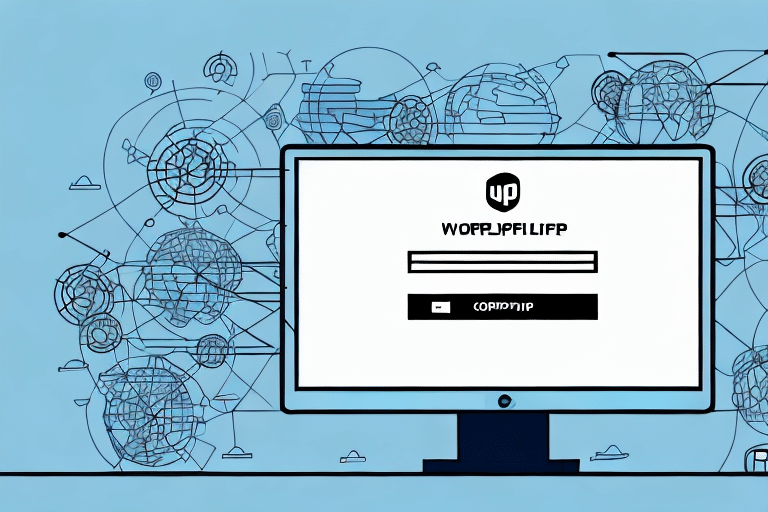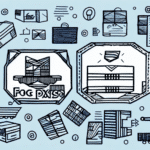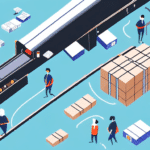How to Use ShipGear with FedEx Ship Manager
If you're looking to streamline your shipping processes, integrating ShipGear with FedEx Ship Manager is a powerful solution. This combination offers numerous benefits, including time and cost savings, enhanced accuracy, and improved overall efficiency.
Benefits of Integrating ShipGear with FedEx Ship Manager
Unified Shipping Platform
Using ShipGear with FedEx Ship Manager allows you to manage all your shipping processes from a single platform. This integration eliminates the need for manual data entry, saving you time and reducing the risk of errors.
Automatic Tracking and Real-Time Updates
The integration enables automatic tracking and updates, providing real-time information on your shipments. This feature ensures you and your customers stay informed about the status of each package.
Enhanced Accuracy in Tracking and Reporting
With all your shipping data centralized, analyzing trends and identifying areas for improvement becomes seamless. This increased accuracy aids in making informed decisions to optimize your shipping operations.
Customized Shipping Options
ShipGear and FedEx Ship Manager offer a range of customizable options tailored to your business needs. Set up shipping rules, default package dimensions, and carrier selections to further streamline your shipping process.
Access to Discounted Shipping Rates
By using the integrated platform, you can take advantage of FedEx's negotiated rates, which are typically lower than standard retail rates. This can result in significant cost savings, especially for businesses that handle large volumes of shipments.
Setting Up ShipGear with FedEx Ship Manager: Step-by-Step Guide
1. Download and Install ShipGear
Start by downloading the latest version of ShipGear from the ShipScience website. Follow the installation instructions to set up the software on your system.
2. Connect to FedEx Ship Manager
From the ShipGear main menu, select "Manage FedEx Ship Manager Connection." Enter your FedEx account number and click "Test Connection."
3. Enter API Credentials
If the connection is successful, you’ll be prompted to enter your FedEx Ship Manager API credentials. Input the required information and select "Save." Your integration is now set up and ready to use.
4. Troubleshooting Setup Issues
If you encounter any issues during the setup process, contact FedEx customer support or refer to the ShipGear support page for assistance.
Maximizing Efficiency with ShipGear and FedEx Ship Manager Integration
Ensure Data Accuracy
Maintain accurate and up-to-date shipment data, including recipient addresses, package weights, and shipping options, to minimize errors and enhance efficiency.
Leverage Automation Features
Utilize automation features such as default shipping options, templates, batch processing, and automatic tracking updates to streamline your shipping processes.
Regularly Analyze Shipping Data
Review shipping data and analytics regularly to identify cost-saving opportunities and areas for improvement. Tools like shipping cost statistics can provide valuable insights.
Staff Training
Provide training to your team on effectively using the ShipGear and FedEx Ship Manager integration. Well-trained staff can significantly reduce errors and improve shipping efficiency.
Advanced Tips and Tricks for ShipGear and FedEx Ship Manager
Customize Shipping Labels
Enhance your shipping labels by including additional information such as QR codes or barcodes. This customization improves scanning accuracy and streamlines the shipping process.
Set Up Email Notifications
Configure email notifications to receive alerts when packages are shipped or received. This feature keeps you informed and allows for better tracking of shipments.
Apply Multiple Shipping Labels
If you're shipping multiple orders to the same location, use the multi-label functionality to apply several shipping labels to a single package, saving time and resources.
Create Shipping Rules
Automate your shipping processes by setting up rules that automatically select carriers and services based on package weight and destination. This reduces manual intervention and errors.
Generate Custom Reports
Create custom reports to monitor shipping activity, track costs, and identify areas for improvement. These reports provide actionable insights to optimize your shipping operations.
Common Issues and Solutions When Using ShipGear with FedEx Ship Manager
Connection Problems
If you're experiencing difficulties connecting ShipGear with FedEx Ship Manager, ensure you're using the latest versions of both platforms. Additionally, verify that your internet connection is stable.
Tracking and Reporting Errors
Double-check that all shipment details, such as addresses and package weights, are entered correctly. Accurate data entry is crucial for reliable tracking and reporting.
Support Resources
For persistent issues, reach out to the support teams of both ShipGear and FedEx. Utilize resources like the ShipGear FAQ and FedEx Customer Support for assistance.
Top Features of ShipGear with FedEx Ship Manager
- Batch Processing: Process multiple shipments simultaneously, saving time and reducing errors.
- Automatic Tracking Updates: Receive real-time tracking information for all shipments.
- Shipping Reports: Analyze shipping trends and identify areas for operational improvement.
- Customizable Shipping Labels: Add QR codes or barcodes to enhance label functionality.
- Multi-Label Functionality: Apply multiple shipping labels to a single package for efficiency.
- Integration with E-commerce Platforms: Seamlessly connect with platforms like Magento, Shopify, and WooCommerce to import orders effortlessly.
Best Practices for Using ShipGear with FedEx Ship Manager
Keep Shipment Data Updated
Regularly update all shipment information to ensure accuracy and prevent errors in your shipping process.
Utilize Automation Features
Take full advantage of automation options like default shipping settings, templates, and batch processing to enhance efficiency.
Regularly Review Shipping Reports
Analyze your shipping reports frequently to identify cost-saving opportunities and optimize your shipping strategies.
Maintain Up-to-Date Software
Stay informed about the latest updates and features released by ShipGear and FedEx to leverage new tools that can benefit your shipping operations.
Ensure Accurate Label Printing
Print shipping labels clearly and accurately. Consider using barcodes or QR codes to streamline scanning and reduce errors.
Provide Ongoing Staff Training
Continuously train your staff on best practices and new features to ensure efficient and error-free shipping operations.
Comparing ShipGear with FedEx Ship Manager to Other Shipping Software
While there are numerous shipping software options available, few offer the level of integration and automation that ShipGear with FedEx Ship Manager provides. Compared to other solutions, this integration reduces the need for manual data entry, offers comprehensive real-time tracking, and provides extensive customization options.
Additionally, ShipGear's ability to integrate seamlessly with popular e-commerce platforms like Shopify, WooCommerce, and Magento sets it apart from competitors. This seamless integration enhances the efficiency of order processing and shipping management, making ShipGear with FedEx Ship Manager a superior choice for businesses looking to optimize their shipping operations.
For more information on choosing the right shipping software for your business, visit the ShipScience guide.
Leveraging Reports in ShipGear and FedEx Ship Manager for Better Shipment Management
Generate Comprehensive Shipping Reports
Use ShipGear and FedEx Ship Manager to create detailed reports on your shipping history, package tracking, and shipping summaries. These reports provide valuable insights into your shipping operations.
Analyze Shipping Trends
Regularly review your shipping reports to identify patterns and trends. Understanding these trends can help you make informed decisions to optimize your shipping strategies.
Identify Areas for Improvement
Use the data from your reports to pinpoint inefficiencies or high-cost areas in your shipping process. Implement changes based on these insights to enhance overall performance.
Advanced Settings and Customization with ShipGear and FedEx Ship Manager
Custom Shipping Label Templates
Create personalized shipping label templates that reflect your brand and include necessary information to streamline the shipping process.
Batch Processing Rules
Set up specific rules for batch processing to automate and optimize the handling of multiple shipments, saving time and reducing manual effort.
Integration with Other Software Platforms
Extend the functionality of ShipGear and FedEx Ship Manager by integrating with other business software platforms, enhancing your overall business operations.
By utilizing these advanced settings and customization options, you can tailor the ShipGear and FedEx Ship Manager integration to perfectly fit the unique needs of your business, thereby maximizing efficiency and effectiveness.