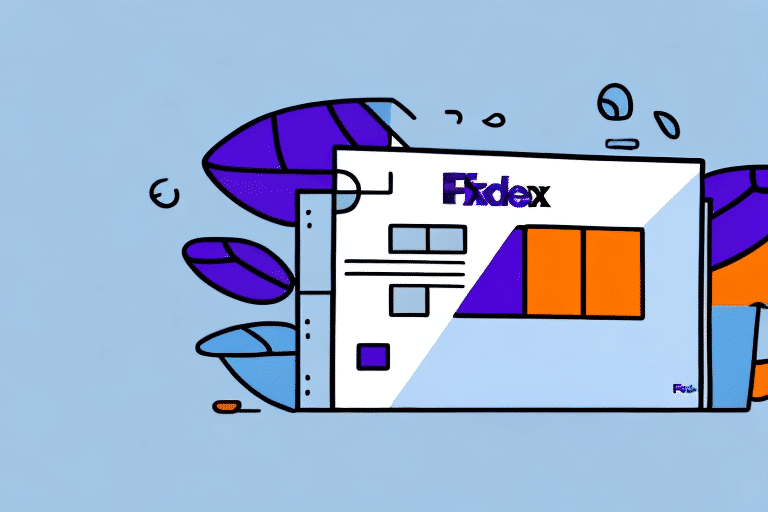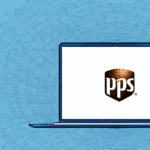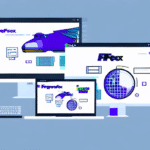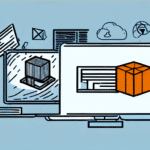Introduction to FedEx Windows Ship Manager
FedEx Windows Ship Manager is a comprehensive desktop application designed to streamline your shipping process. By integrating with FedEx's shipping services, it allows you to create, edit, and track shipments efficiently from your computer. Whether you manage a single package or handle hundreds of shipments daily, Windows Ship Manager can enhance your workflow, reduce errors, and save valuable time.
In today’s fast-paced business environment, optimizing your shipping operations is crucial. According to a PwC report, efficient shipping processes can significantly improve customer satisfaction and reduce operational costs. Windows Ship Manager offers features that cater to these needs, making it an essential tool for businesses relying on FedEx services.
Downloading and Installing FedEx Windows Ship Manager
The initial step to leveraging FedEx Windows Ship Manager is downloading and installing the application on your computer. Follow these steps to get started:
- Visit the FedEx Windows Ship Manager download page.
- Click on the download link and save the installation file to your computer.
- Run the downloaded file and follow the on-screen instructions to complete the installation process.
- Restart your computer if prompted to ensure the application is properly installed.
After installation, launch Windows Ship Manager and proceed to set up your account information, including your FedEx account number and payment details. This setup is crucial for accessing all the features and customizing your shipping preferences.
Setting Up Your FedEx Account
To fully utilize FedEx Windows Ship Manager, you must configure your FedEx account within the application. Here’s how:
- Open Windows Ship Manager and navigate to the Preferences section.
- Select Account Management and enter your FedEx account number and meter number.
- If you don't have a FedEx account, you can sign up for one on the FedEx website or by contacting their customer service.
- Input your contact information and payment details to facilitate seamless transactions.
Setting up your account correctly ensures that you can create shipments, track packages, and access all the advanced features of Windows Ship Manager without any interruptions.
Creating, Managing, and Tracking Shipments
Creating a New Shipment
With your account set up, creating a new shipment is straightforward:
- Click on the Ship tab and select New Shipment.
- Enter the recipient’s address, shipment weight, and package dimensions.
- Select the appropriate shipping service and add any special instructions.
- Review the shipment details, confirm the estimated shipping cost and delivery date.
- Print the shipping label and schedule a pickup or drop off the package.
Windows Ship Manager also allows you to save shipment templates, making it easier to create shipments with similar details in the future.
Inputting Shipment Details
Accurate shipment details are vital for timely and correct deliveries. When inputting shipment information:
- Double-check the recipient’s address for accuracy.
- Ensure the package weight and dimensions are correctly entered to avoid additional fees.
- Select the most suitable shipping service based on your delivery timeline and budget.
Saving shipment details for frequent destinations can significantly reduce errors and save time.
Tracking Your Shipment
Once your shipment is dispatched, tracking its progress is simple:
- Navigate to the Tracking tab.
- Enter the tracking number provided by FedEx.
- Monitor the shipment’s status, including its current location and estimated delivery date.
Real-time tracking ensures you and your customers are always informed about the shipment’s status, enhancing transparency and trust.
Managing Contacts and Customizing Preferences
Managing Your Address Book
Building an address book within Windows Ship Manager can expedite the shipping process:
- Go to the Address Book tab and select Add Contact.
- Enter the contact's name, address, and other relevant information.
You can also import contacts from CSV files or your email contacts, simplifying the process for businesses with extensive contact lists.
Customizing Shipping Preferences
Tailoring your shipping preferences can enhance efficiency:
- Click on the Preferences button and select Shipping.
- Adjust default packaging types, weight units, and other options to match your regular shipping needs.
- Save your preferences as a template for consistent shipping processes.
Additionally, you can add your branding to shipping labels by uploading your logo in the Branding section, promoting a professional image for your business.
Generating and Analyzing Shipping Reports
FedEx Windows Ship Manager offers robust reporting features to help you monitor and optimize your shipping operations:
- Shipment History: Review past shipments to understand patterns and trends.
- Cost Summary: Analyze shipping expenses to identify potential savings.
- Shipping Label Summary: Track the number of shipping labels printed and their statuses.
Utilizing these reports can lead to informed decision-making, allowing you to refine your shipping strategies and reduce costs. For instance, identifying frequently used shipping services can help negotiate better rates with FedEx.
According to a study by McKinsey & Company, data-driven decision-making in shipping can lead to a 15-20% reduction in logistics costs.
Troubleshooting Common Issues
While FedEx Windows Ship Manager is a reliable tool, you might encounter some issues. Here are common problems and their solutions:
- Incorrect Package Dimensions: Ensure that you input accurate dimensions. Use a tape measure or a digital tool for precise measurements.
- Address Errors: Double-check the recipient's address. Utilize the autofill feature from your address book to minimize mistakes.
- Account Issues: Verify that your FedEx account number and meter number are correct. If problems persist, contact FedEx Customer Service for assistance.
If you encounter persistent issues, consider consulting the FedEx help center or reaching out to their support team for tailored solutions.
Staying proactive in troubleshooting ensures that your shipping operations remain uninterrupted and efficient.
Conclusion
FedEx Windows Ship Manager is a powerful tool that can revolutionize your shipping process. By simplifying the creation, management, and tracking of shipments, it allows businesses to operate more efficiently and reduce errors. Additionally, features like customizable preferences, address book management, and detailed reporting empower you to optimize your shipping strategy effectively.
Incorporating data-driven insights and leveraging the comprehensive features of Windows Ship Manager can lead to significant improvements in operational efficiency and cost savings. As shipping needs evolve, staying updated with the latest tools and best practices ensures that your business remains competitive and responsive to customer demands.
Ready to enhance your shipping operations? Download FedEx Windows Ship Manager today and start shipping like a pro!