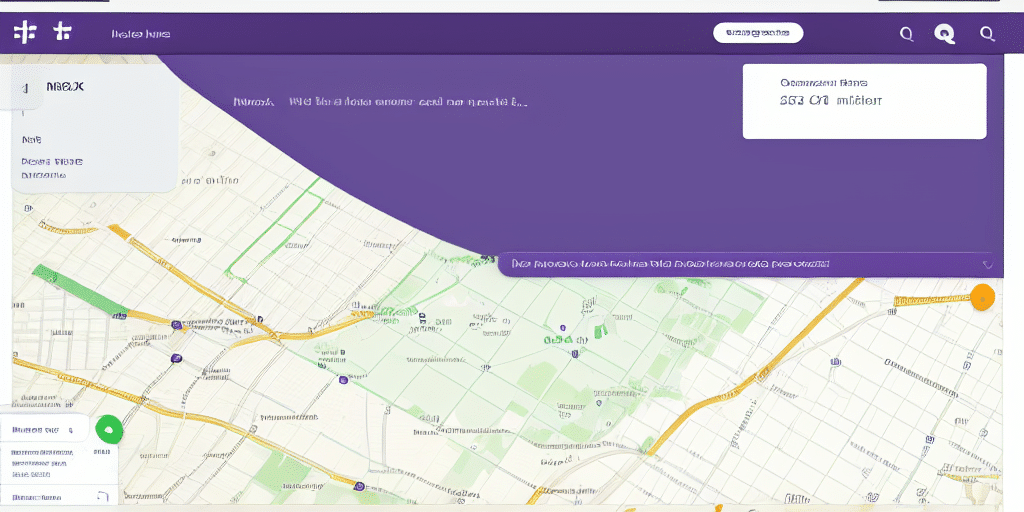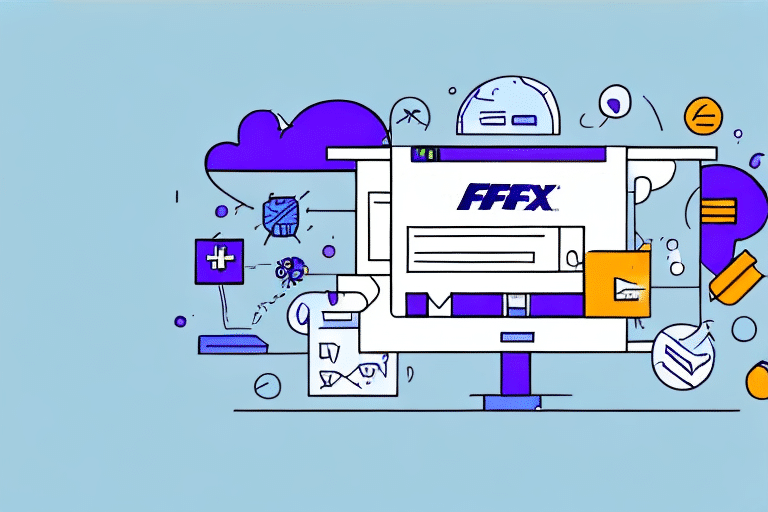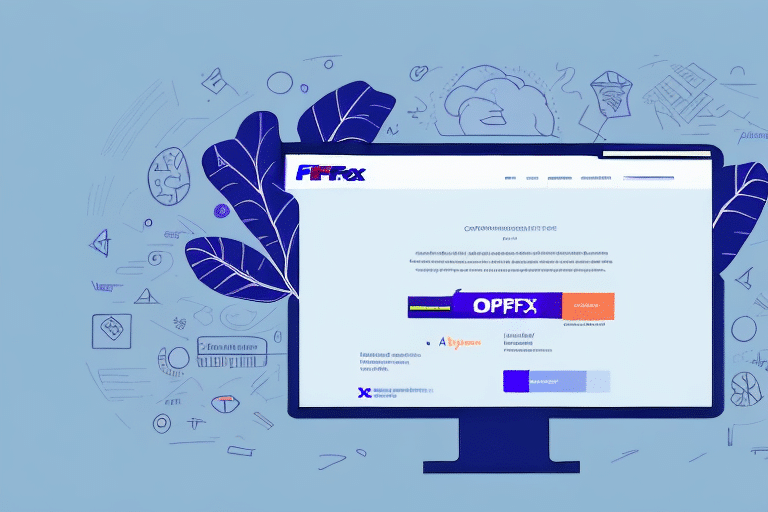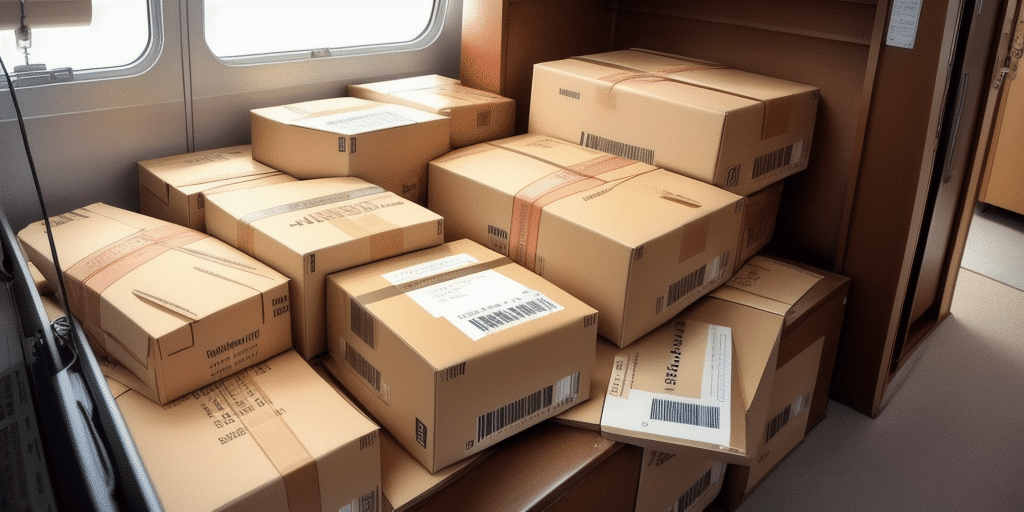How to Map an Address Book for Import into FedEx Ship Manager
In today's fast-paced business environment, efficient shipping processes are crucial for timely deliveries and customer satisfaction. FedEx Ship Manager offers a streamlined platform for managing shipments, but manually entering address details for each shipment can be tedious and error-prone. Importing an address book into FedEx Ship Manager can save valuable time and reduce the likelihood of input errors.
Importance and Benefits of Mapping Your Address Book
Mapping your address book is a fundamental step when using FedEx Ship Manager. It allows you to link your existing contacts with the platform, enabling quick and accurate import of address details. This not only saves time but also minimizes errors that can occur during manual data entry.
Time Efficiency
Manual entry of addresses for each shipment can be time-consuming, especially for businesses with a large customer base. Importing an address book automates this process, allowing you to manage and utilize your contacts more effectively.
Error Reduction
Manual data entry increases the risk of typos and other input errors, which can lead to delivery delays or misdeliveries. By importing your address book, you ensure that address details are consistent and accurate across all shipments.
Centralized Contact Management
Merging your address book with FedEx Ship Manager provides a centralized location for all your contacts. This makes it easier to search for and select the correct address, especially for frequent shipments to the same customers or locations.
Step-by-Step Guide to Mapping Your Address Book
1. Prepare Your Address Book
Create a CSV (Comma-Separated Values) file containing your address book information. Ensure that each column corresponds to fields such as recipient's name, street address, city, state, and country.
2. Access FedEx Ship Manager
Log in to your FedEx Ship Manager account. Navigate to the address book section and select the option to import your address book.
3. Upload the CSV File
Choose the CSV file you prepared and upload it to FedEx Ship Manager. Follow the prompts to map the fields in your CSV file to the corresponding fields required by FedEx.
4. Validate and Import
After mapping, validate the address details using FedEx's address validation technology. Once validated, complete the import process to add the addresses to your FedEx Ship Manager account.
5. Verify Imported Addresses
Review the imported addresses to ensure accuracy. Correct any discrepancies by updating the CSV file and re-importing if necessary.
Best Practices and Tips for Efficient Mapping
Ensure Correct CSV Formatting
Make sure your CSV file adheres to FedEx's formatting requirements. This includes proper column headers and consistent data entry formats.
Use Consistent Naming Conventions
Implementing a standardized naming convention for your contacts can simplify the mapping process and make it easier to manage your address book.
Regularly Update Your Address Book
Periodically review and update your address book to ensure all contact information is current and accurate. This helps prevent shipping errors and delays.
Segment Your Contacts
Categorize your contacts into groups or segments (e.g., by region or customer type) to streamline the mapping and shipping process.
Common Mistakes and How to Avoid Them
Duplicate Entries
Having duplicate entries in your address book can cause confusion and errors during shipment. Use deduplication tools to identify and remove duplicates before importing.
Incorrect Field Mapping
Mapping the wrong CSV fields to FedEx Ship Manager can lead to address inaccuracies. Carefully review each mapping step to ensure fields are correctly aligned.
Improper CSV Formatting
An incorrectly formatted CSV file can prevent successful import. Validate your CSV format against FedEx's specifications before attempting to import.
Outdated Information
Using outdated contact information can result in failed deliveries. Regularly update your address book to maintain accurate shipping records.
Troubleshooting Mapping Issues
Field Mapping Errors
If you encounter errors during field mapping, double-check that your CSV file's columns are correctly labeled and correspond to FedEx's required fields.
Address Validation Failures
FedEx's address validation might fail due to incorrect or incomplete address information. Verify each address for accuracy and completeness in your CSV file.
Import Failures
Ensure that your CSV file is saved in the correct location and format. Test with a small batch of addresses to identify and resolve issues before importing the entire address book.
Handling International Addresses
When shipping internationally, ensure that addresses are formatted according to FedEx's guidelines to avoid recognition issues.
Managing and Updating Your Mapped Address Book
Editing Contact Information
To update your address book, modify the information in your original CSV file and re-import it into FedEx Ship Manager, ensuring that the field mappings are correct.
Adding New Contacts
Add new contacts to your CSV file and import them to keep your address book up-to-date with your latest customers and partners.
Deleting Contacts
Remove obsolete contacts from your CSV file before importing to maintain a clean and relevant address book.
Synchronization Across Platforms
If you use multiple shipping platforms, ensure that any updates to your address book are synchronized across all systems to maintain consistency.
Integrating and Exporting Your Address Book
Integrating with Other Shipping Platforms
Export your mapped address book from FedEx Ship Manager in CSV format and import it into other shipping platforms to maintain consistency across different services.
Exporting for Backup
Regularly export and backup your address book to secure locations such as external hard drives or cloud storage services. This ensures that your data is safe in case of system failures or other issues.
Maintaining Data Security
When exporting and storing your address book, ensure that the data is kept secure to protect sensitive contact information from unauthorized access.
Conclusion
Mapping your address book into FedEx Ship Manager is a strategic move that enhances the efficiency and accuracy of your shipping processes. By following this comprehensive guide, you can streamline your shipping operations, reduce the time and effort required for manual data entry, and minimize the risk of delivery errors. Adhering to best practices and avoiding common pitfalls will ensure a smooth and effective integration of your address book with FedEx Ship Manager, ultimately contributing to improved customer satisfaction and business performance.